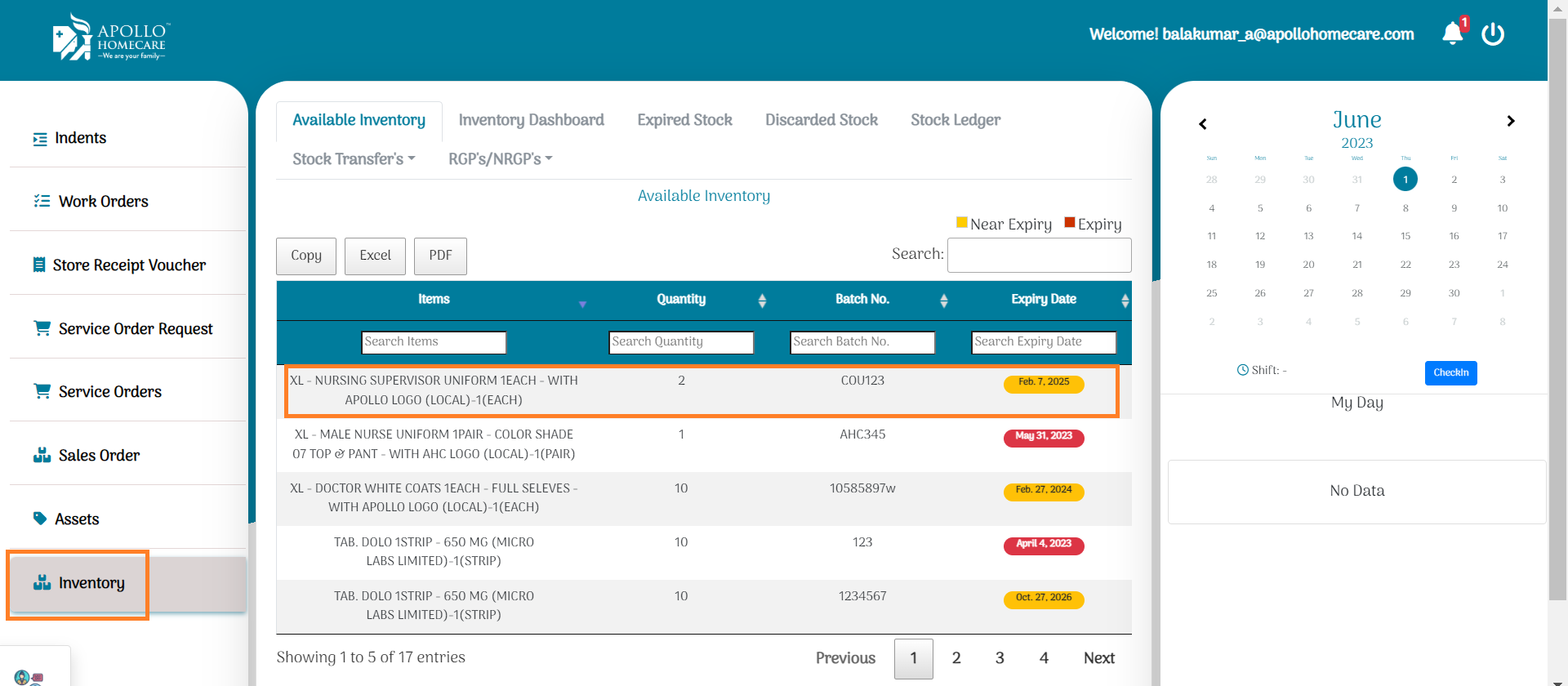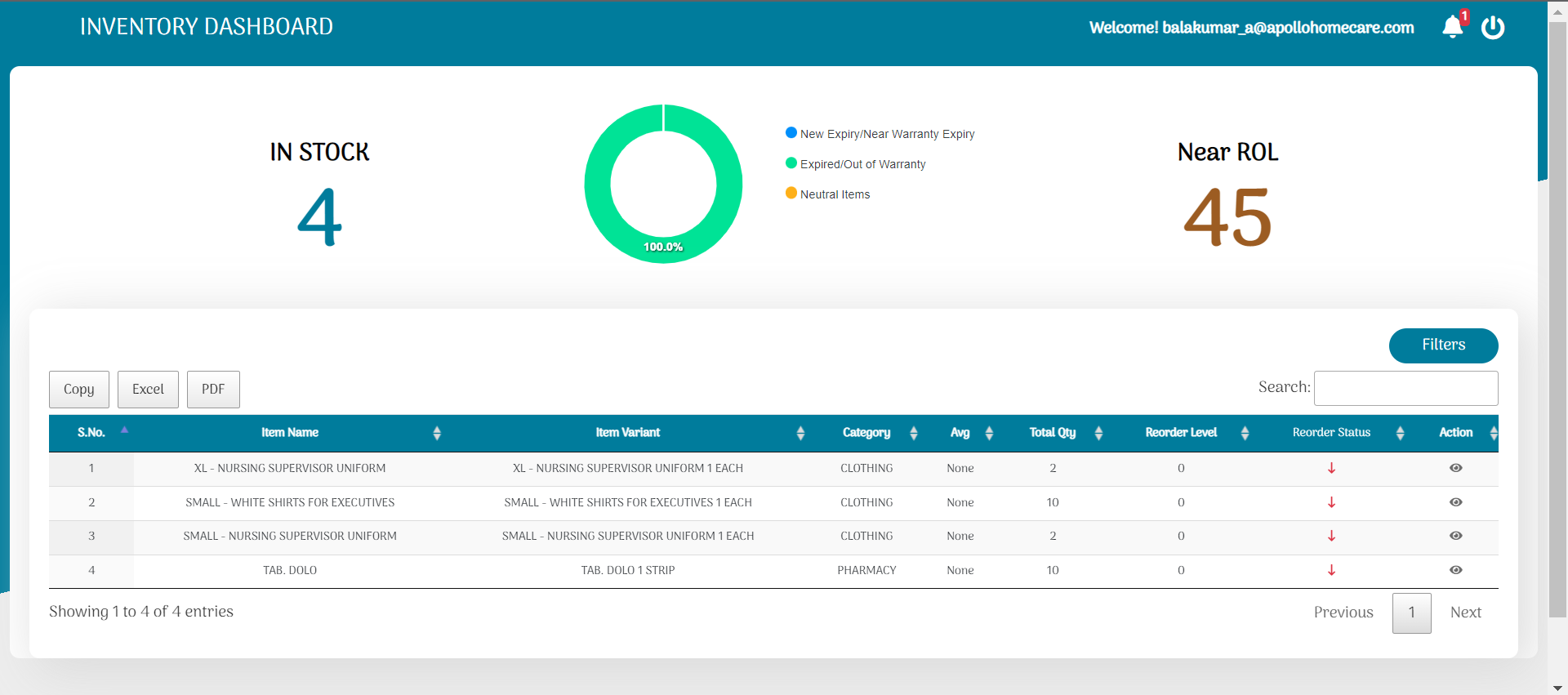Procurement
How to Login in SCM
- Stage URL:
- Live URL:
- Enter Email ID & Enter Password
- Click on Continue
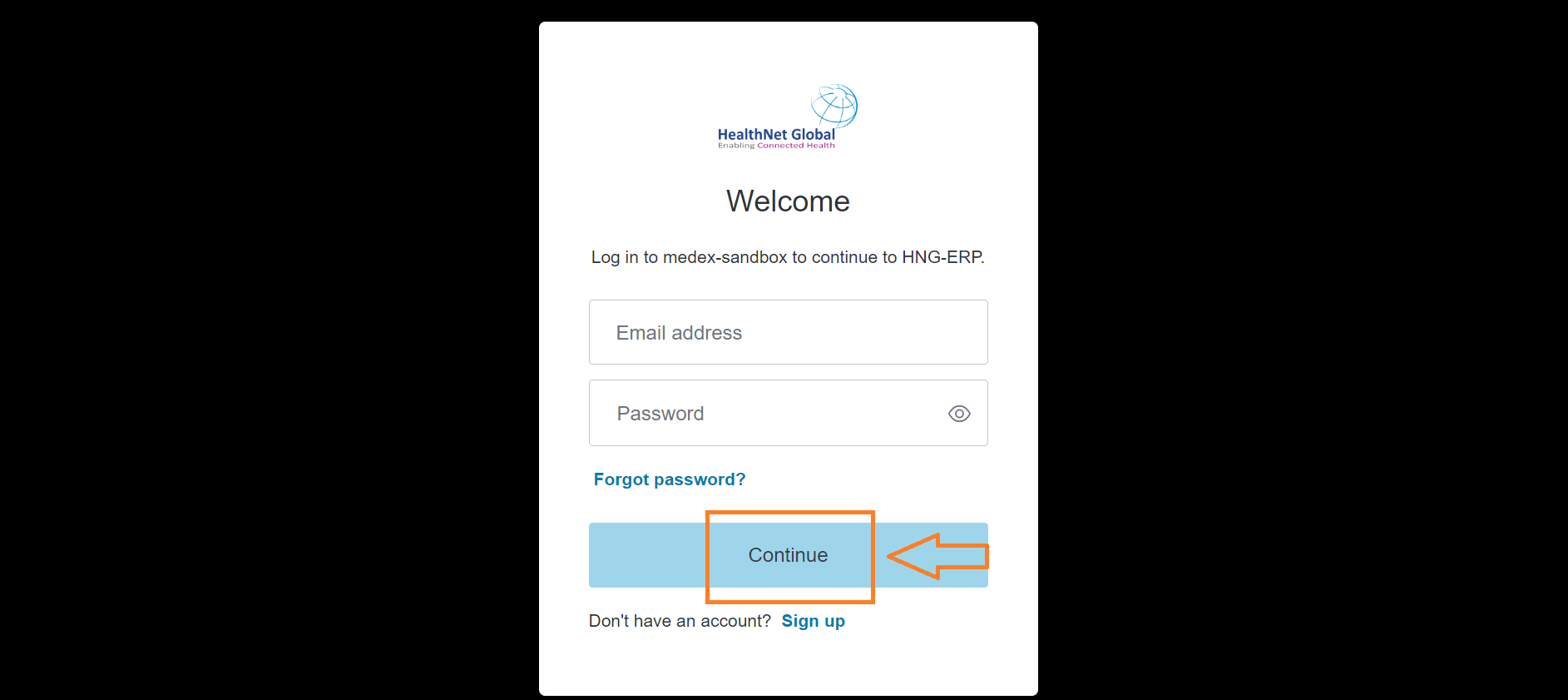
How to Create Indent
- Click On Indent Module:
- Search Item In Indent:
- Update Item Quantity In Indent:
- Check Item Stock in Indent:
- Generate Indent:
- View all pending Indent in Pending Module:
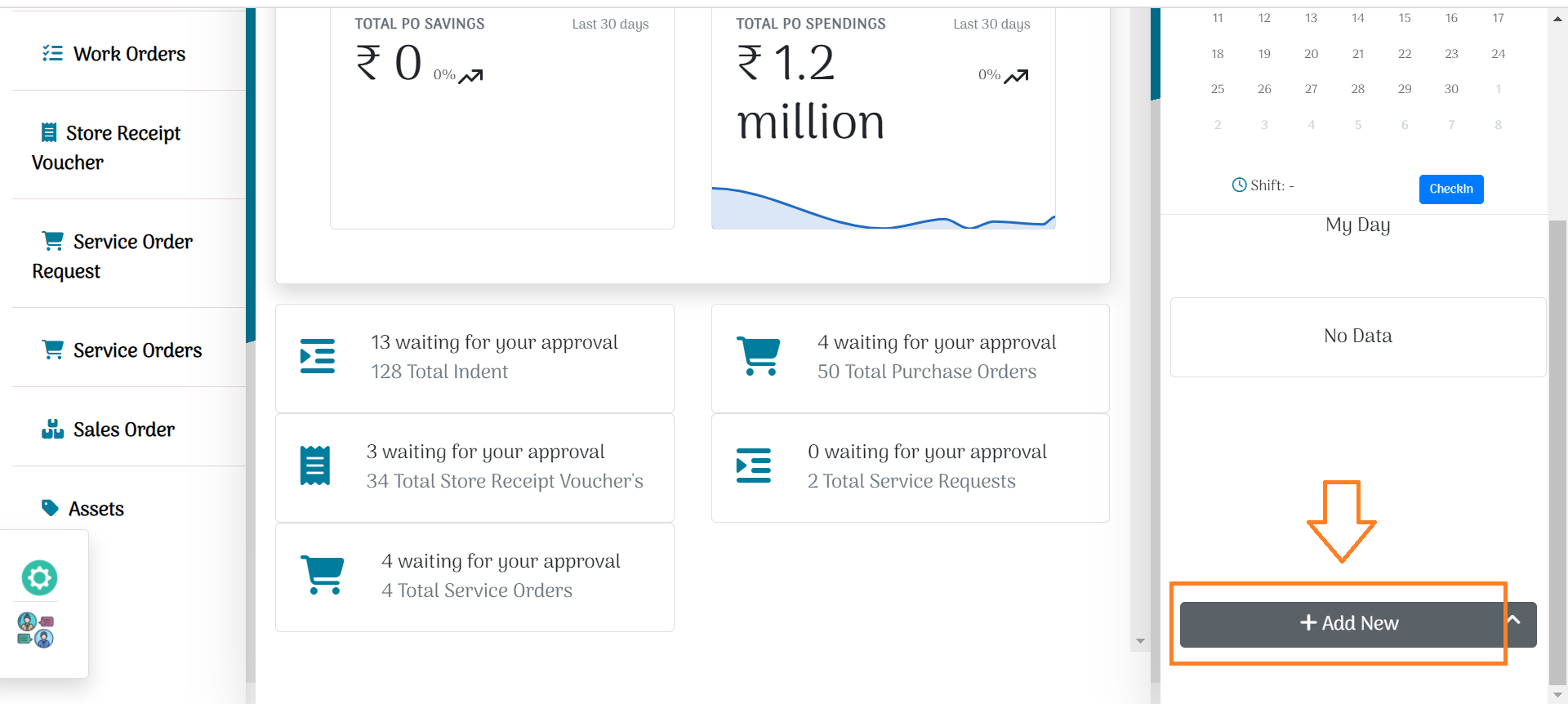
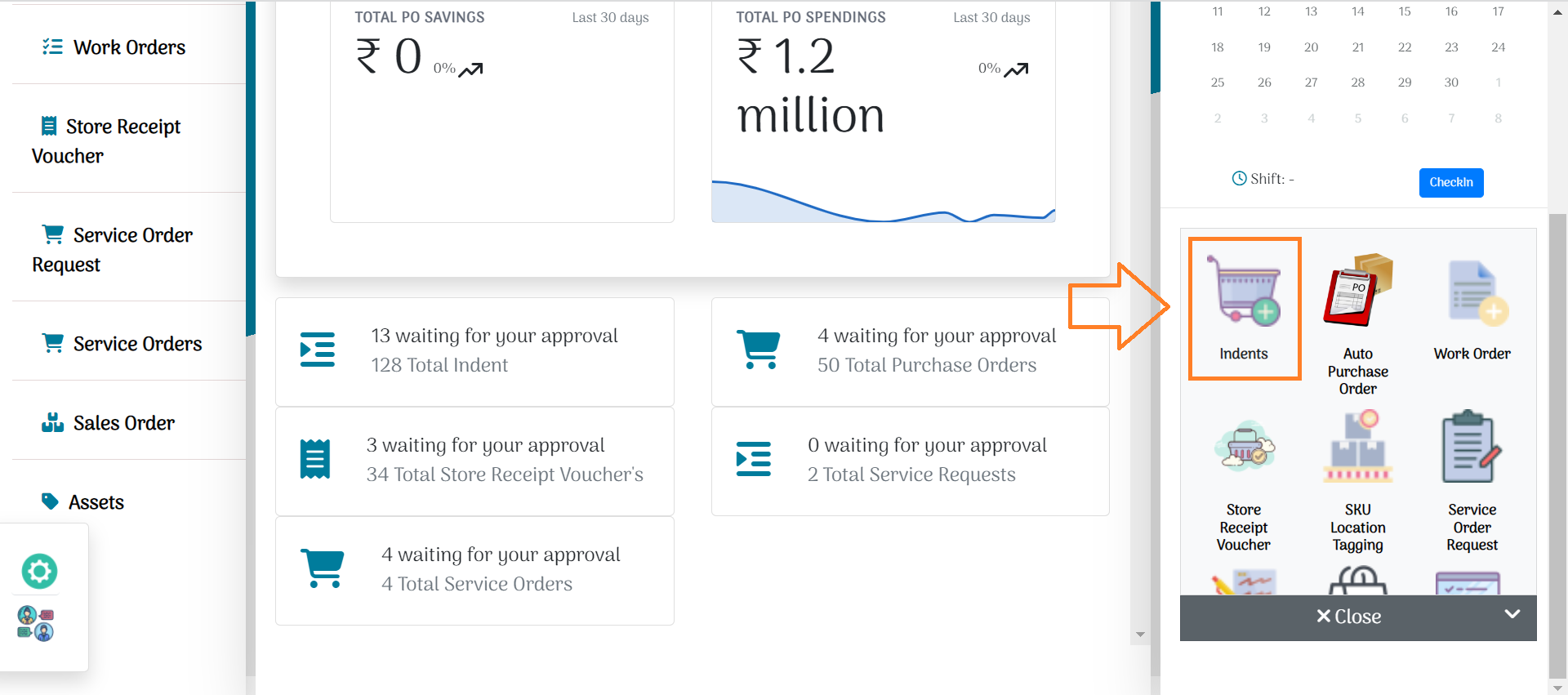
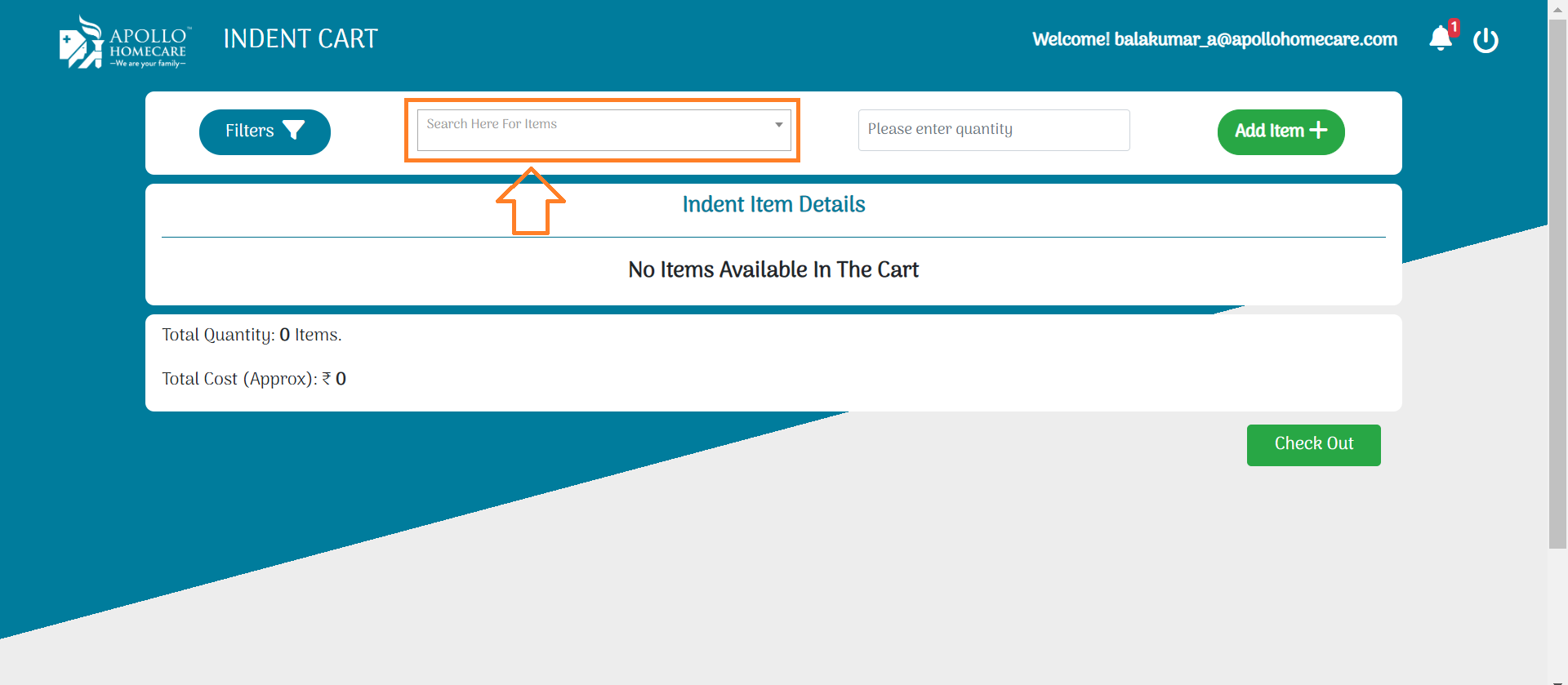
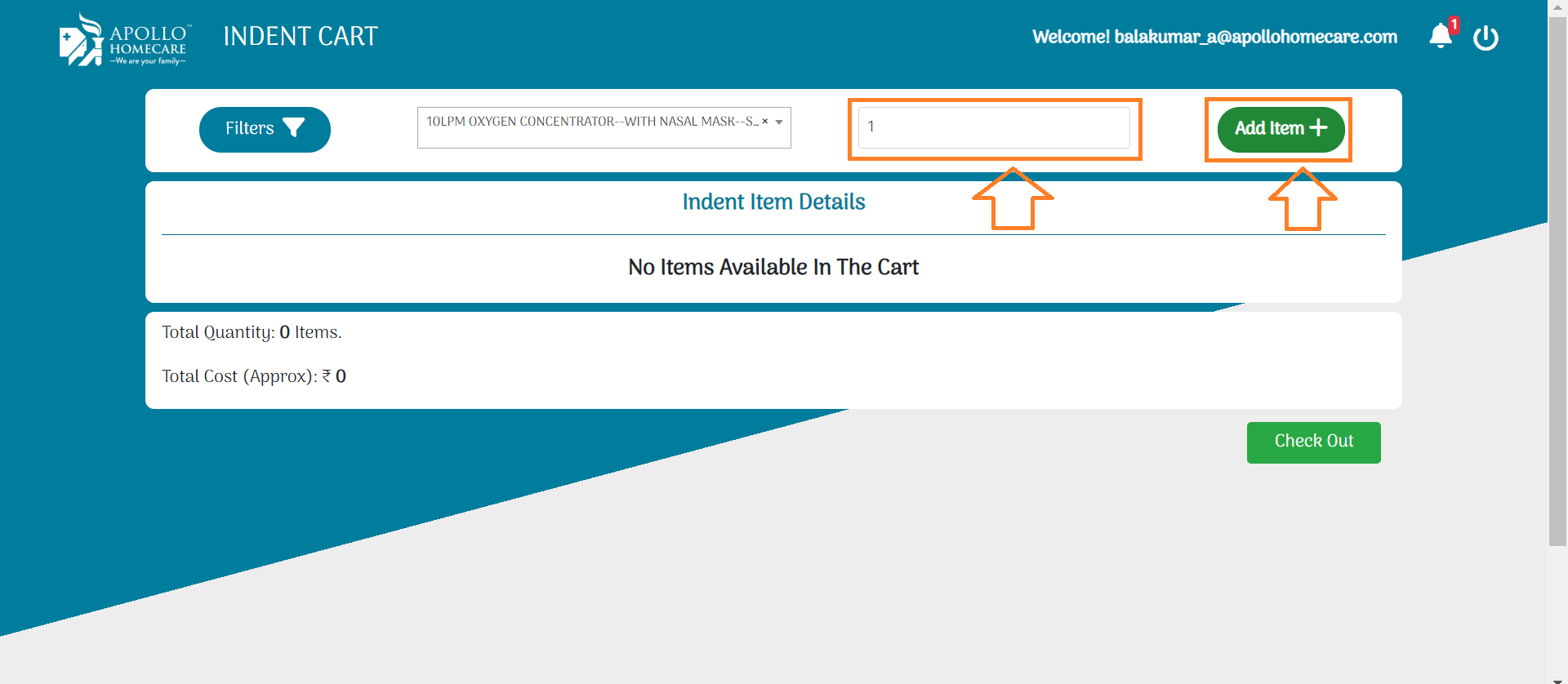
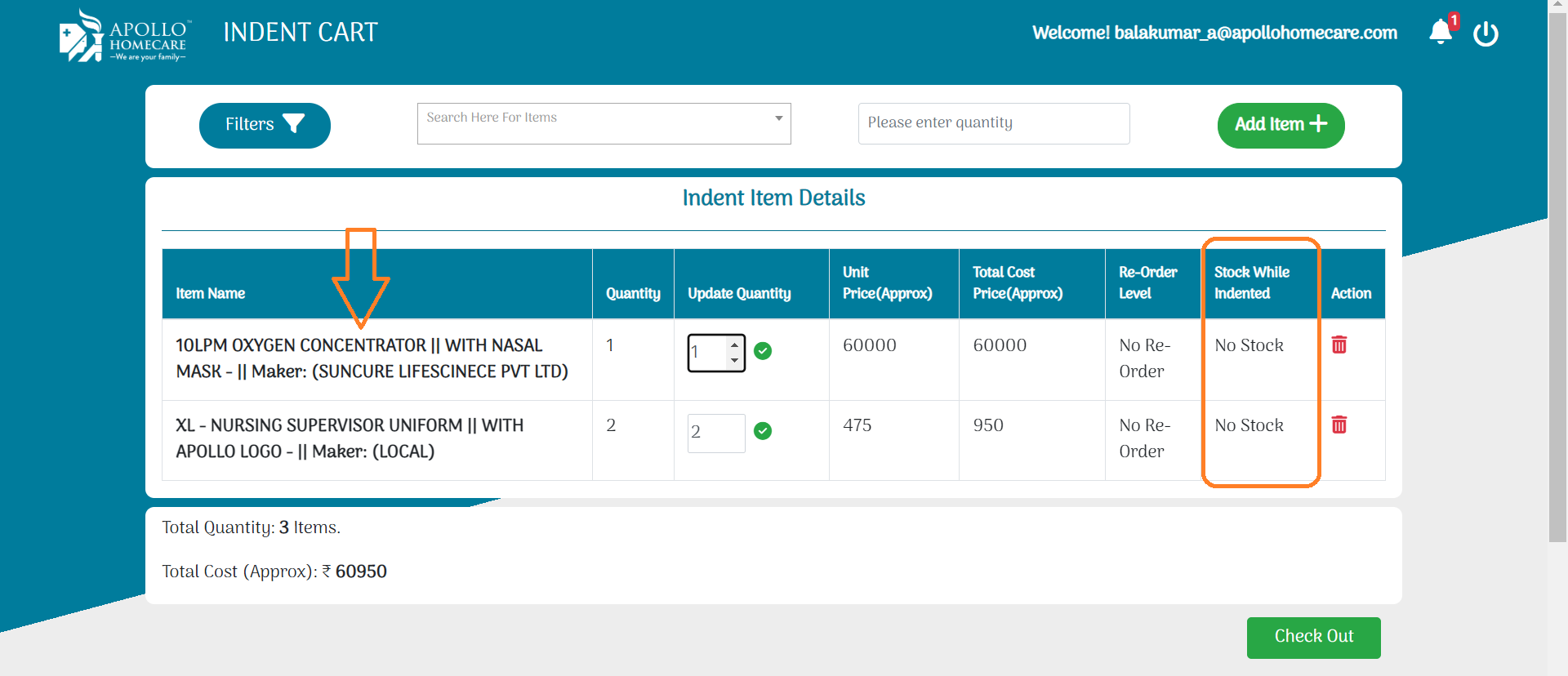
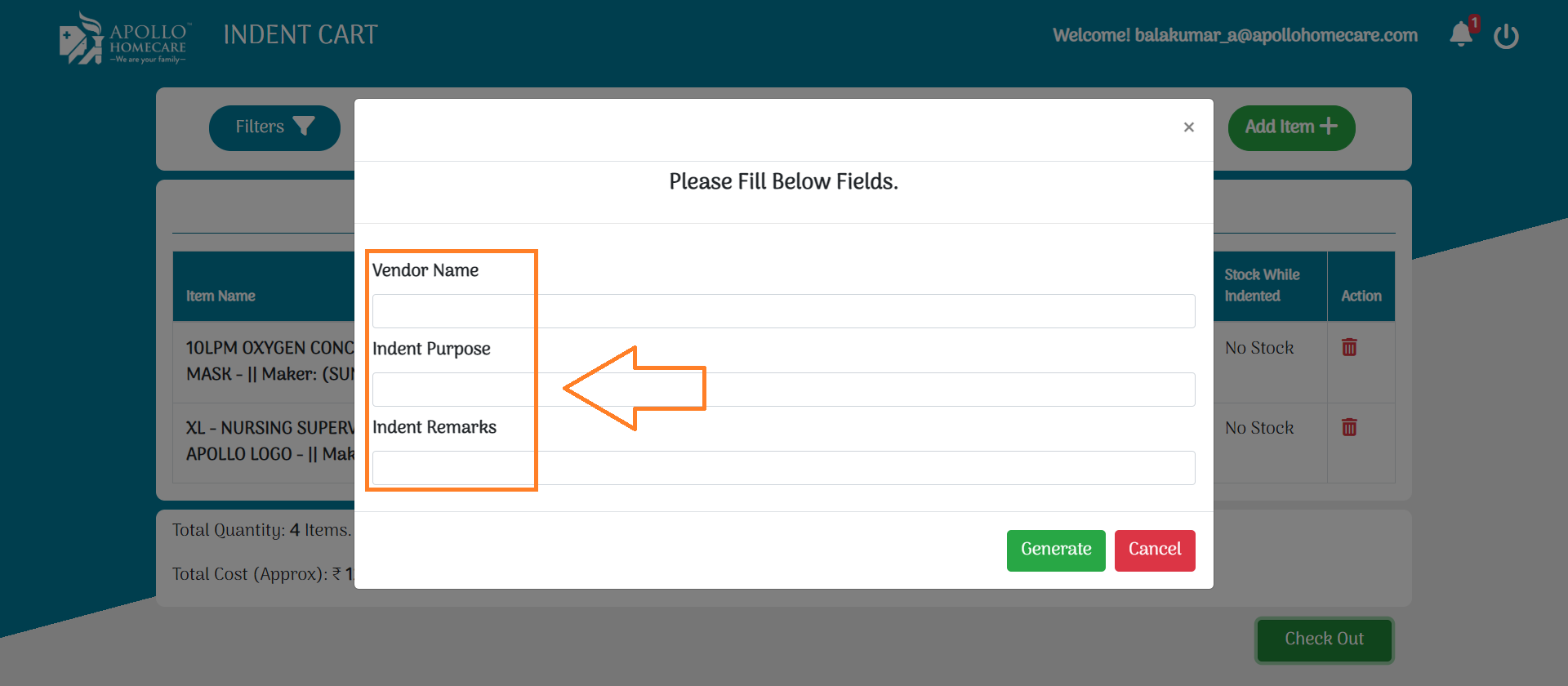
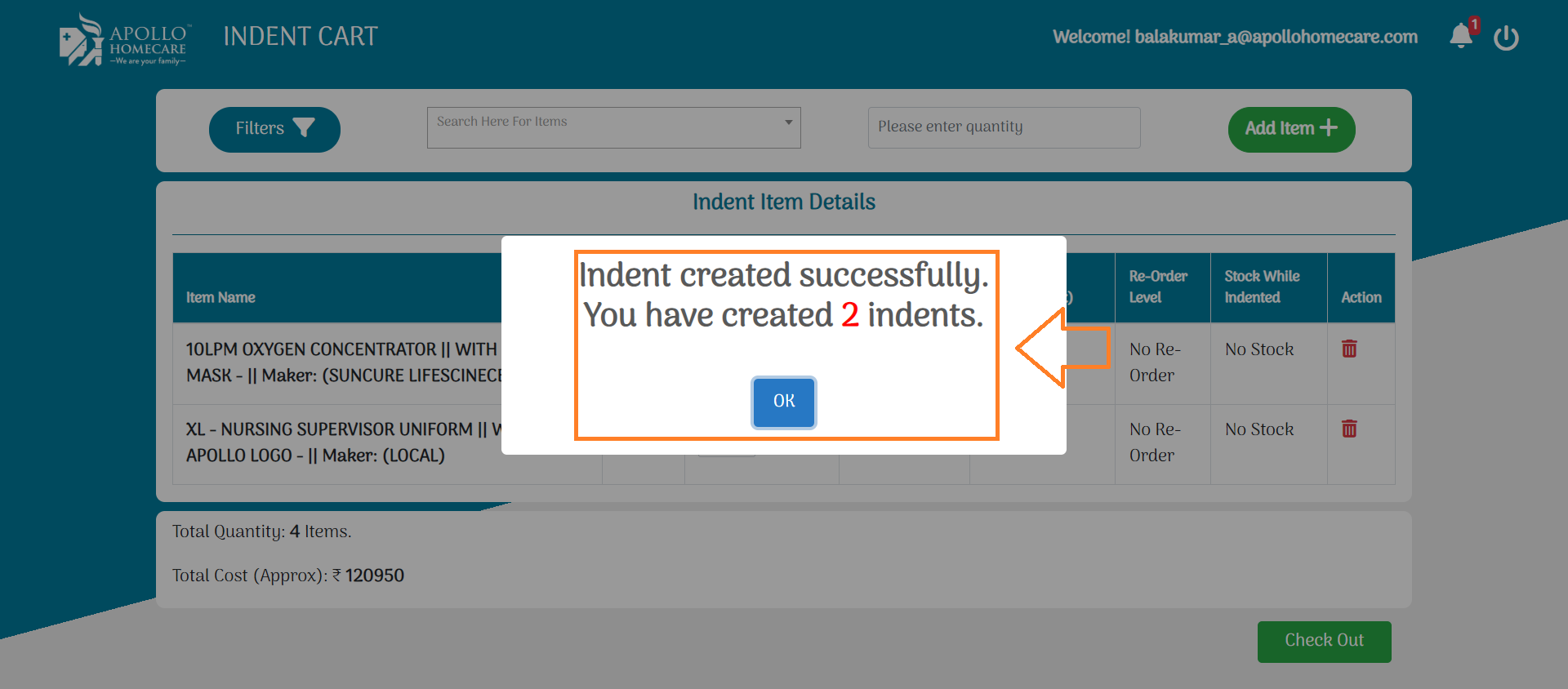
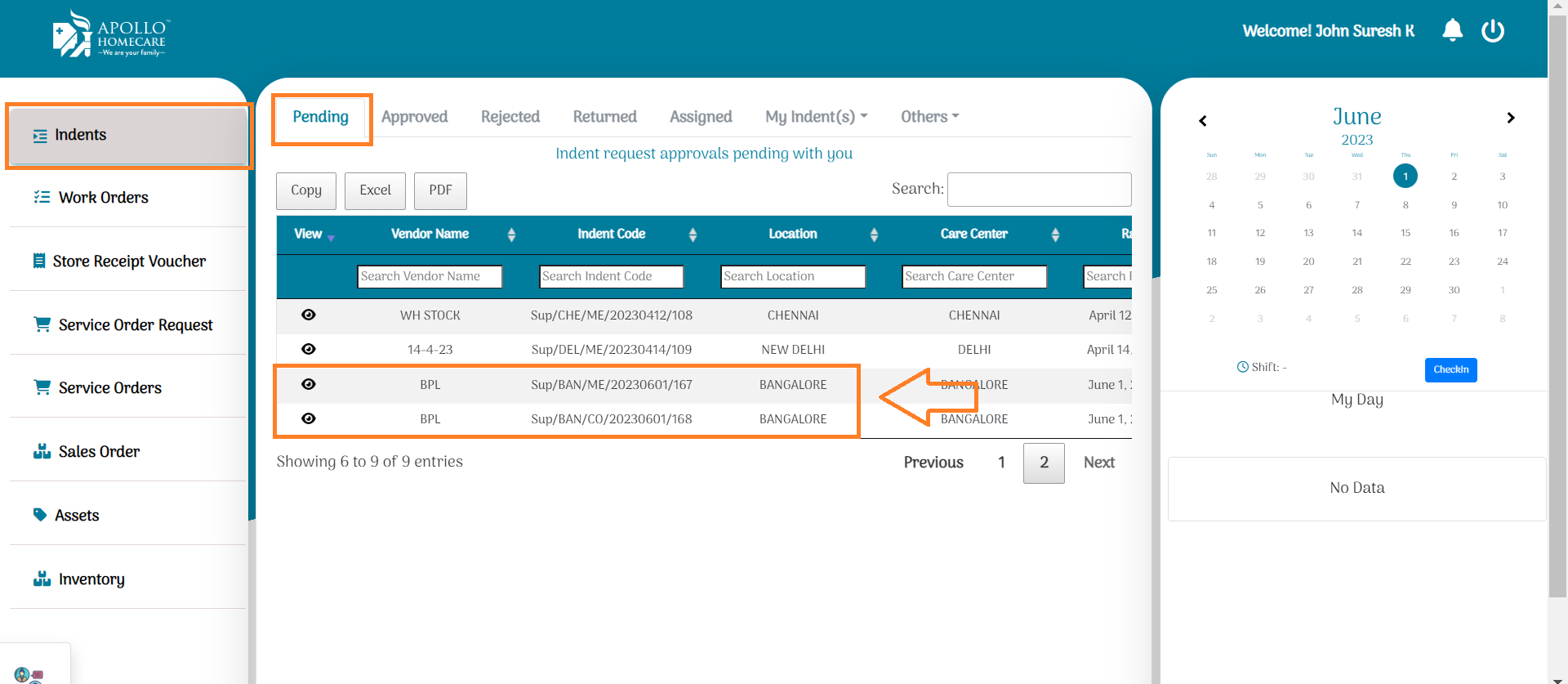
Indent Approval Flow
- Once Indent raised, Its goes Unit Head Approval:
- Unit Head Approve the Indent With Remarks:
- Once Unit Head Approve, Its Transfored to Corp SCM Admin:
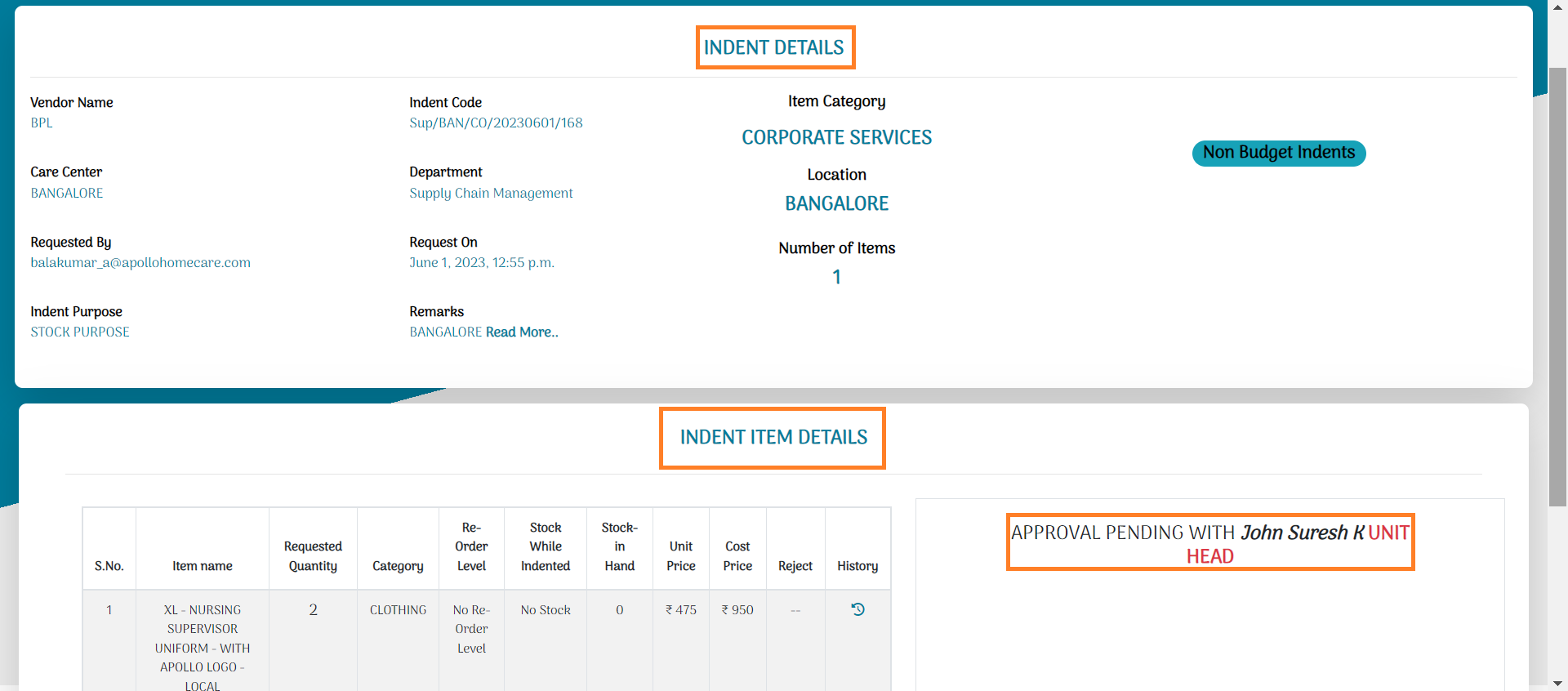
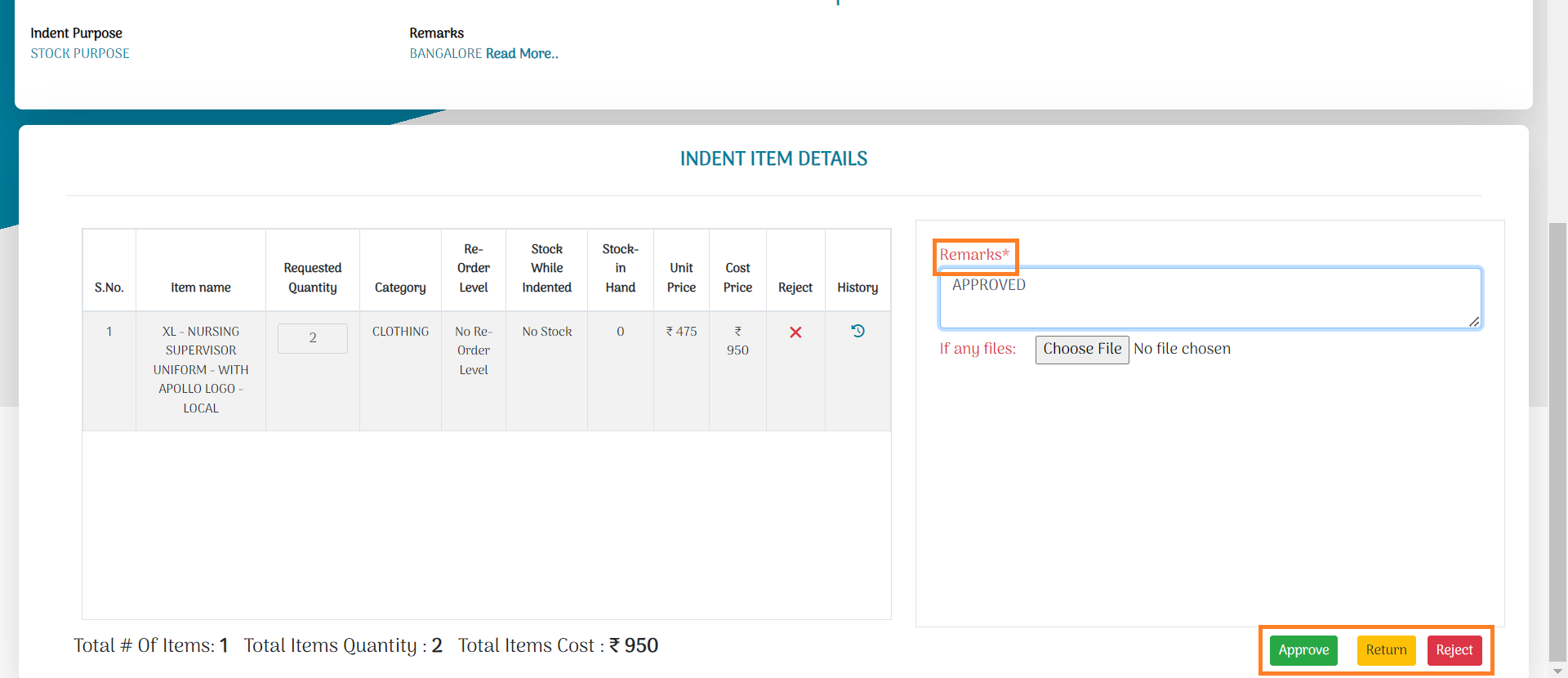
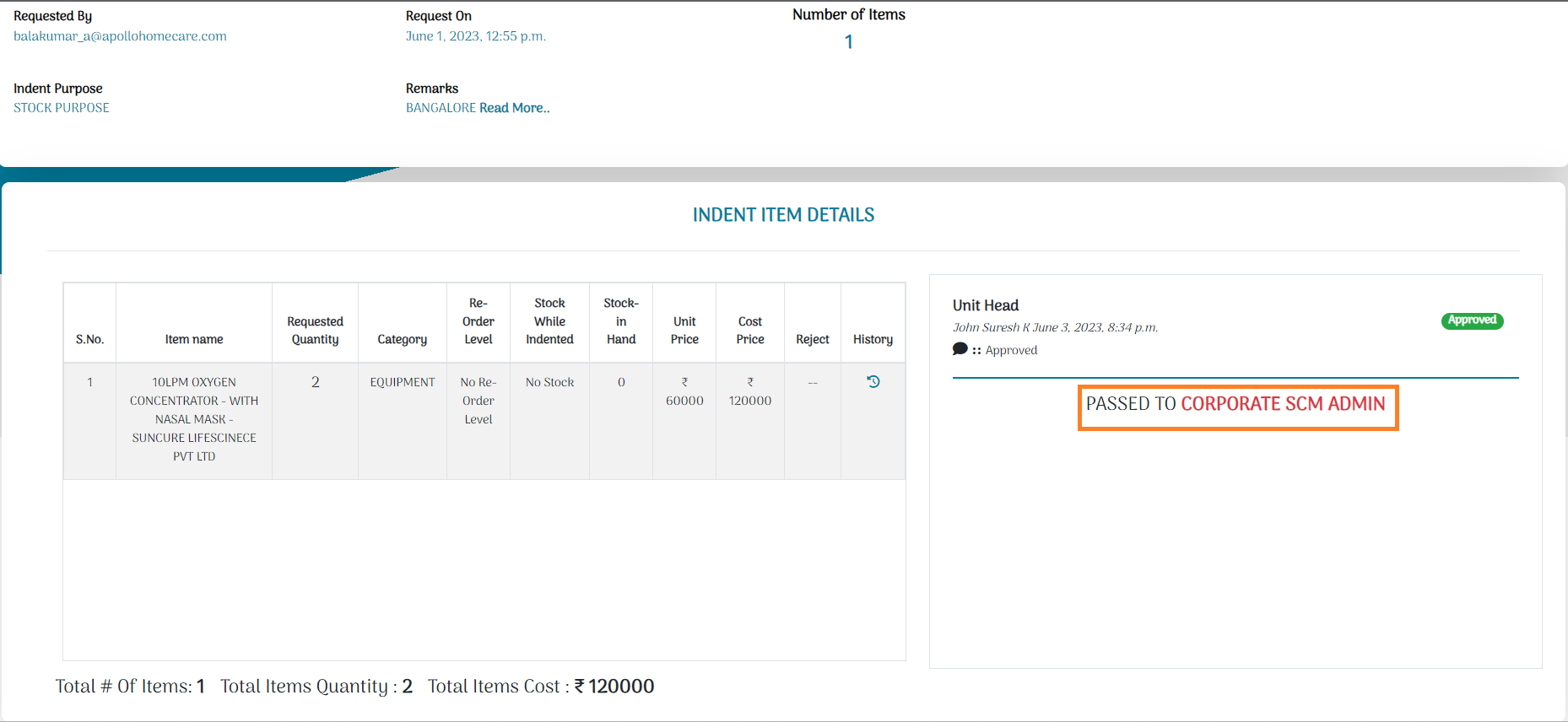
How To Create Purchase Order
- Click On PO Module:
- For Generating PO need to search with Indent No:
- Select vendor name in Item Level:
- Update Item Price in Item Module:
- Need to Update Payment Terms & Payment Dectails, Extra Charges..etc:
- Finaly step Update Delivery Address, Remarks, then click on Generate PO.
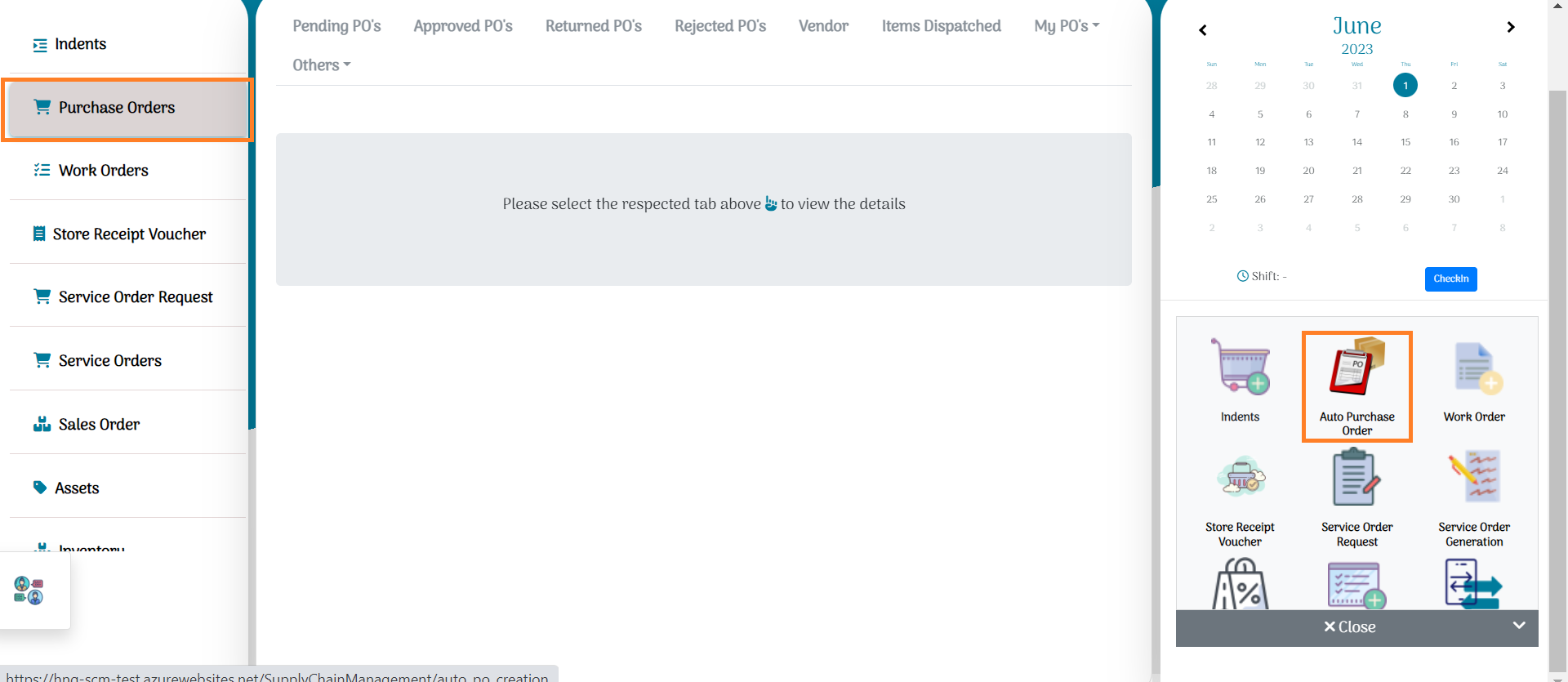
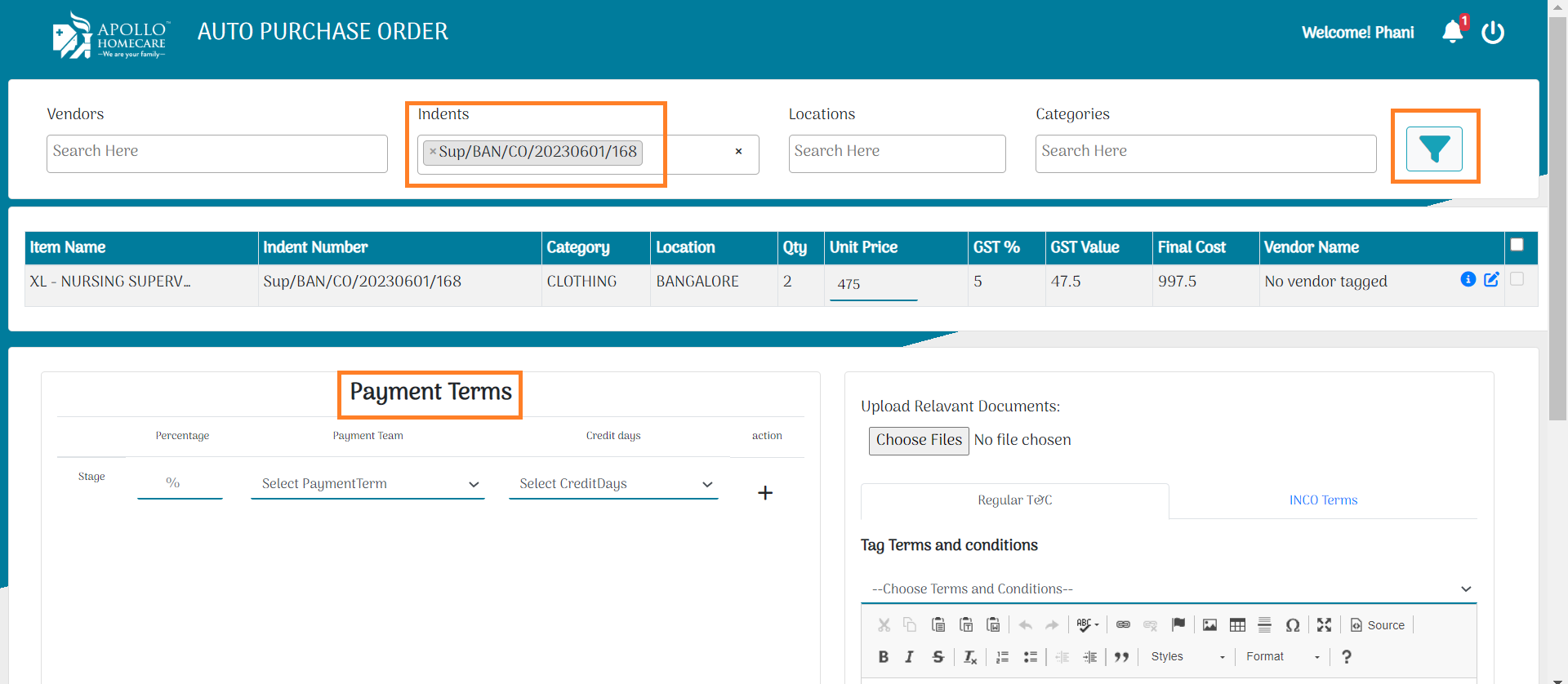
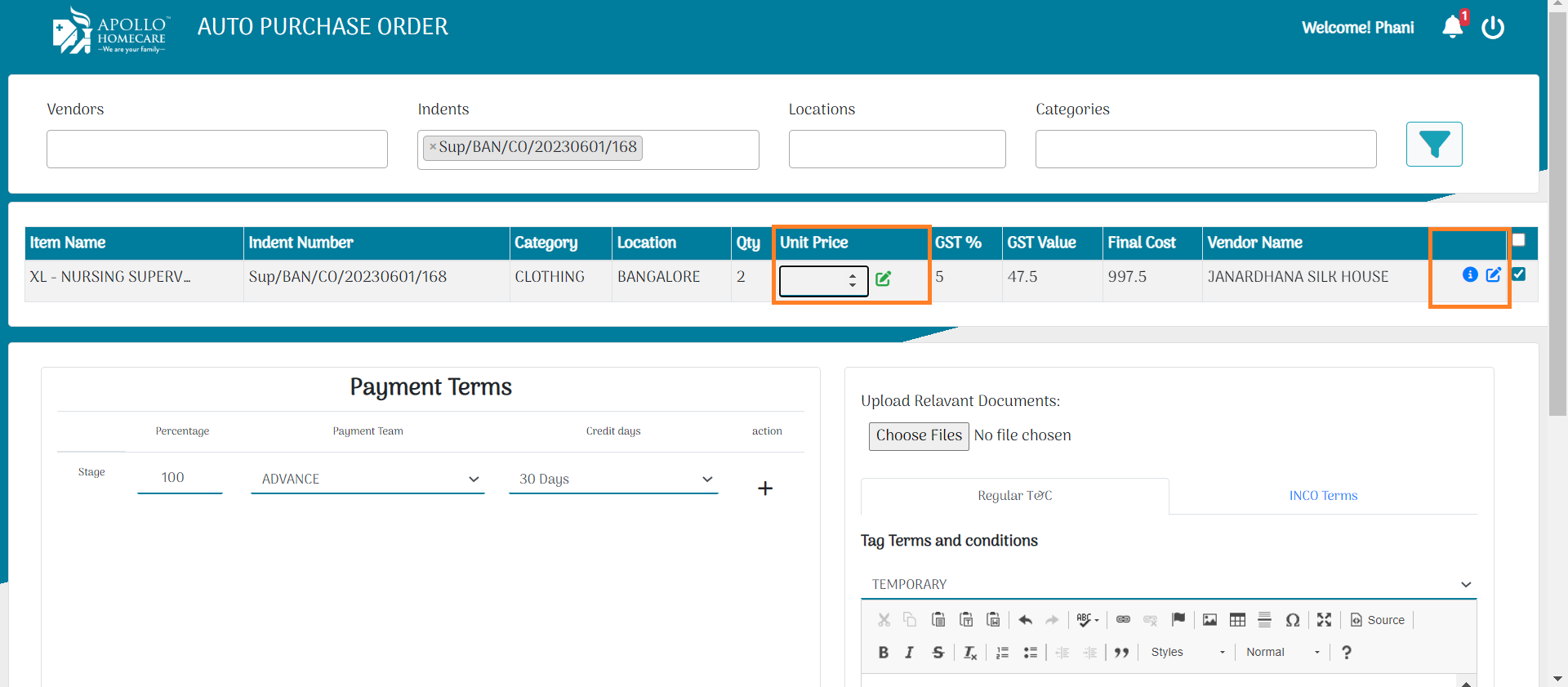
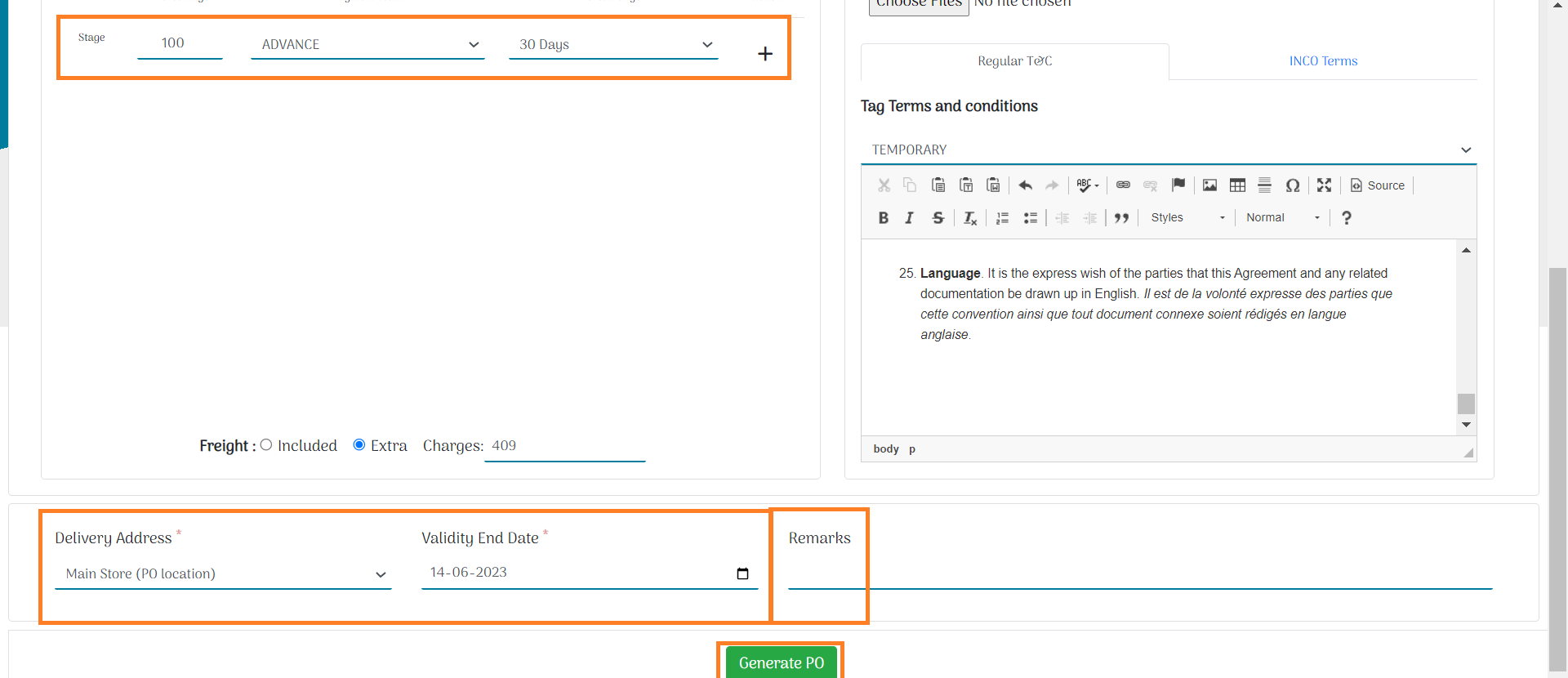
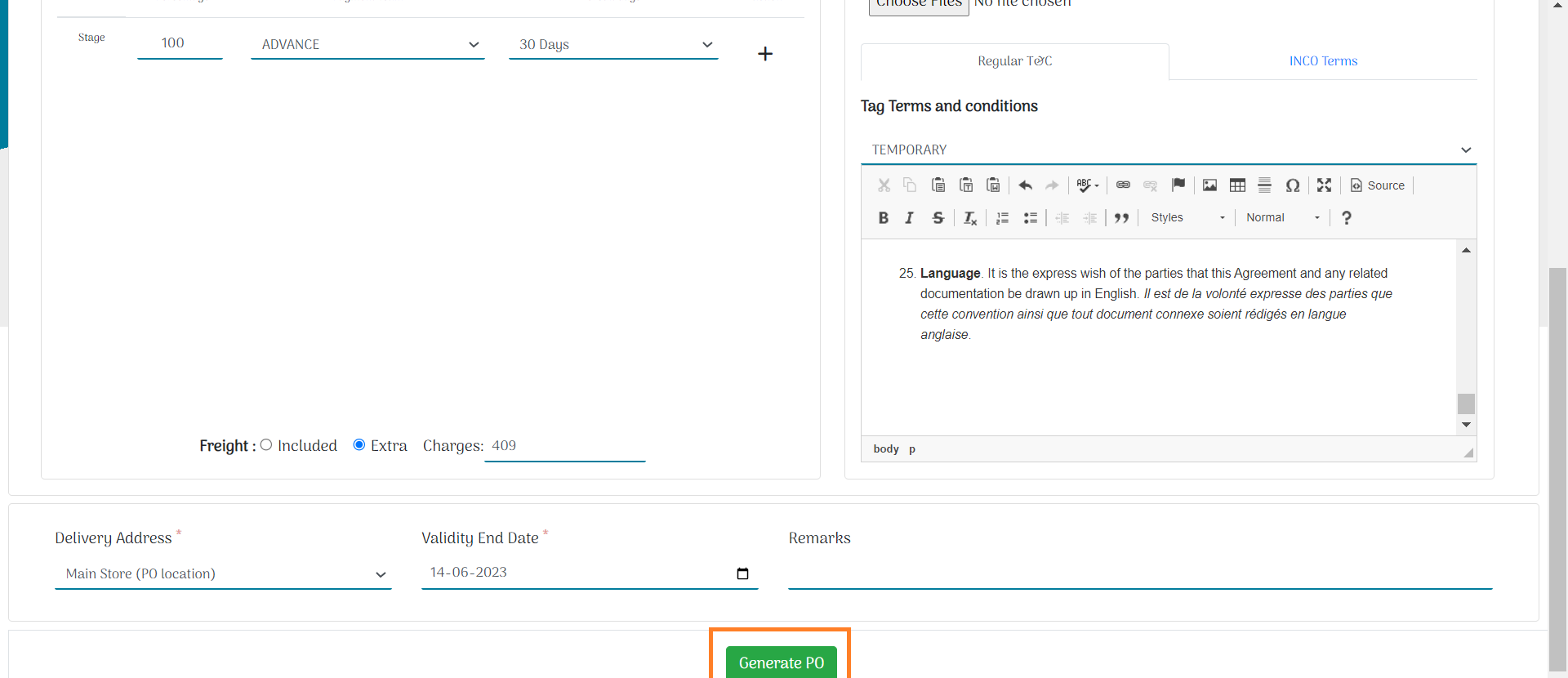
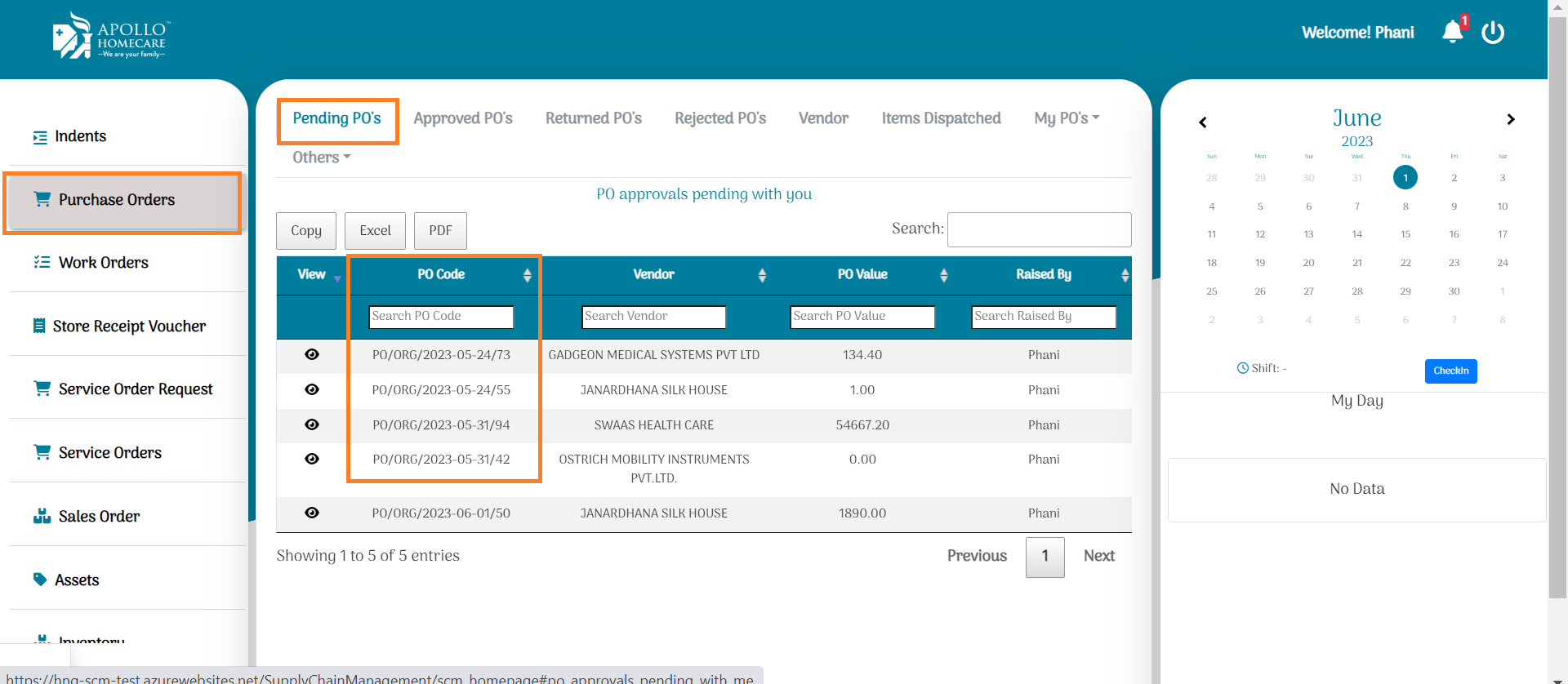
Purchase Approval Flow:
- After Generation Of PO, its goes to SCM Manager for PO Approval.
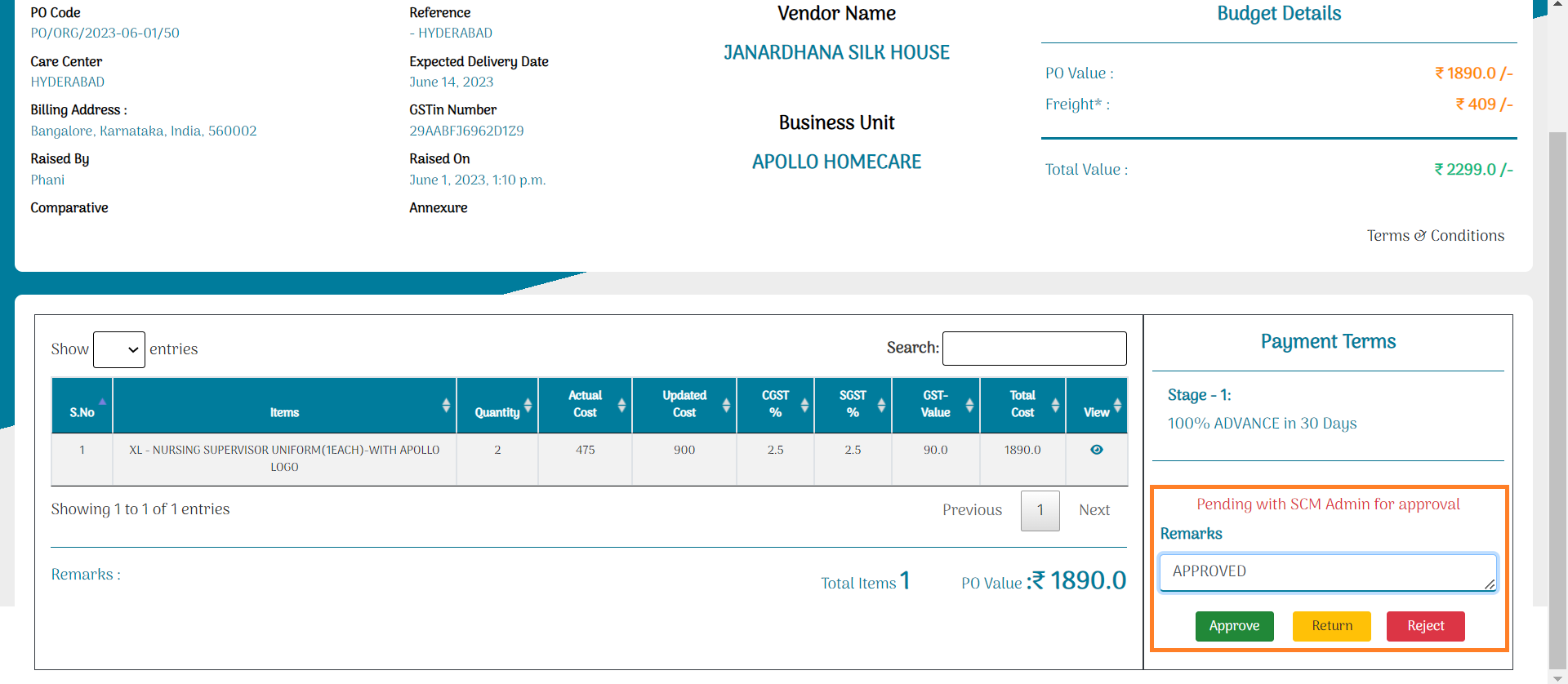
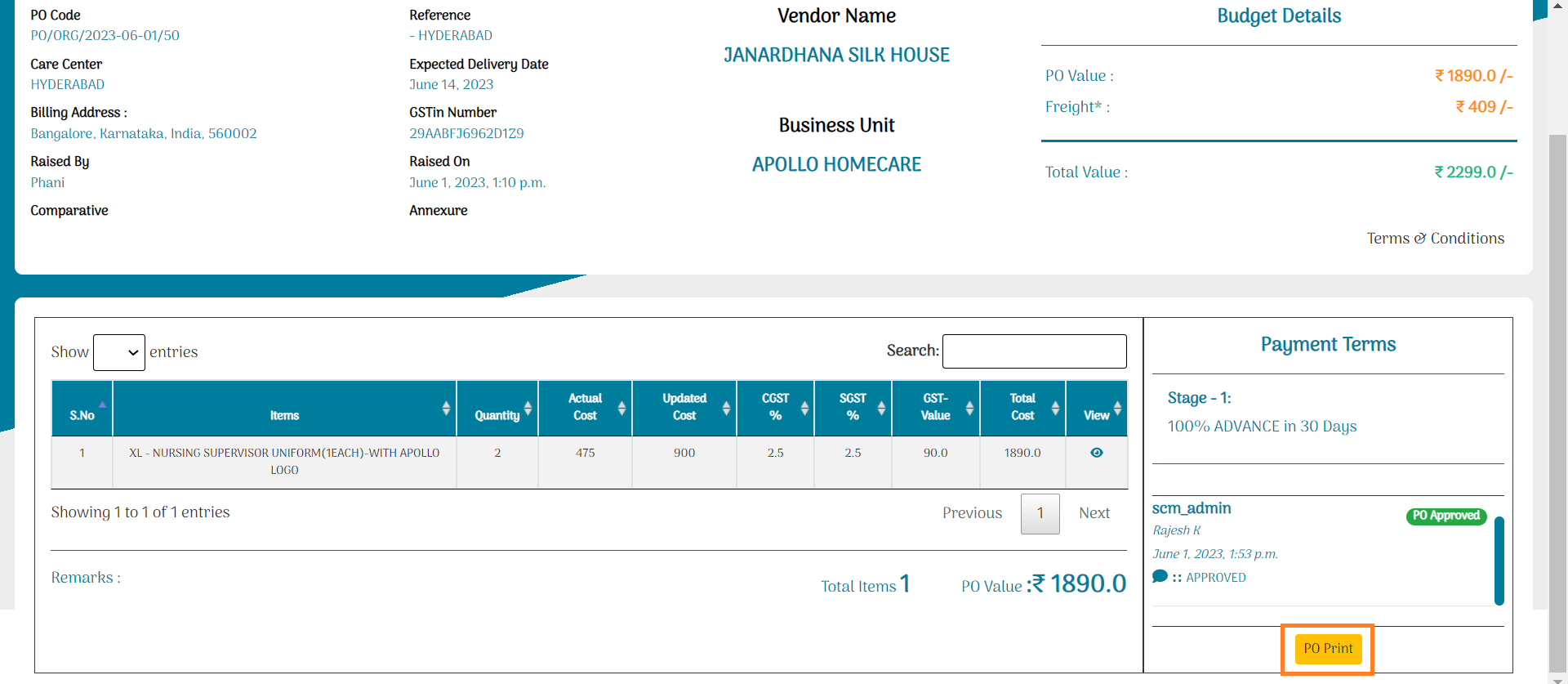
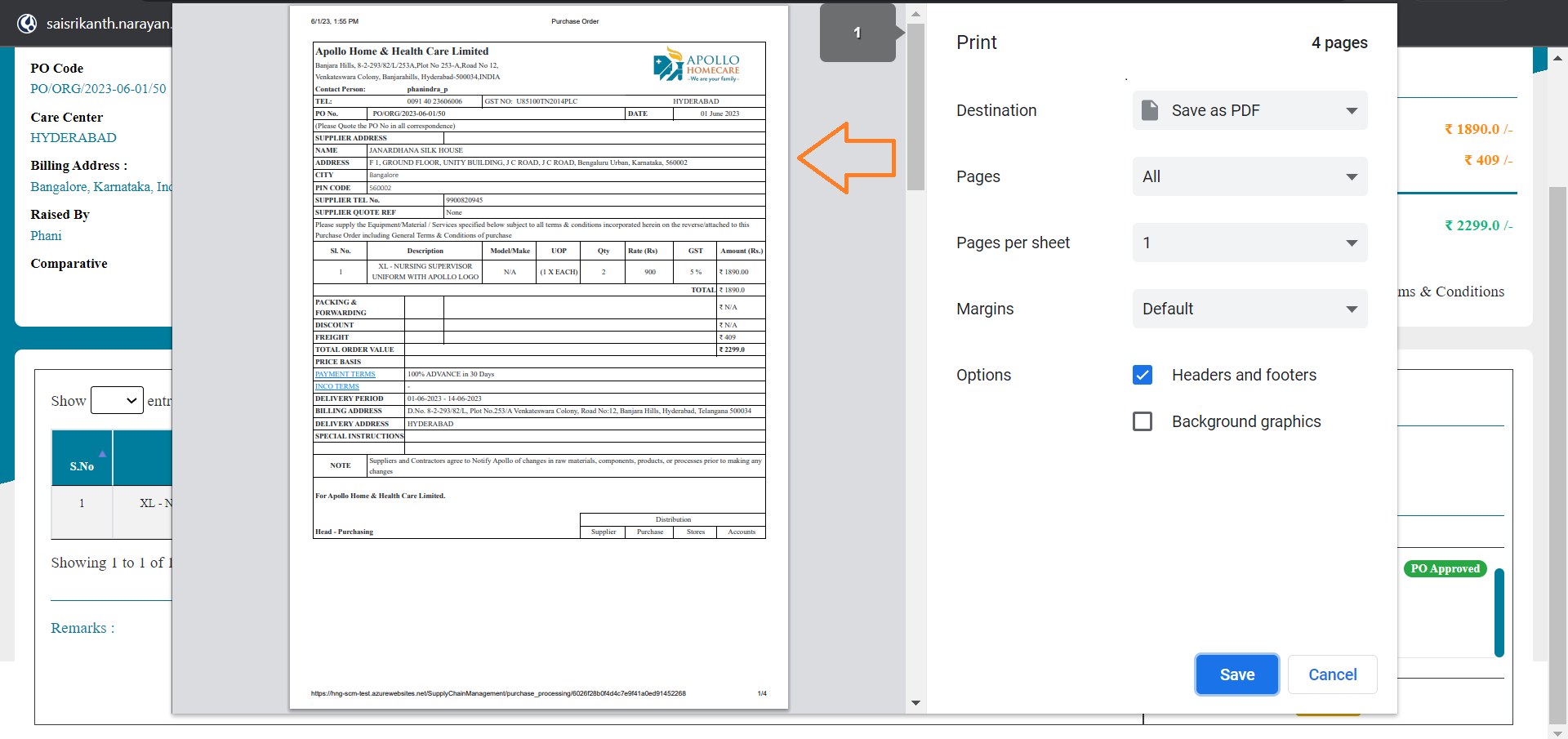
How To Create SRV:
Once PO Approved, While Receiving meterial from vendor Unit Executive create SRV.
- Click On SRV Module.
- In New SRV, PO No, Indent No has to Select.
- Update Batch No, Expiry Date, Received QTY, Remarks.
- SRV Created successfully.
- Viewed all pending SRVs in Pending Module.
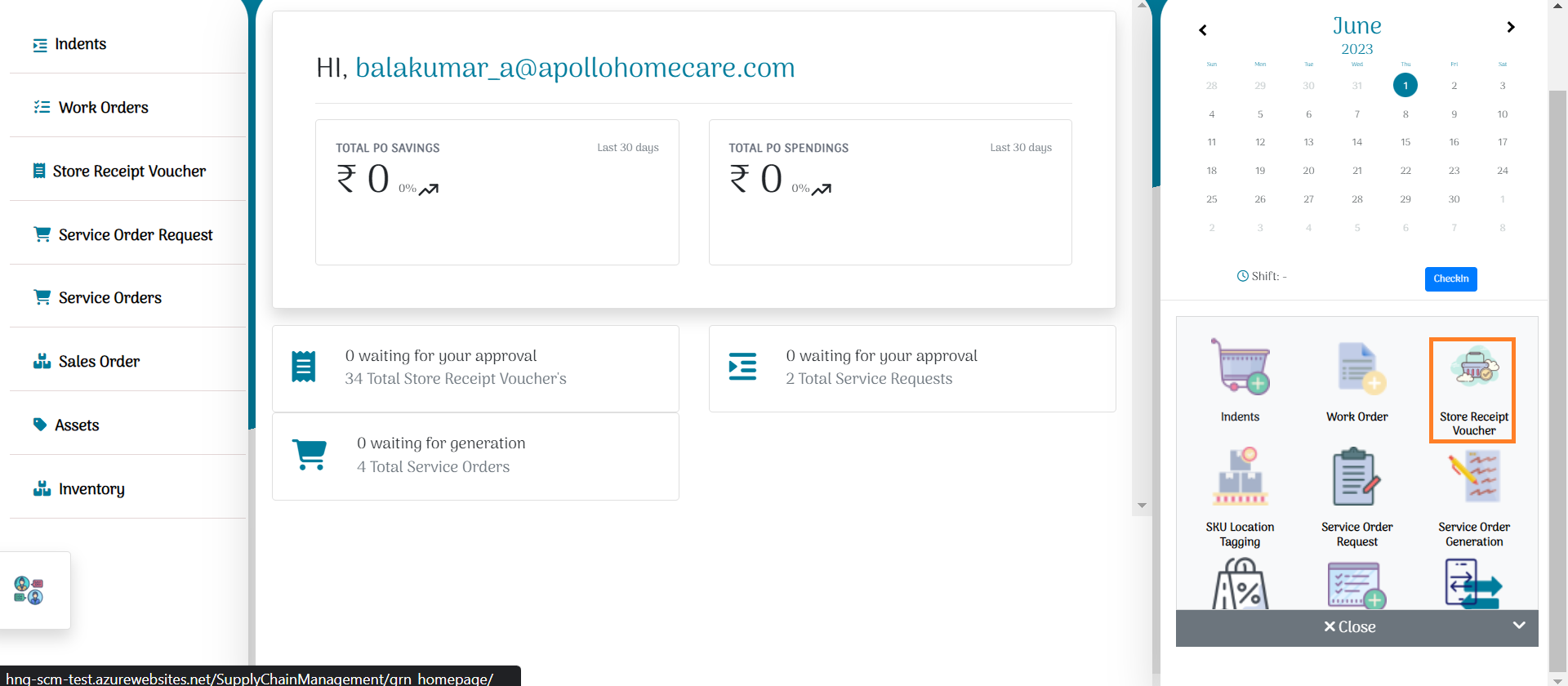
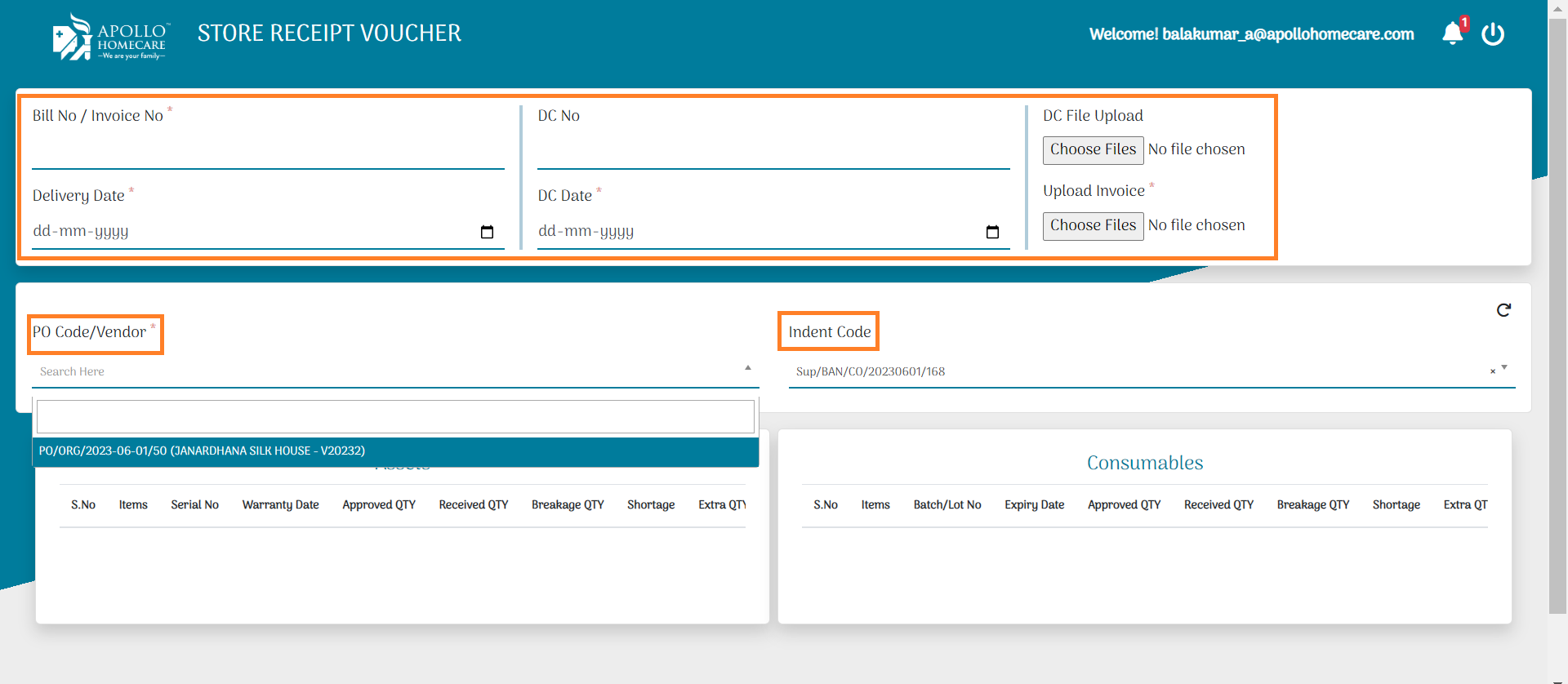
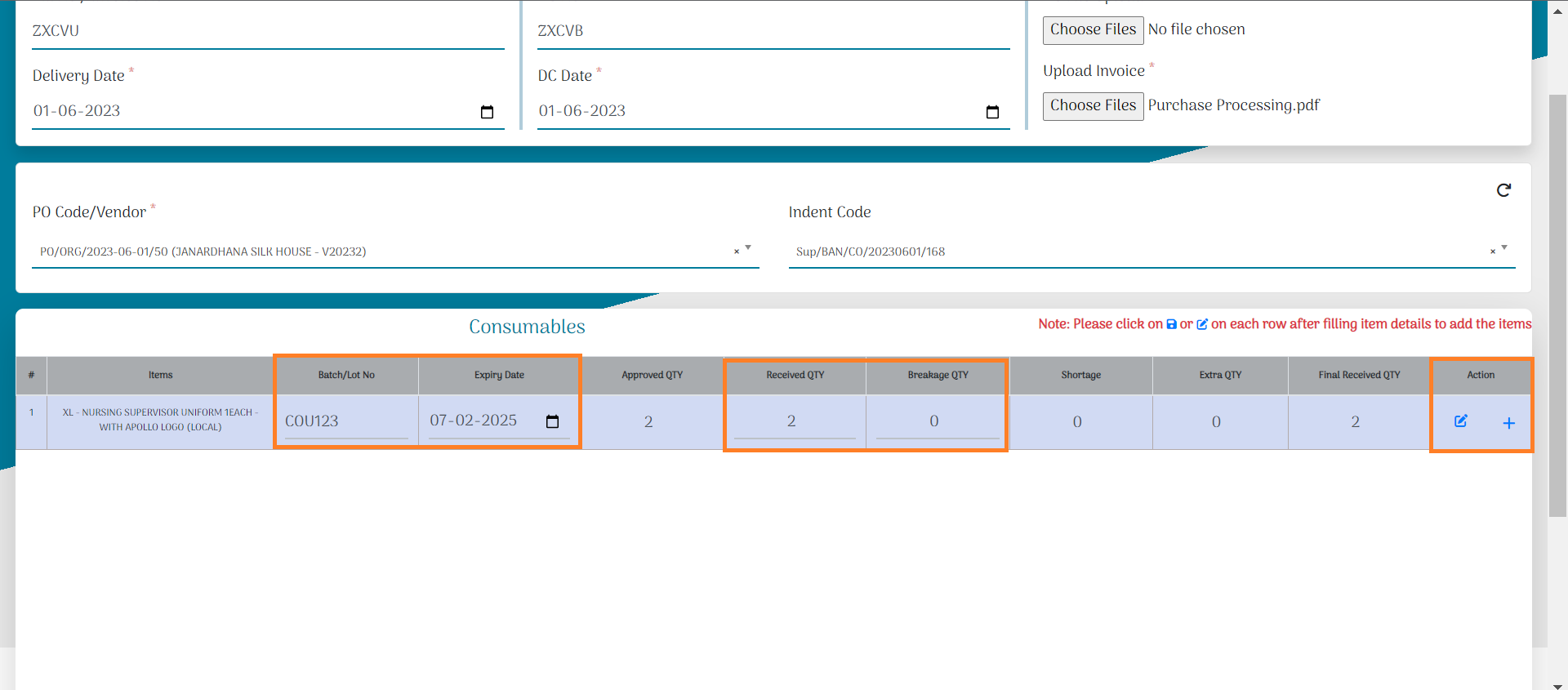
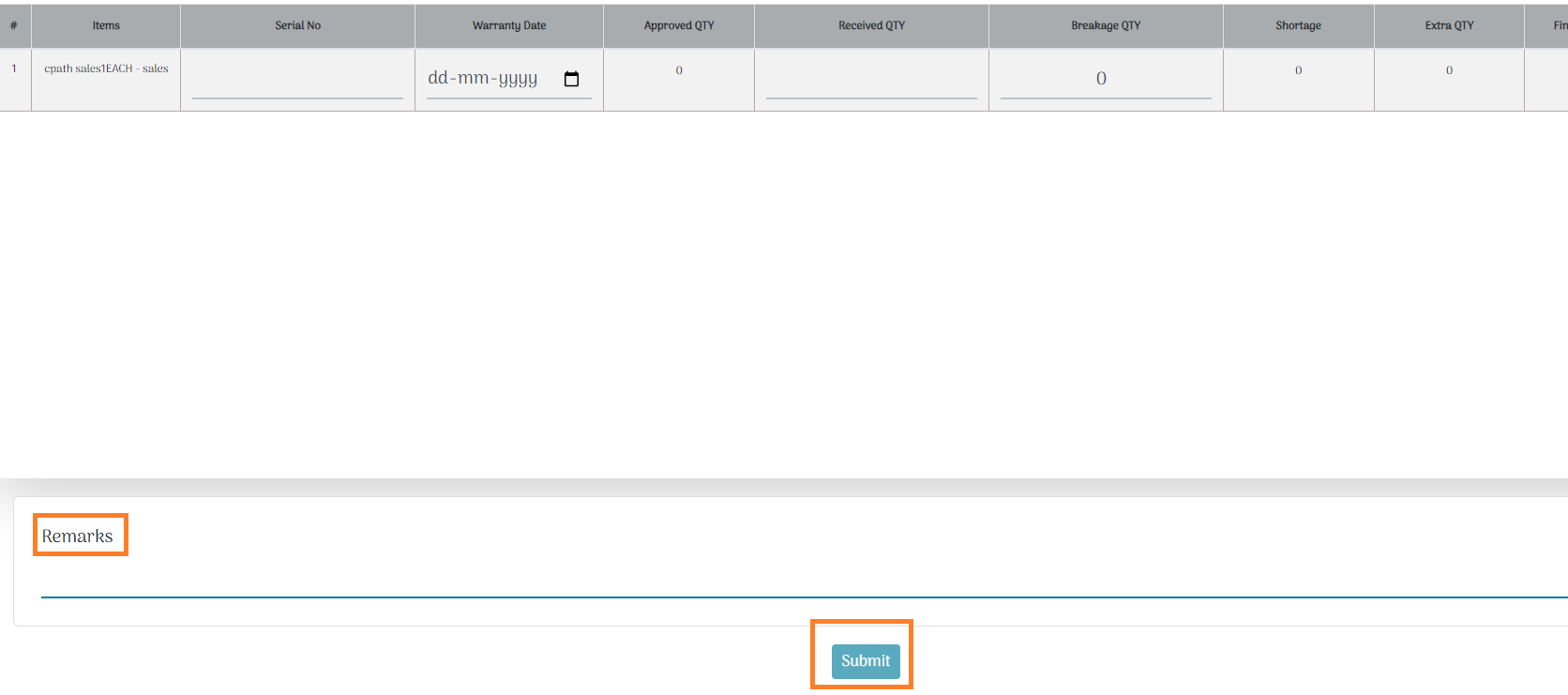
SRV Approval Flow:
Once SRV Created, all pending SRV's viewd in Pending Module.
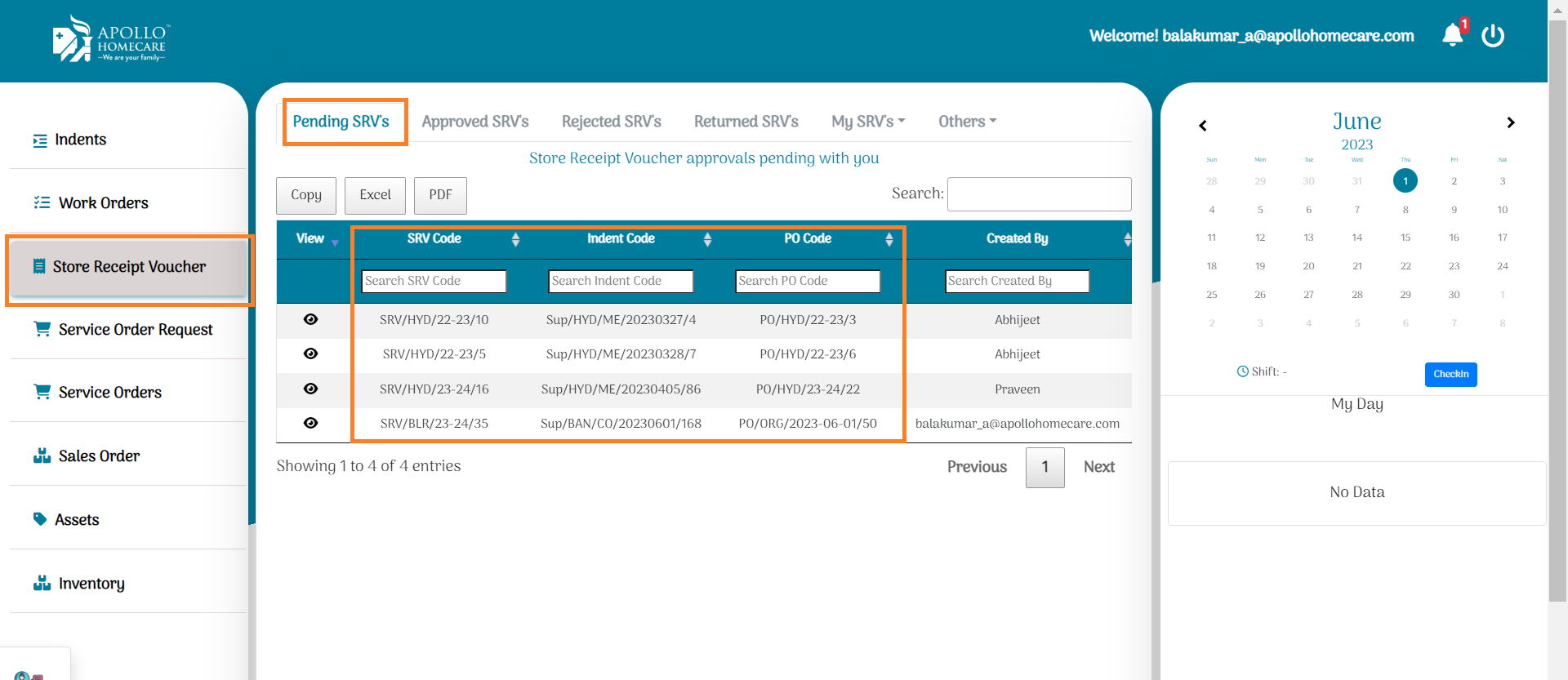
- After Creation of SRV, Verification Approval Required in SRV.
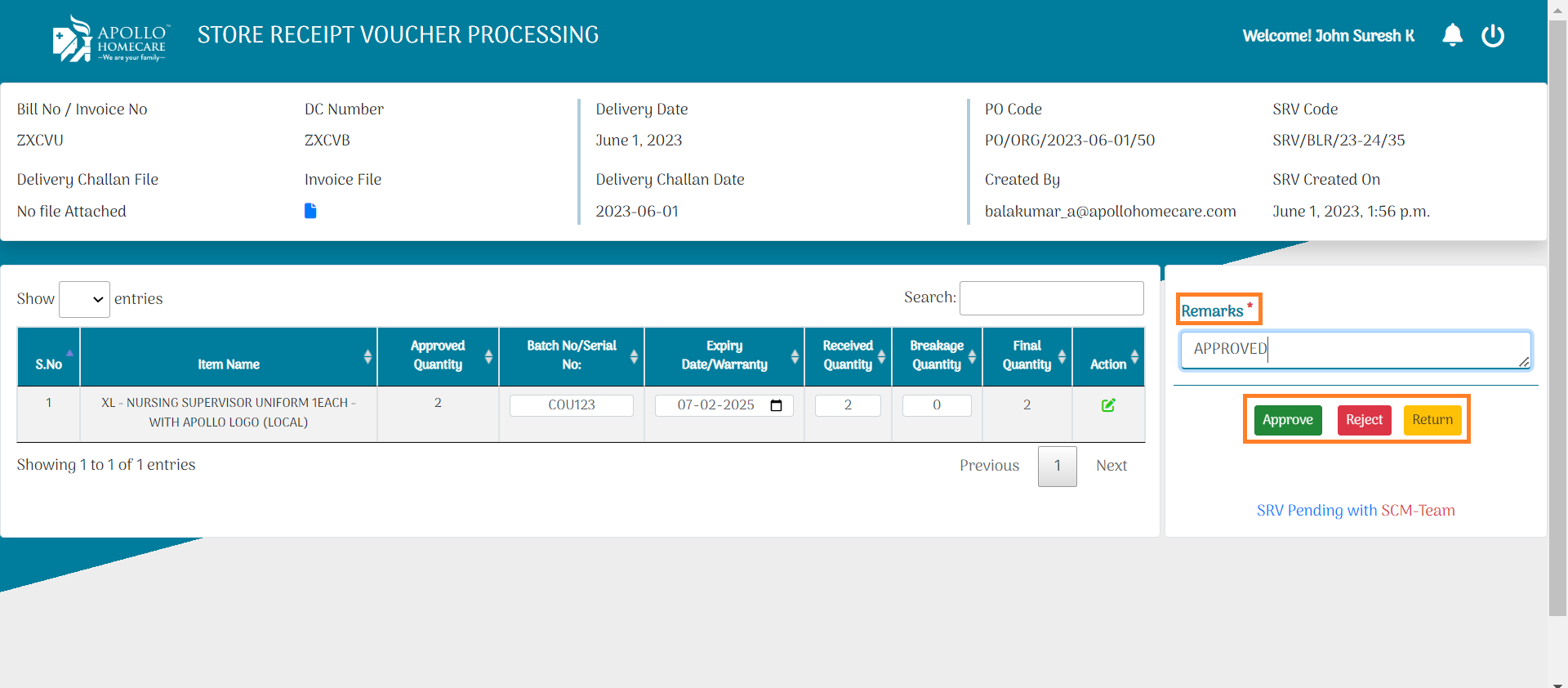
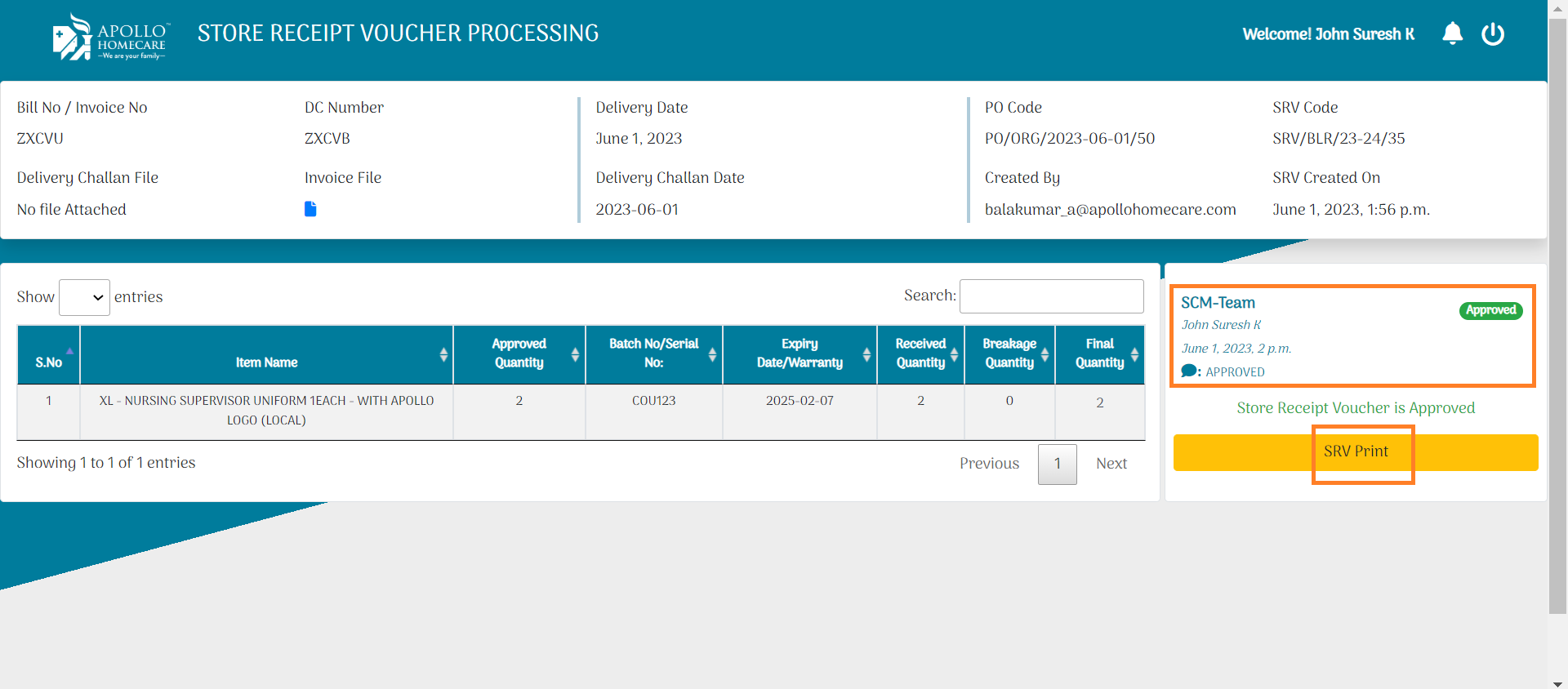
INVENTORY:
- Once SRV Done, Stock showing in Inventory.
- Click On Inventory:
- Click On Item to view the stock.