LMS Manual
How to Login in LMS
- Enter User ID & Enter Password
- Click on Login

Home Screen
After Login Home Screen Will Appeared.
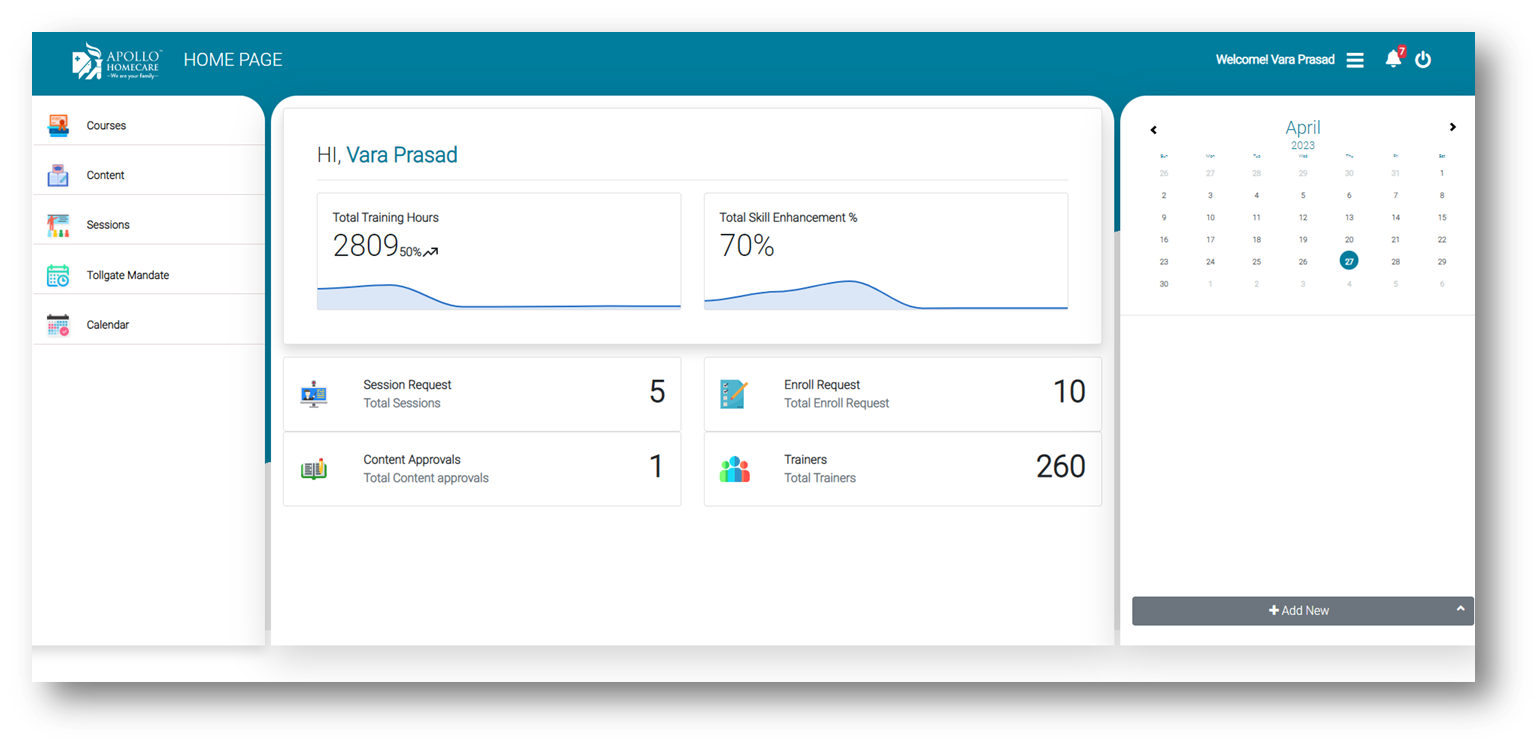
New Employee Registration
- Click on new employee module for creating new employee/trainees in LMS.
- Necessary details have to fill for new employees. Name, Address, PH no, DOB, User Type.. etc. then click on create.
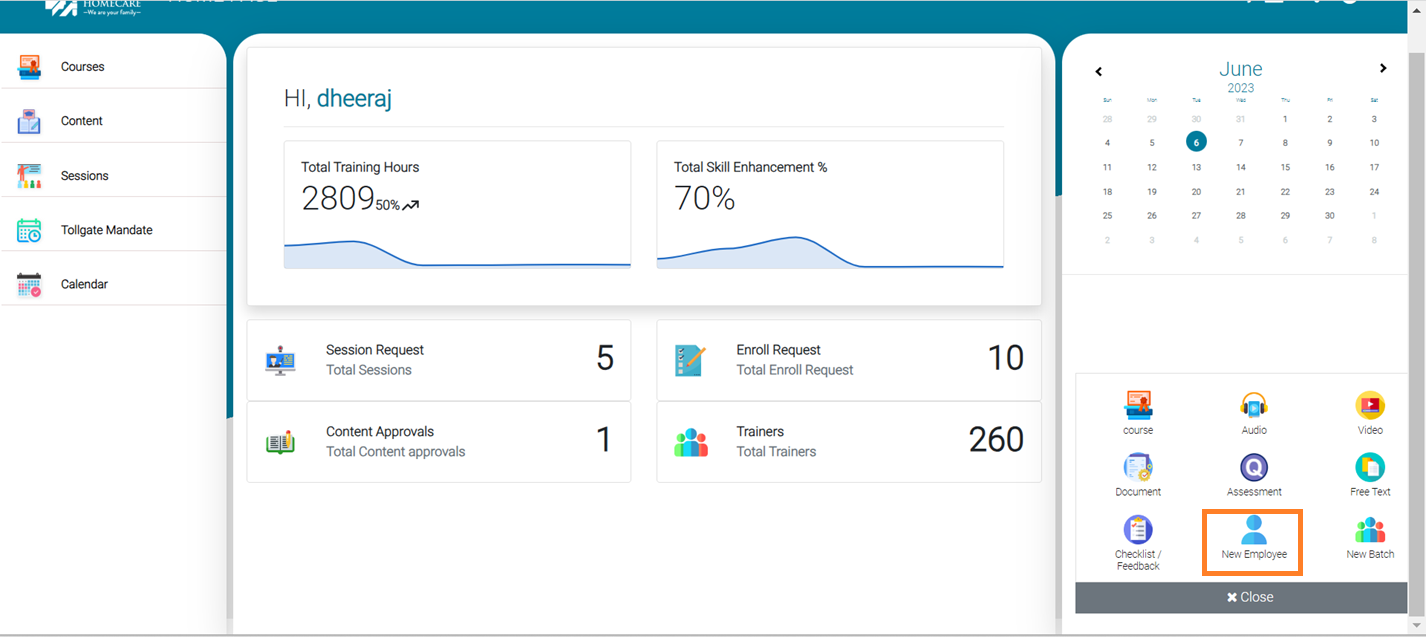
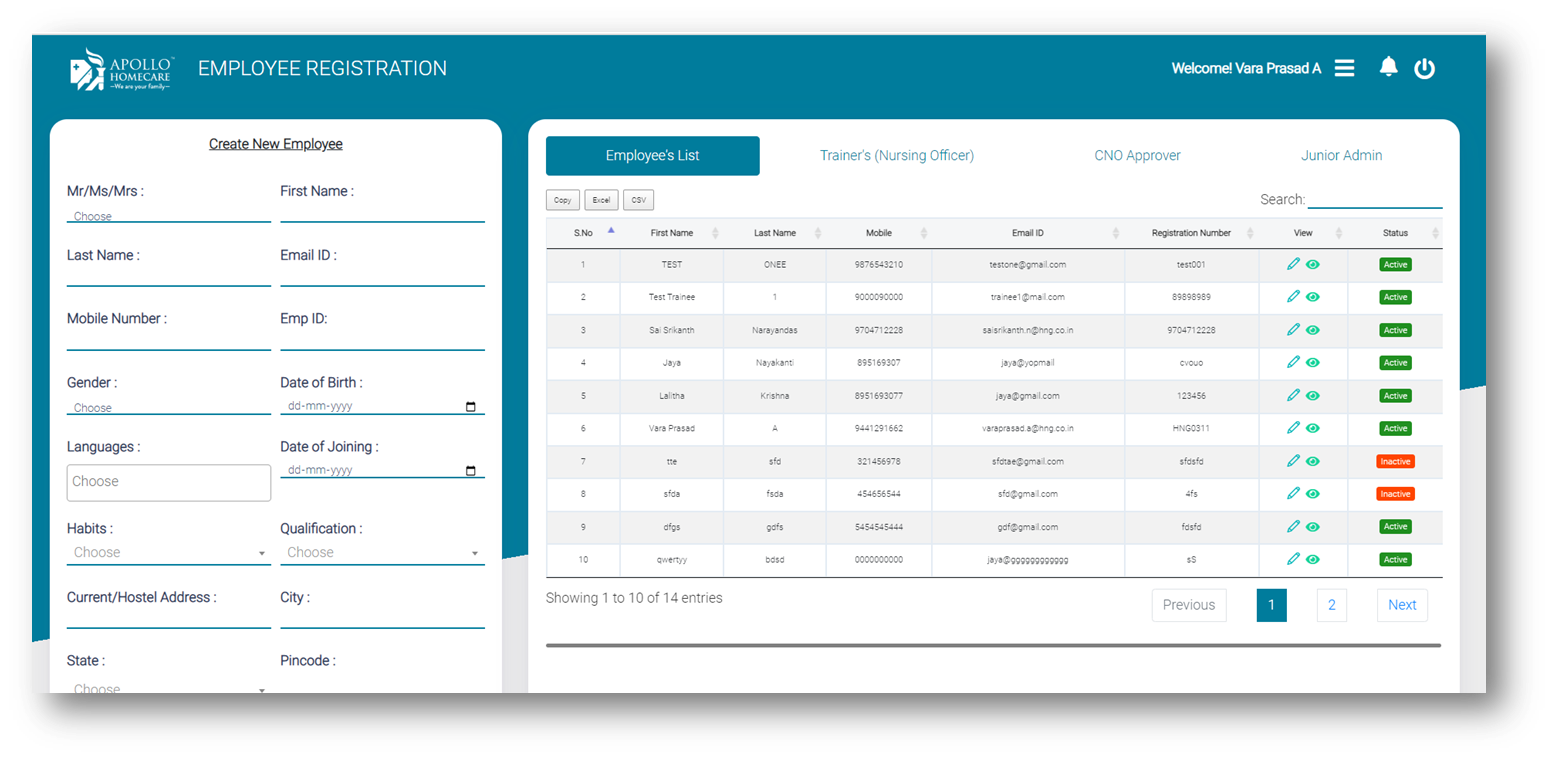
HOW TO CREATE COURSE CONTENT?
- Course indicates, Collection of content. Like :- Audio, Video, Doc…
Course Content:
- Assessment
- Video
- Audio
- Documents
- Webinar
- Trainer Checklist…etc.
Click on +Add New for creation new course.
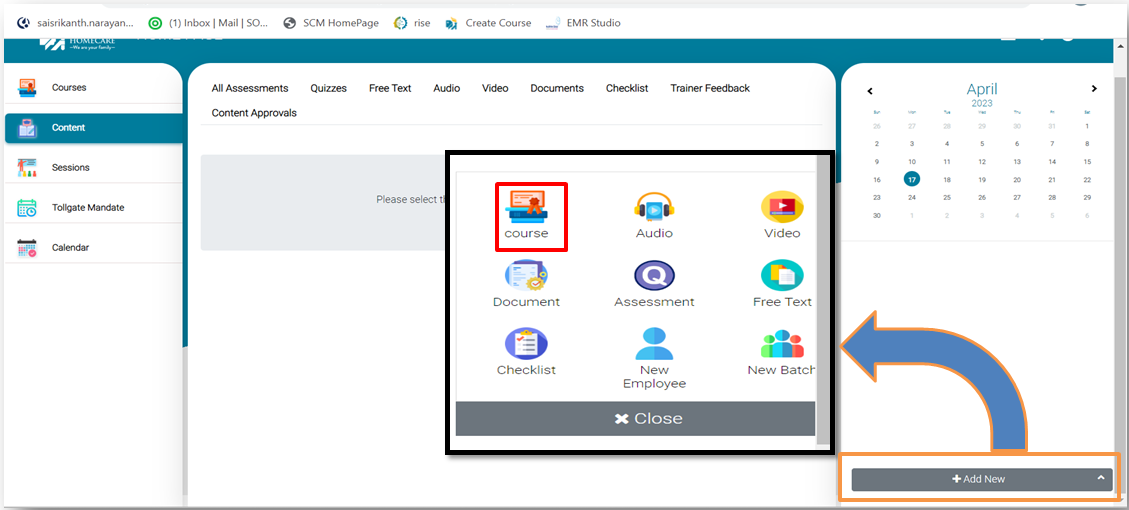
- While creating Course, Trainer has to fill course name, category, Global Course, Trainer Dependent.. Etc.
- As per sequence wise trainer will add the content into the course.
- In Sequence of course module, we can see all course contents, trainer can change sequence of content, click on save then course will create successful.
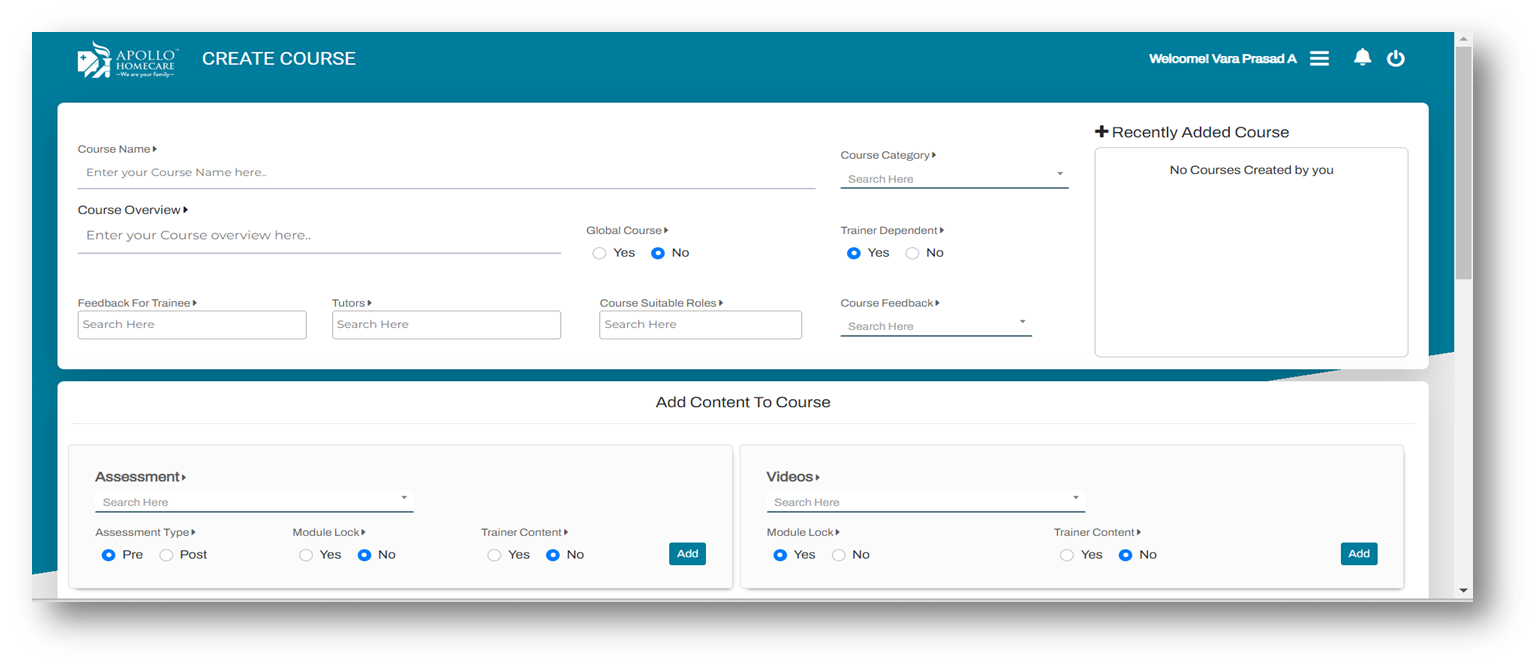
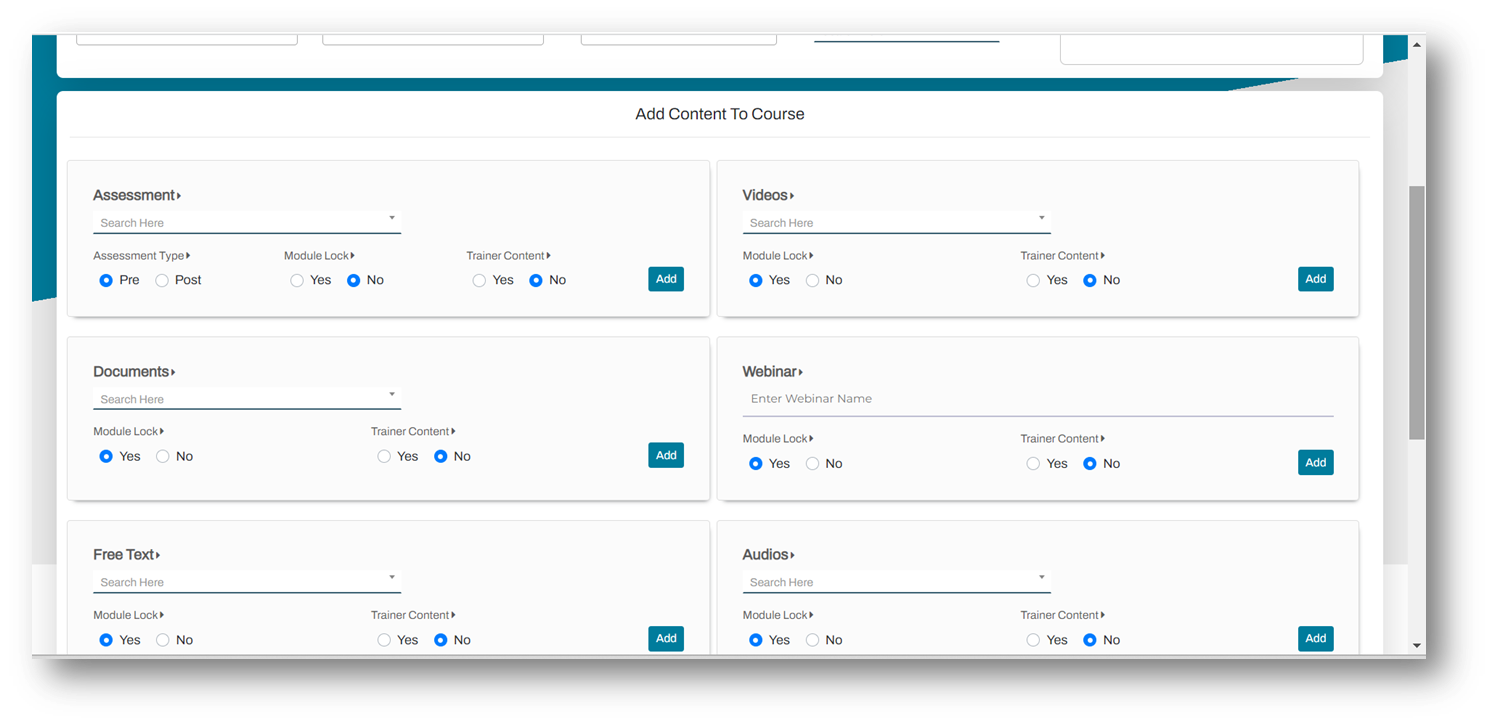
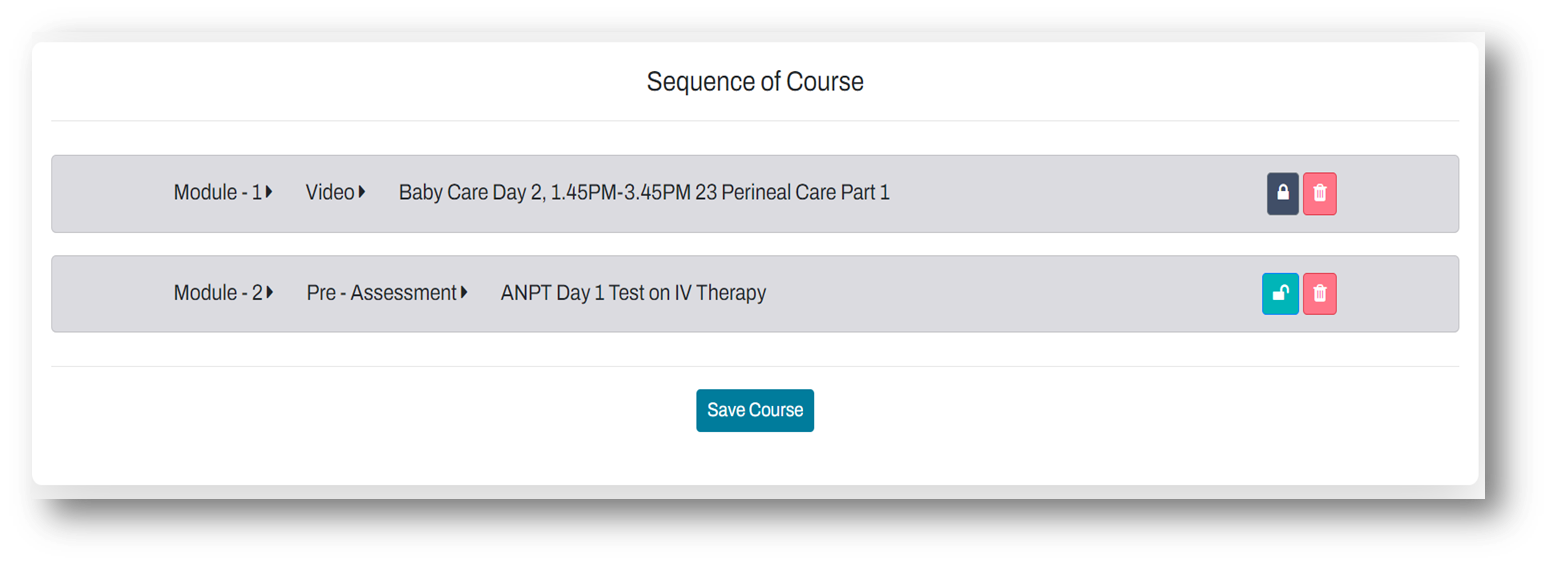
Audio
- Click on Audio means to upload new audio file.
- Click on Add Audio means to upload new audio file.
- Add Questions -> Trainer can create questions at particular time while seeing audio.
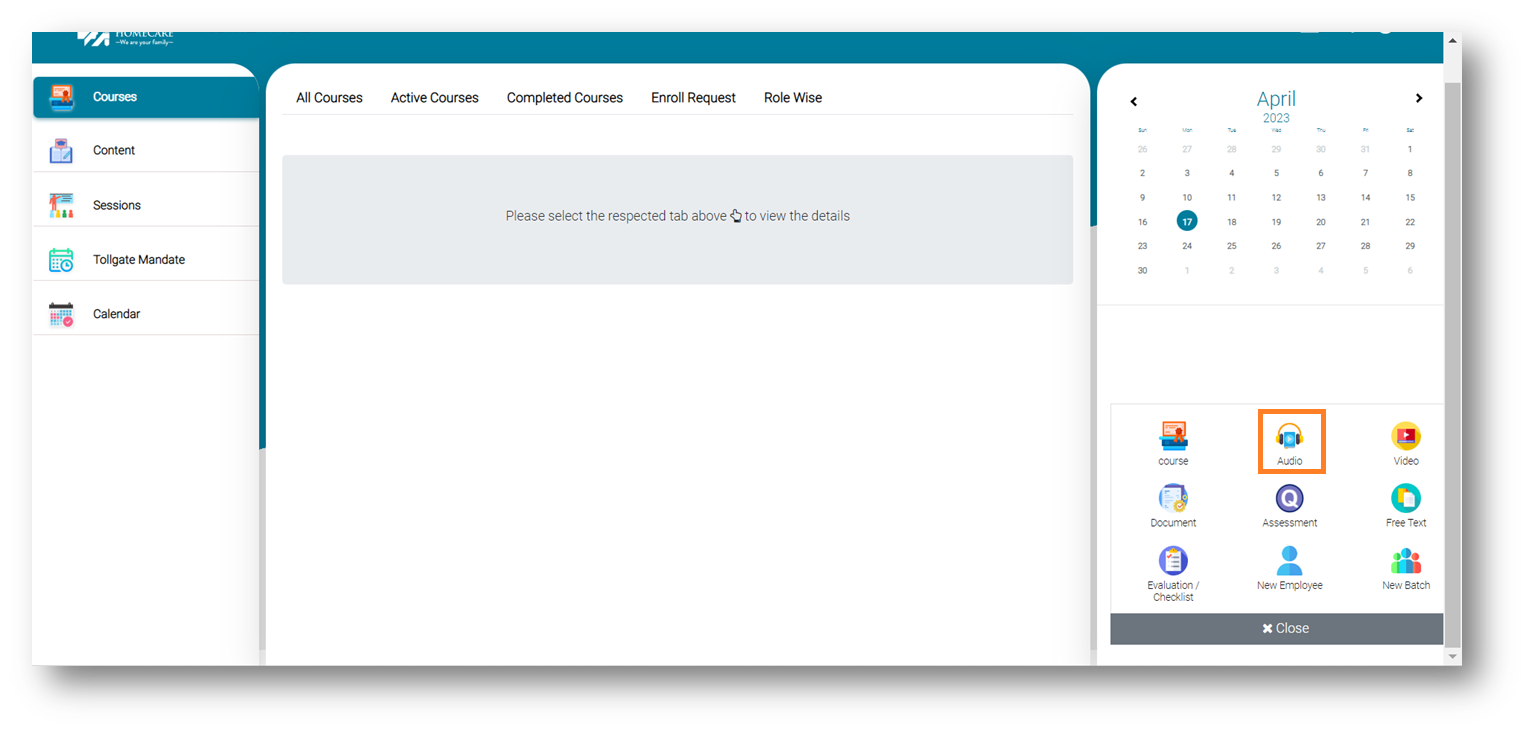
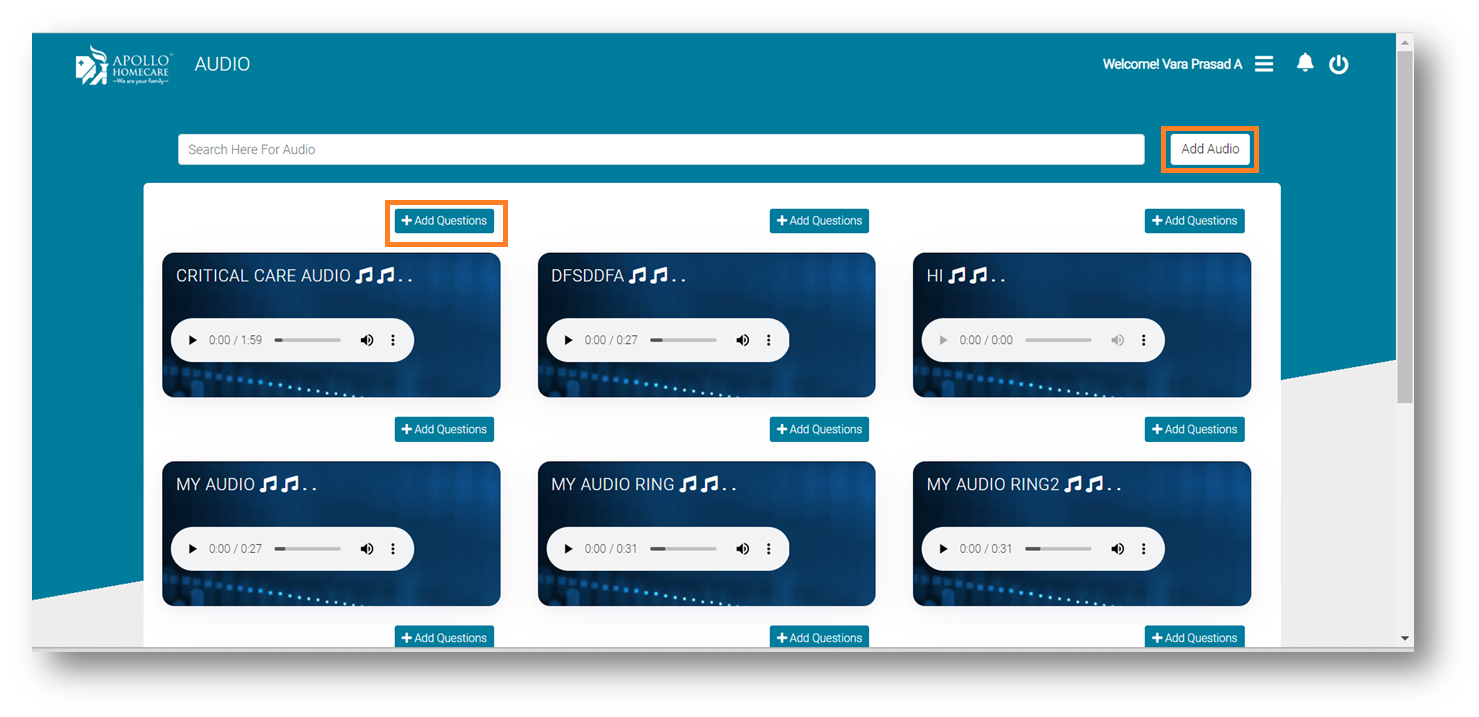
Video
- Click on Add Video for upload new video file.
- Add Questions -> Trainer can create questions at particular time while seeing video.
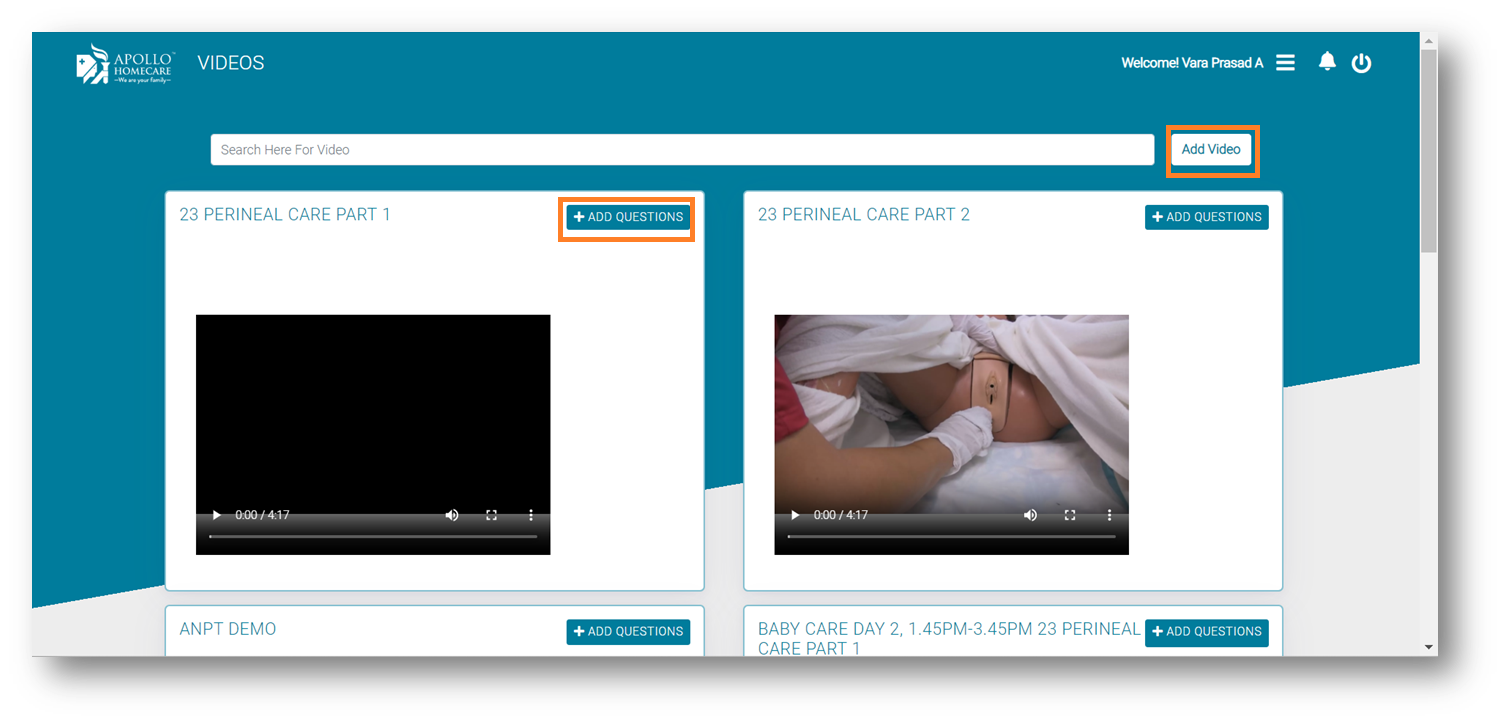
Document
- Add Document module for upload a new document in LMS.
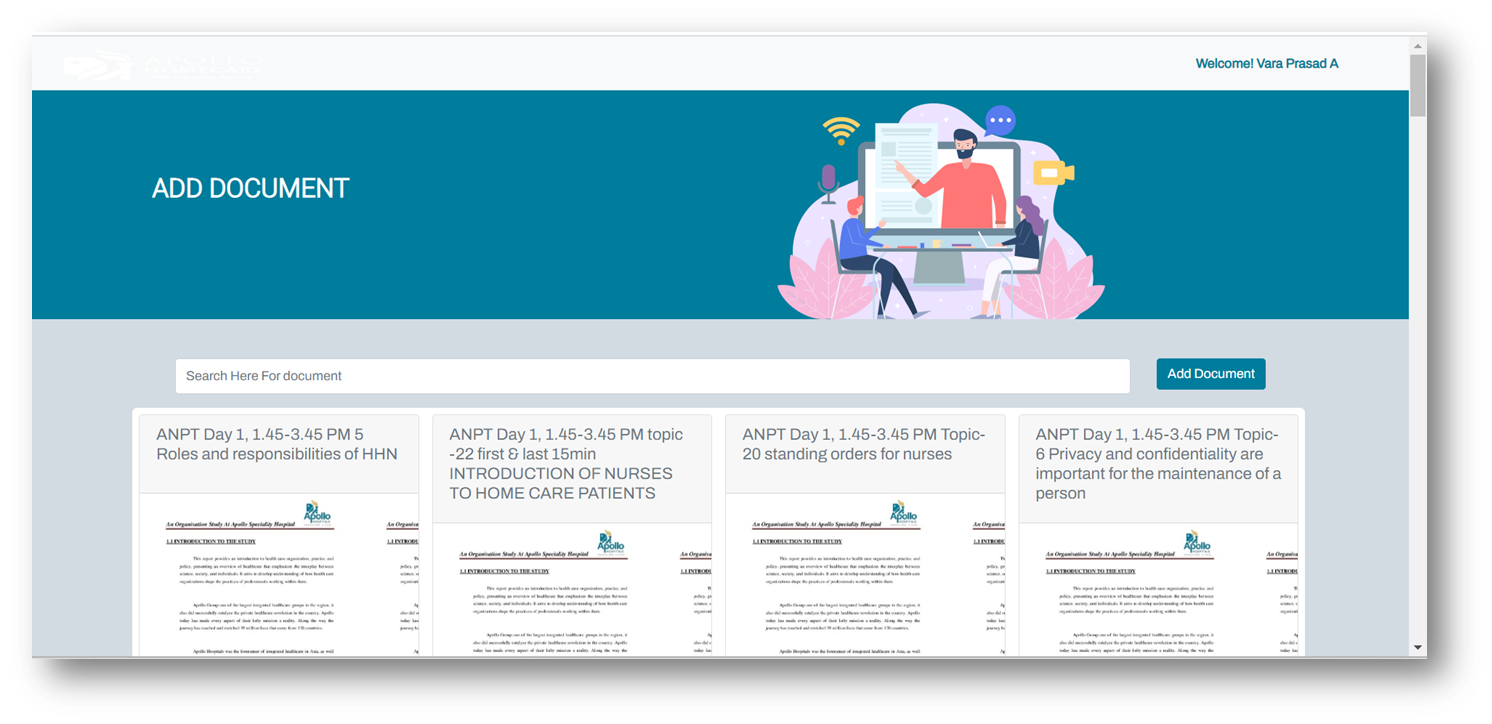
Assessment
- While creating Assessment -> Quiz Title, Description, Skills, Tutors has to fill then trainer can create Question & Options then click on save question.
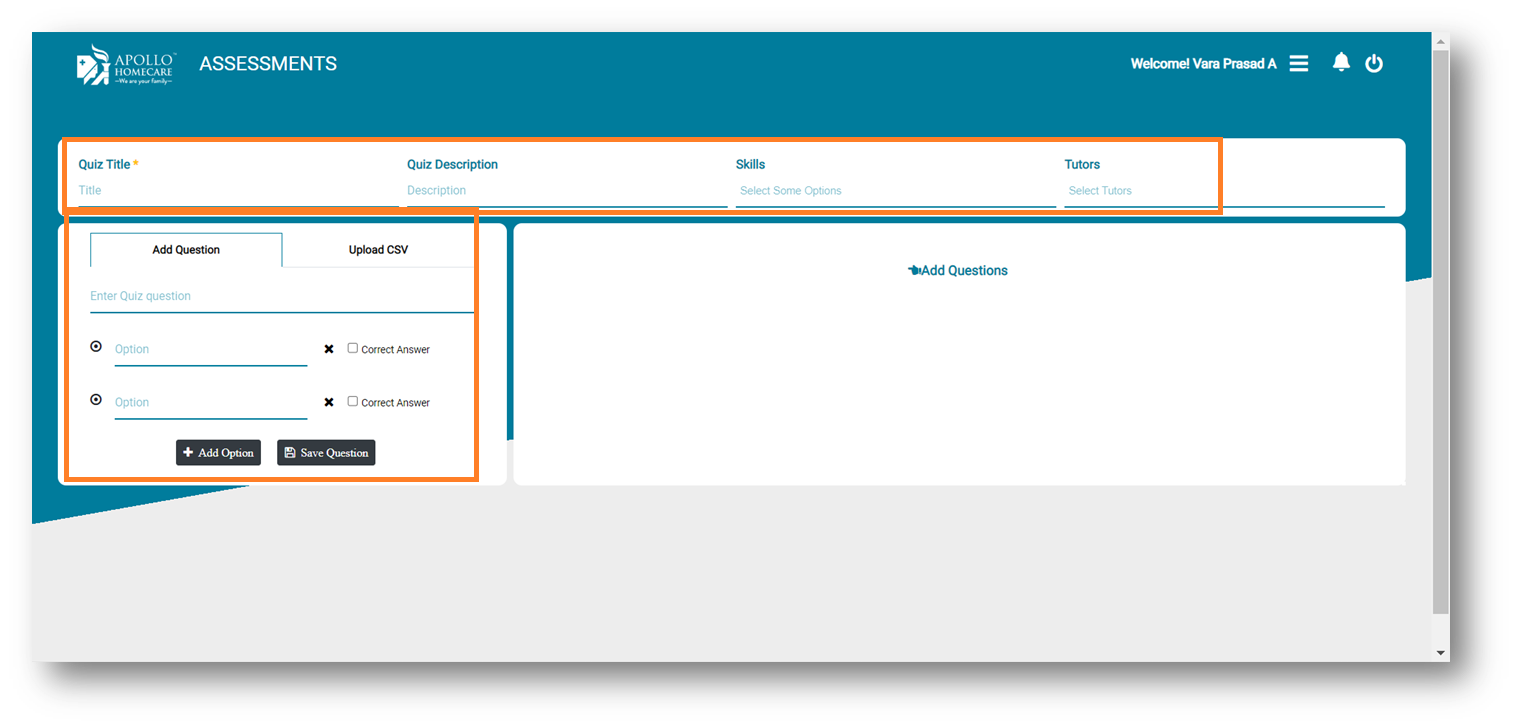
New Batch
- Creating batch means multiple trainees we can add together & those batch's mapped to session while creating.
- New Batch -> Creating batch click on new batch.
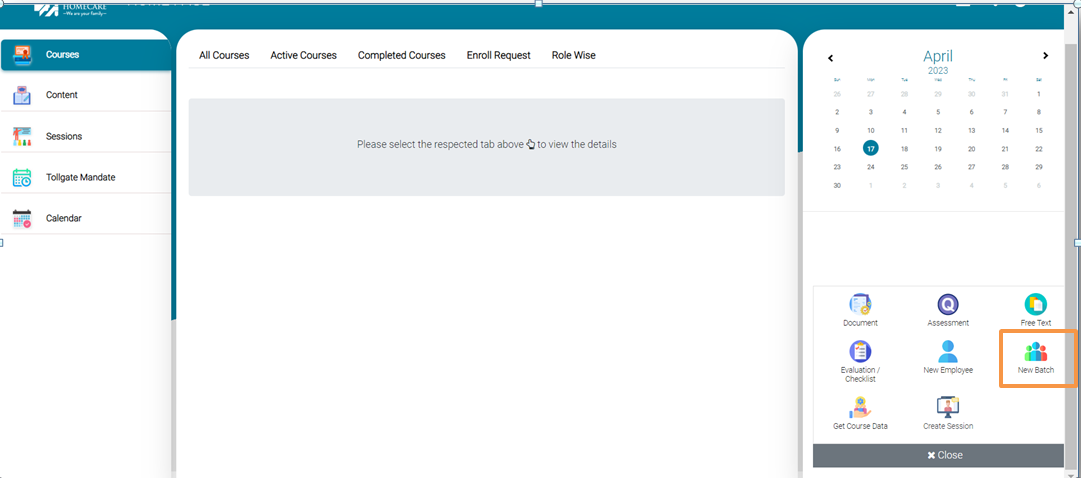
New Batch Creation
- New Batch -> Creating batch click on new batch.
- Add Trainees -> Means existing batch trainer can add new trainees. Batch Name -> batch name dropdown list will appear.
- Add Trainees -> means trainees has to select then click on Add Trainees in Batch.
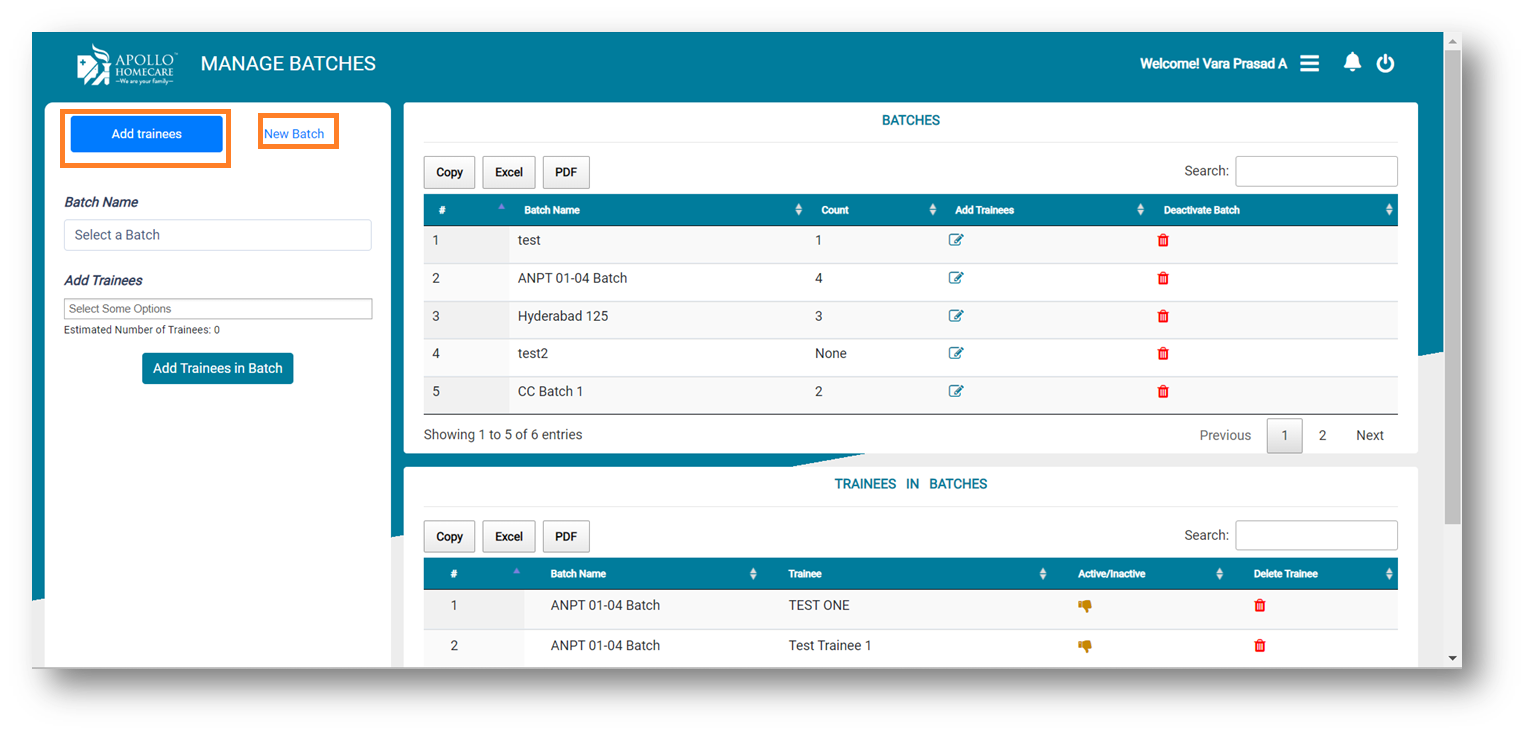
How To Create Session
Create Session -> Click on Create Session for new session creation.
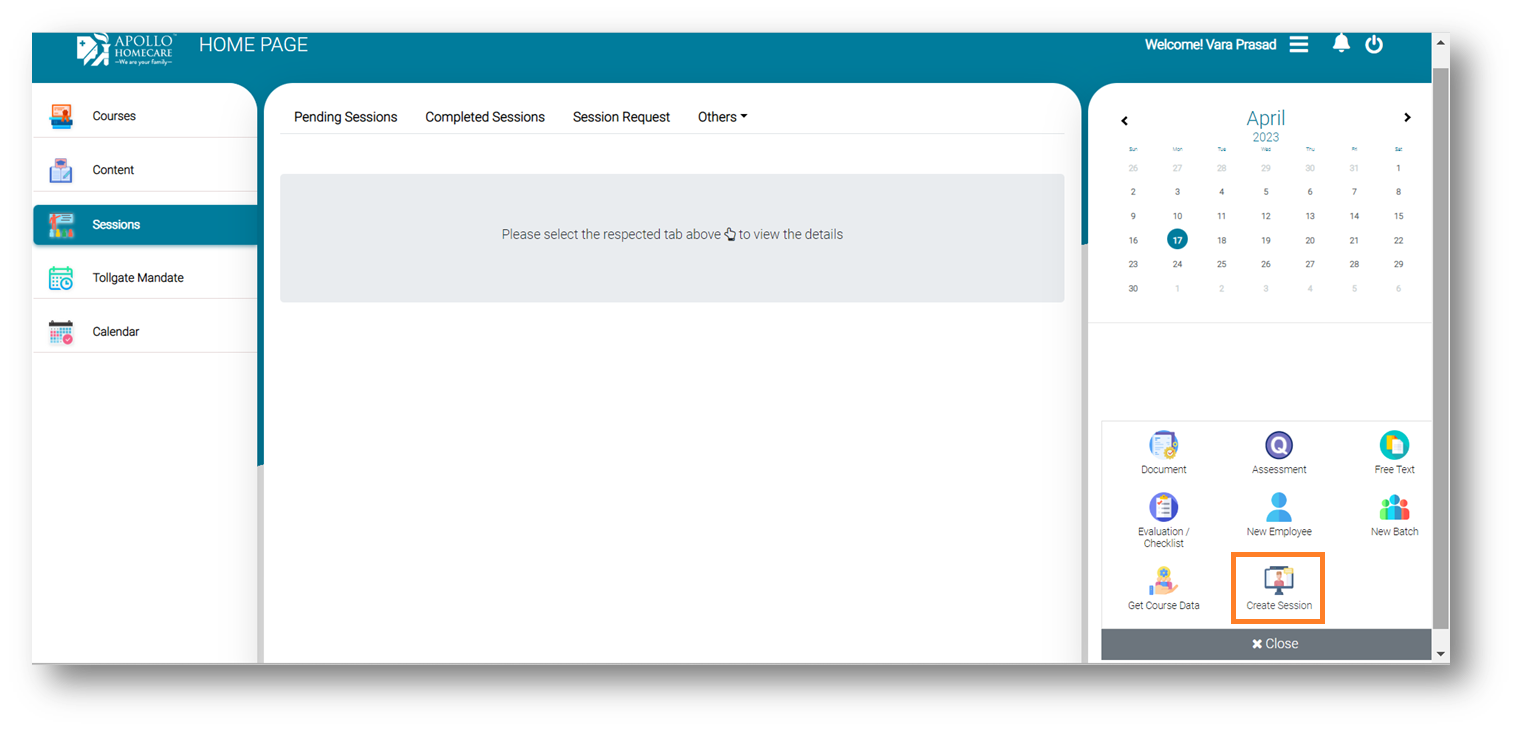
Once click on session popup page will appear.
Training Webinar means conducting a training to the Clinical Staff.
Stand Alone Webinar means trainer can create instant meeting for staff.
Training Webinar -> Once select Training Webinar, then trainer need to fill course name, canter name, session type, batches or trainees & click on save.
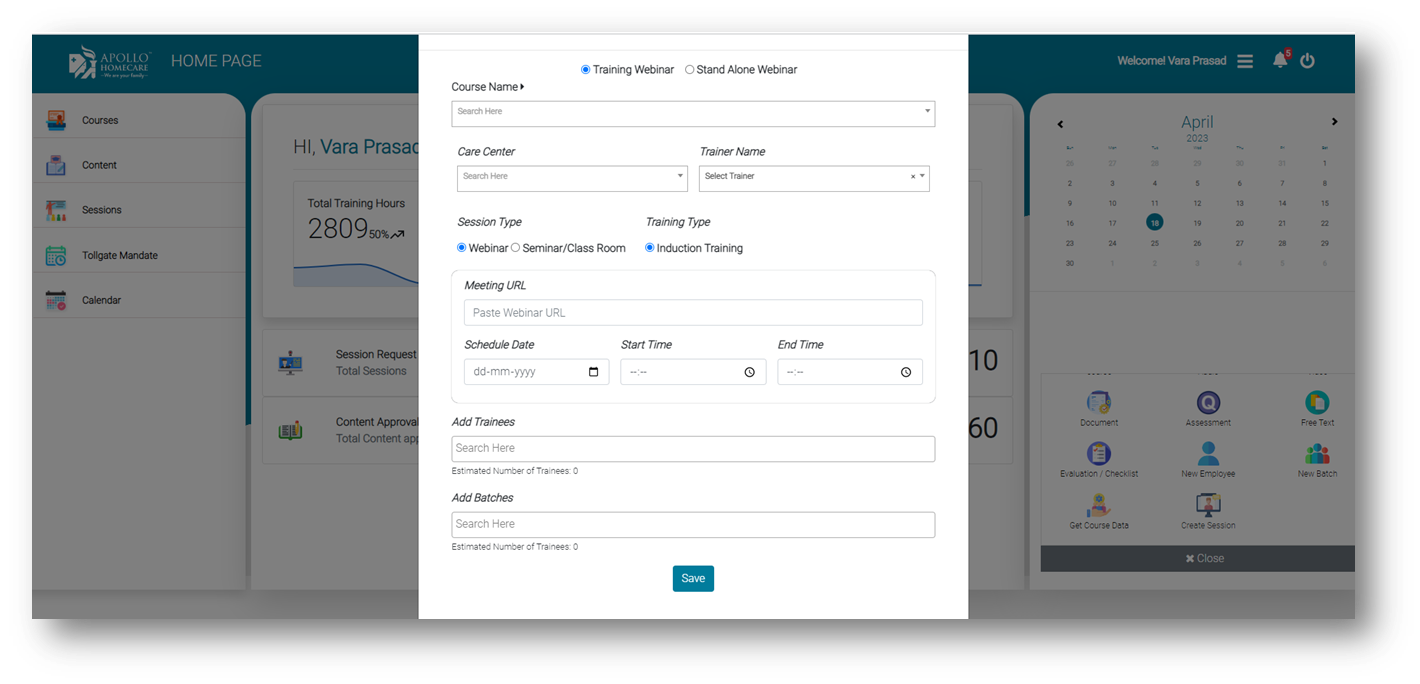
Evaluation/Checklist
Evaluation/Feedback creation Click on Evaluation/ FeedBack Module. 
Nursing officer will assess/evaluate the nurses.
While creating evaluation, select Parameter Type as ISO Quality(Evaluation).
Parameter class, Parameter Name has to fill as per Final Evaluation DOC. 
Based on nursing officer evaluation trainees rating will reflect,To Evaluate the trainee click on view.
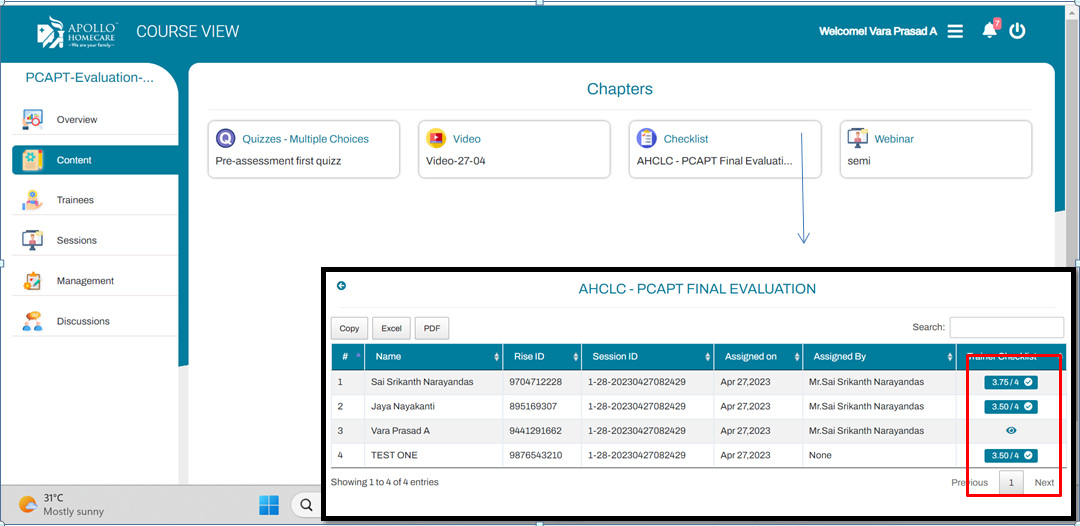
- Nursing Officer can evaluate the trainees.
- Nursing Officer will give Remarks then click on submit.
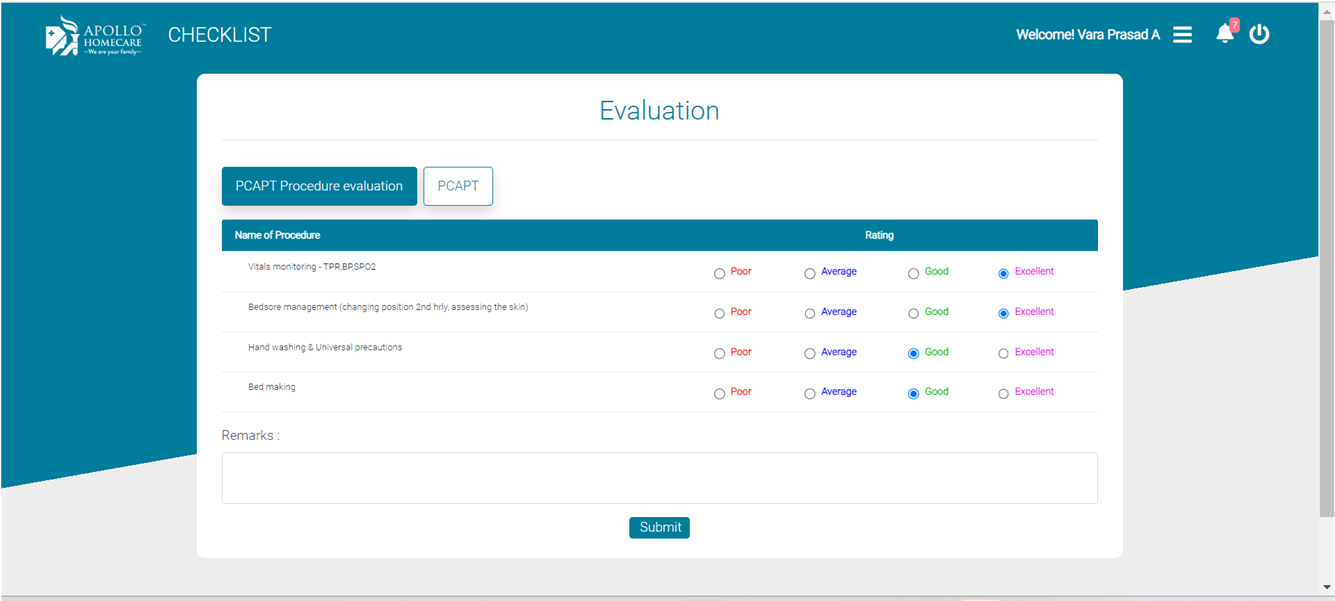
Course FeedBack
Course Feedback means Trainees giving feedback on course. Jr Admin can create feedback then Feedback module will appear after trainee complete the course. Parameter class, Parameter Name has to fill as per Final Feedback DOC

After complete the course, Trainee can give feedback on course.
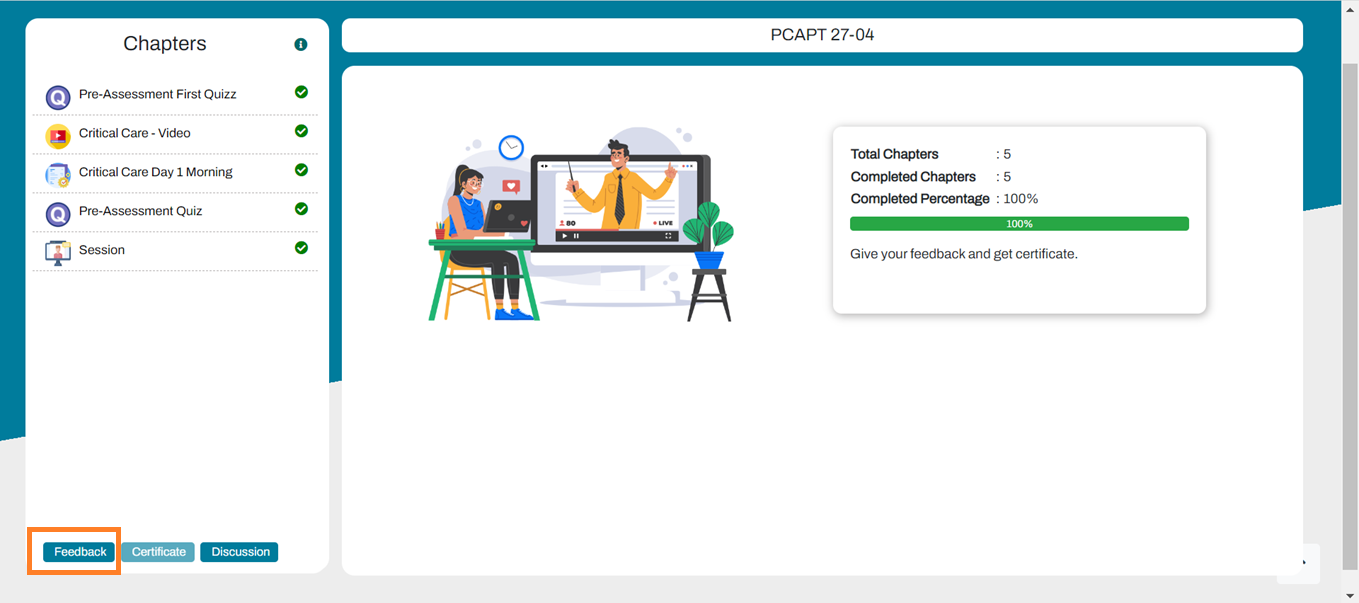
- This is Trainee Feedback on course Screen. 