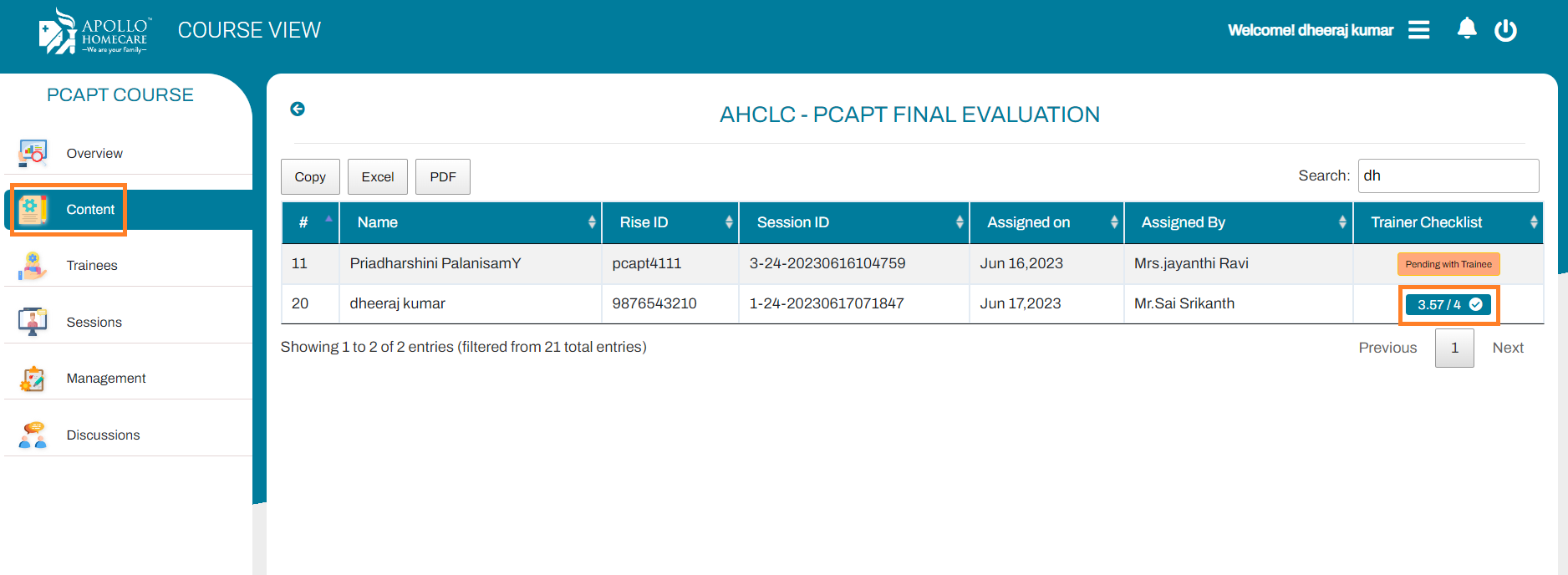Clinical Trainer
Below are the activities a trainer can do in LMS:
- Create a New Employee
- Create a New Batch
- Create a Session
- View Course (Docs | Audio | Video)
- View Trainee Attendance
- View Trainee Score Card
- Trainee Couse Status (Pending/Completed)
Home Page
On the home page, you can view Courses, Sessions and Calendar on left side menu
Also you can add from Bottom Right - New Employee, New Batch, Get Course Data and Create Session
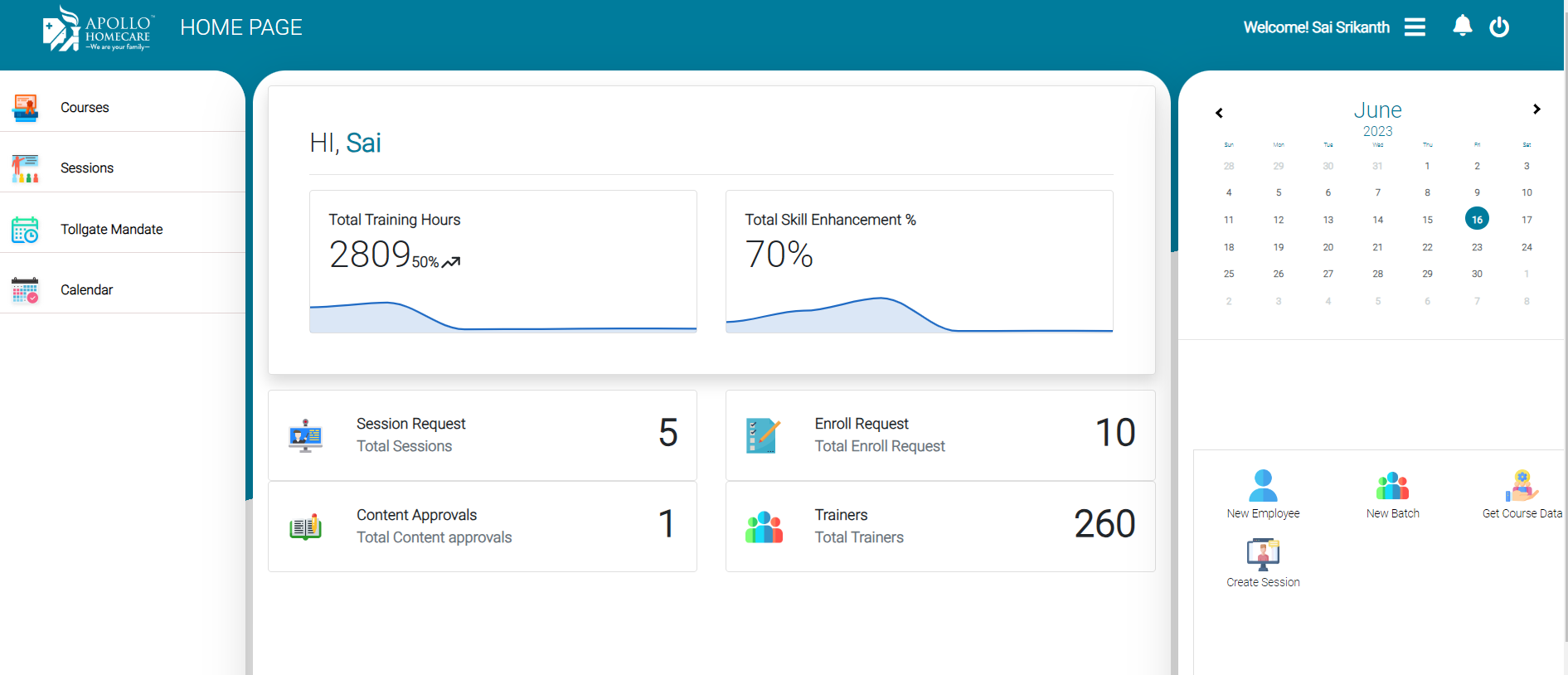
New Employee
- Click on + Add New (Bottom Right on Home Page Screen)
- Click on New Employee Icon for creating new employee/trainees
- Fill in Employee Details
New Employee
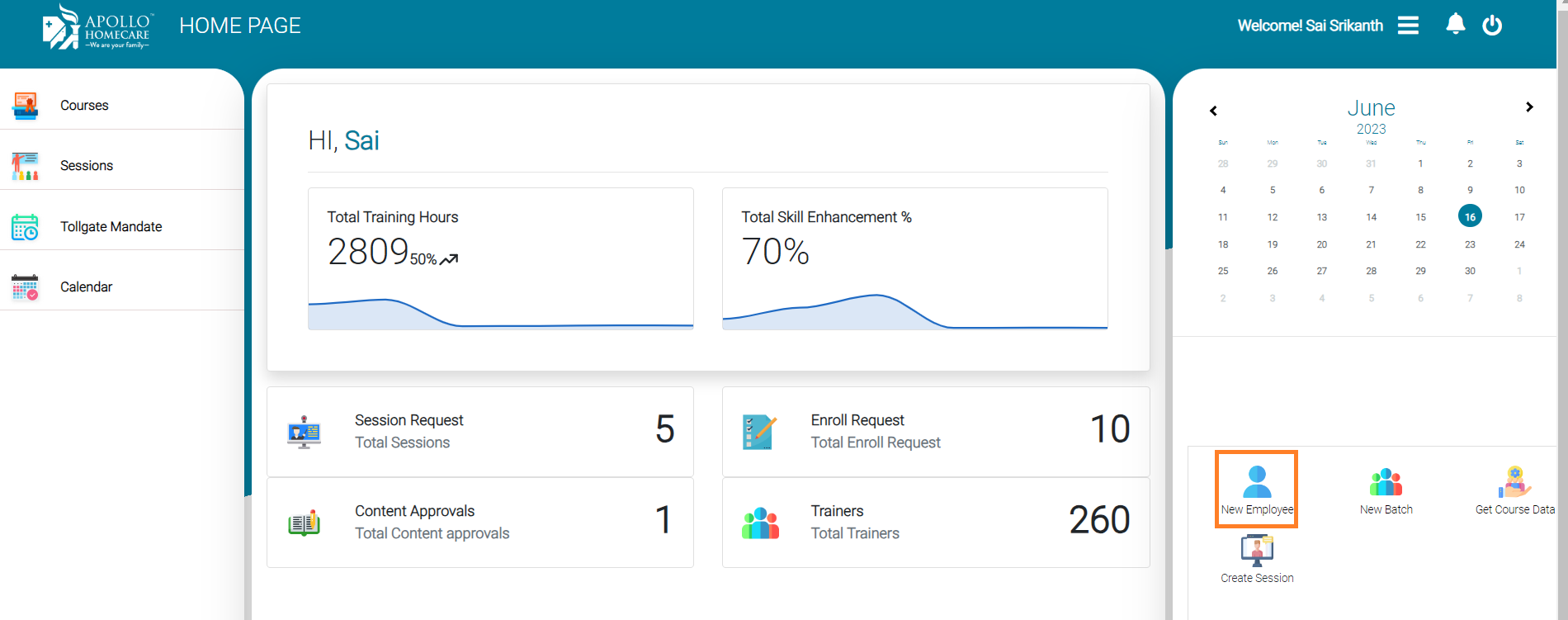
Employee Details
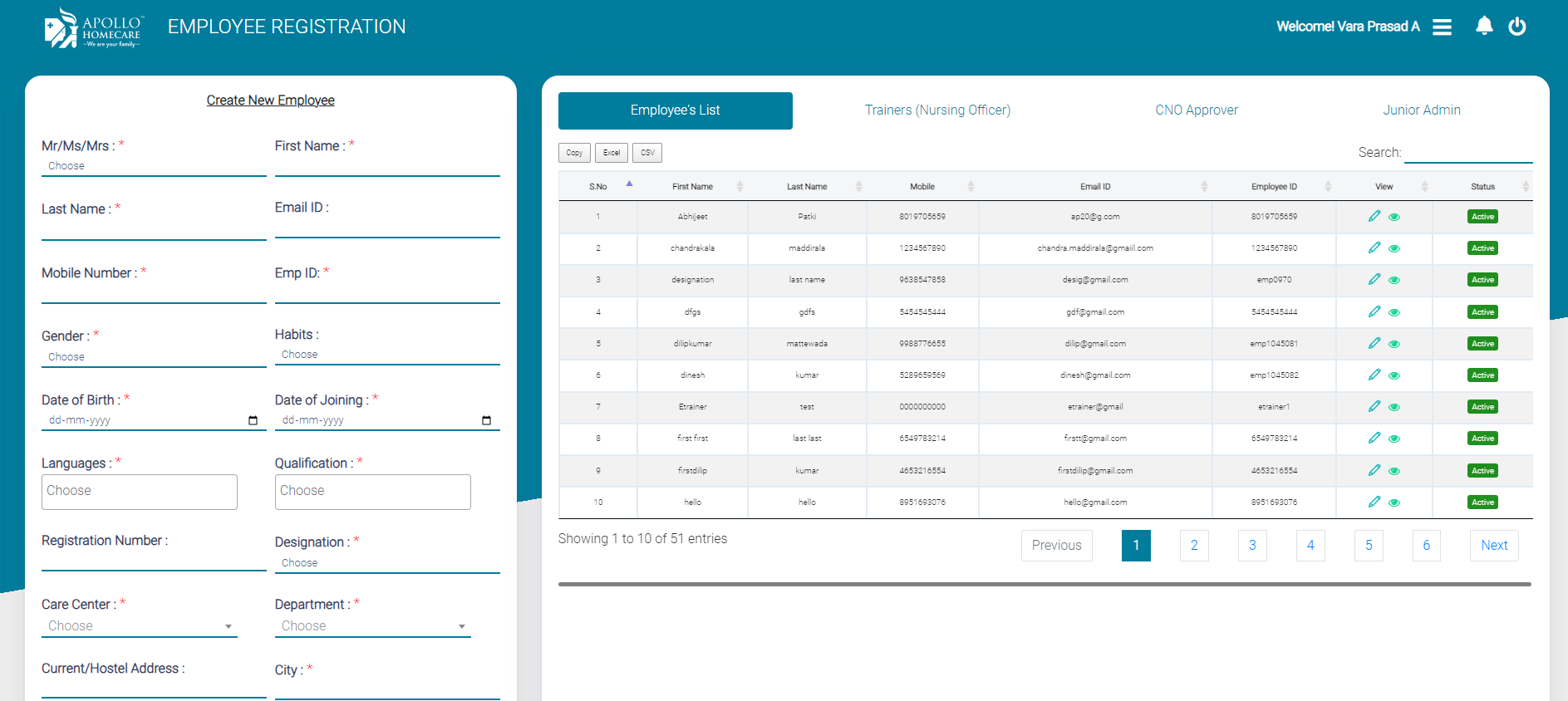
New Batch
Definition of Batch: Trainer can add multiple trainees together in one batch, and this batches can be mapped while creating a session/course.
Batch Creation
- Click on + Add New (Bottom Right on Home Page Screen)
- Click on New Batch Icon
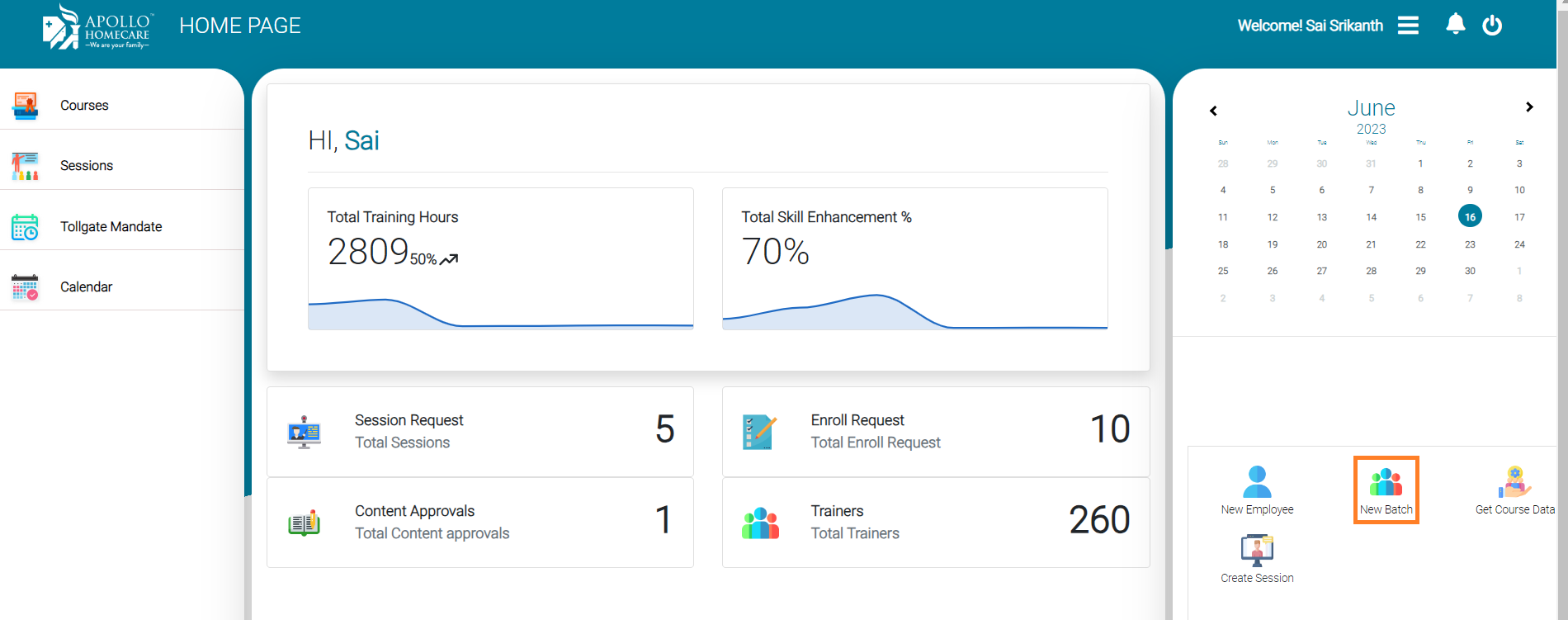
Adding Trainees in a Batch
- If you want to create a New Batch "Click on New Batch" and Enter the Batch Name
- Click on Add Trainee
- Select Batch Name from dropdown list
- Add Trainee
New Batch Creation
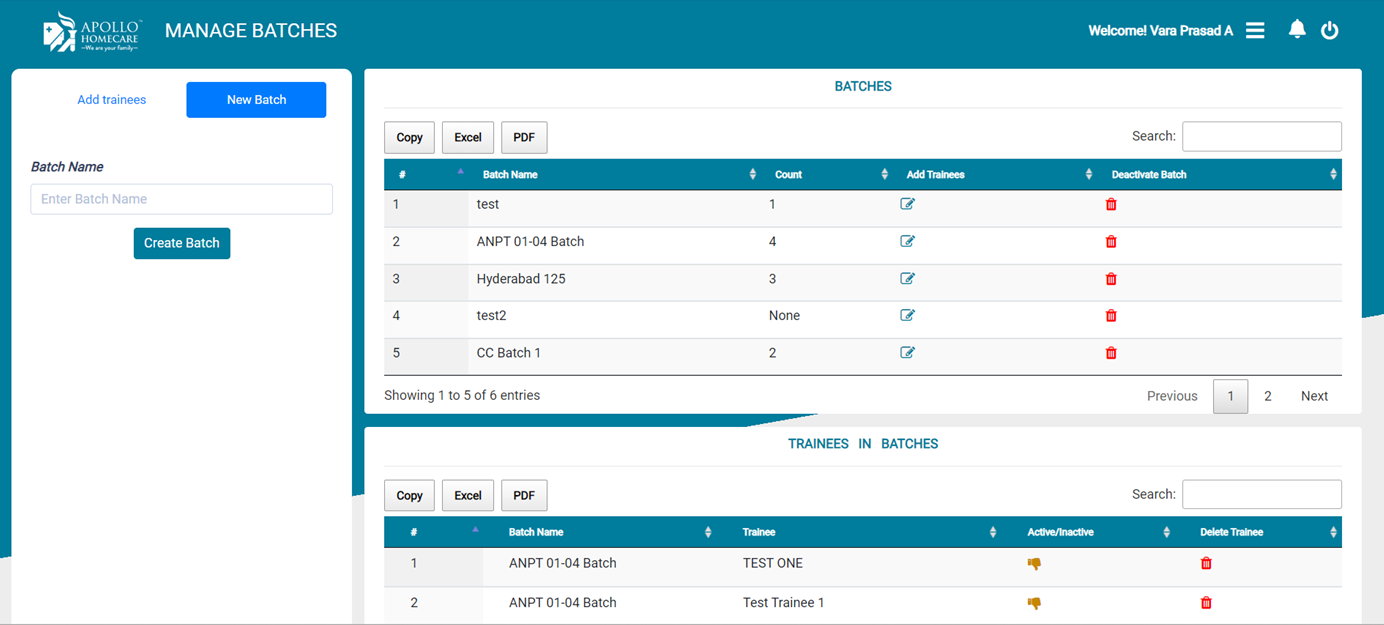
Adding Trainee
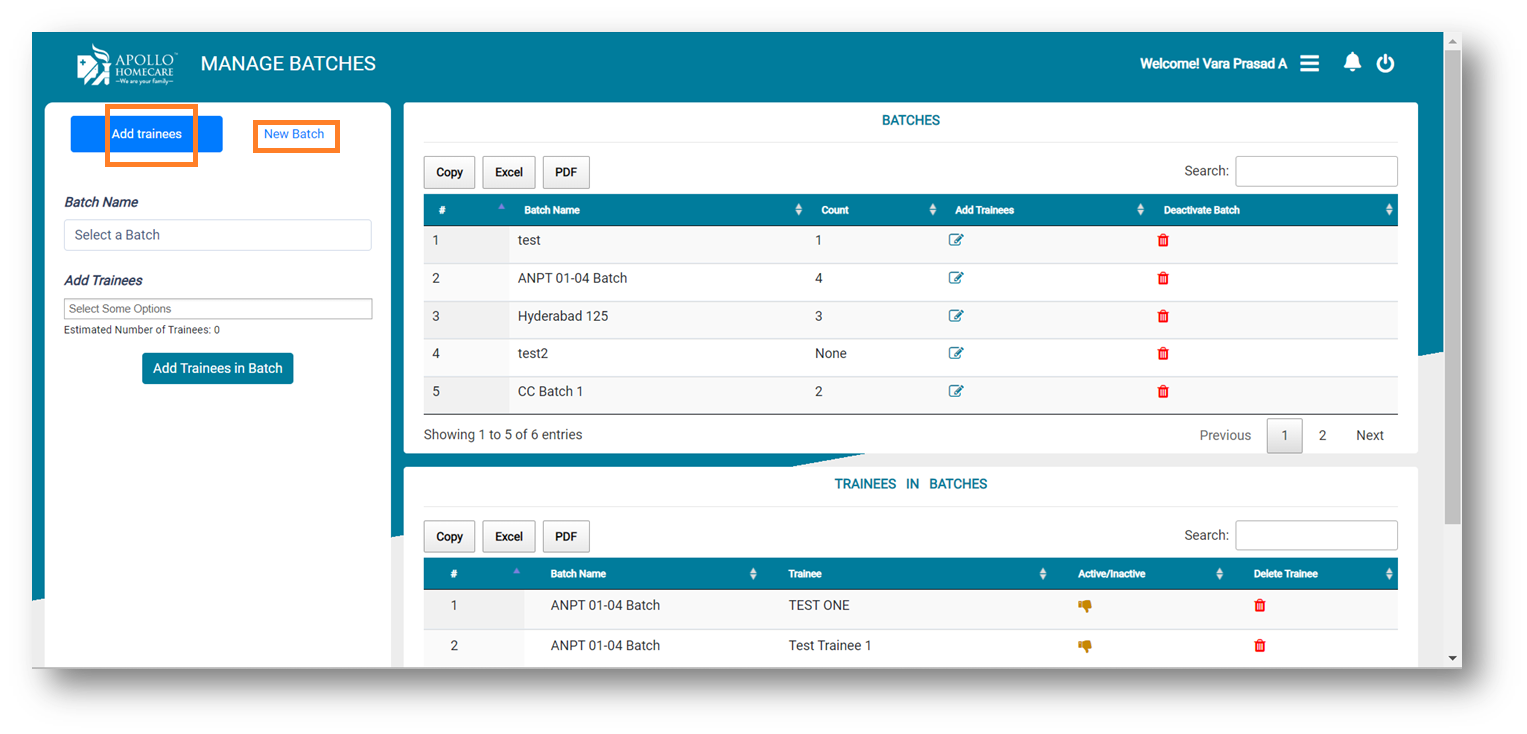
Courses
- The courses section shows all approved and rejected courses, with a view option available.
- When you click on view, a new tab will open with all the information of respective course, such as: . Overview . courses content . Trainees . Sessions . Management . Discussions
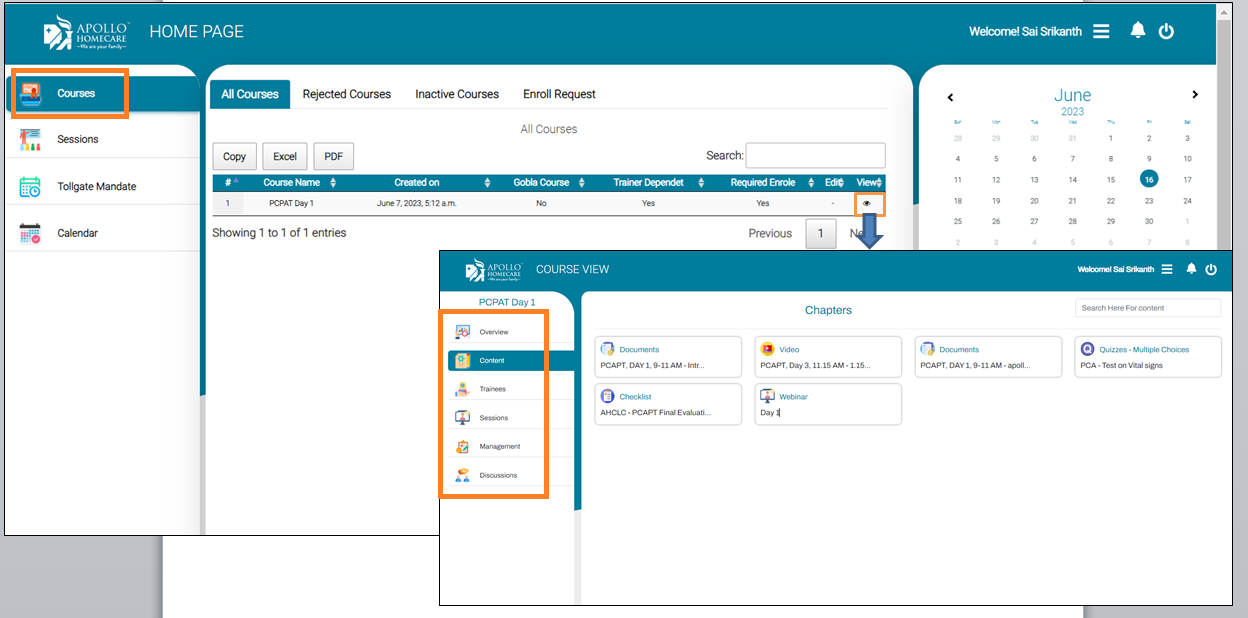
Overview
The Overview works like a dashboard, providing a summary of the courses, such as the total count of trainees, sessions, completed sessions, etc.
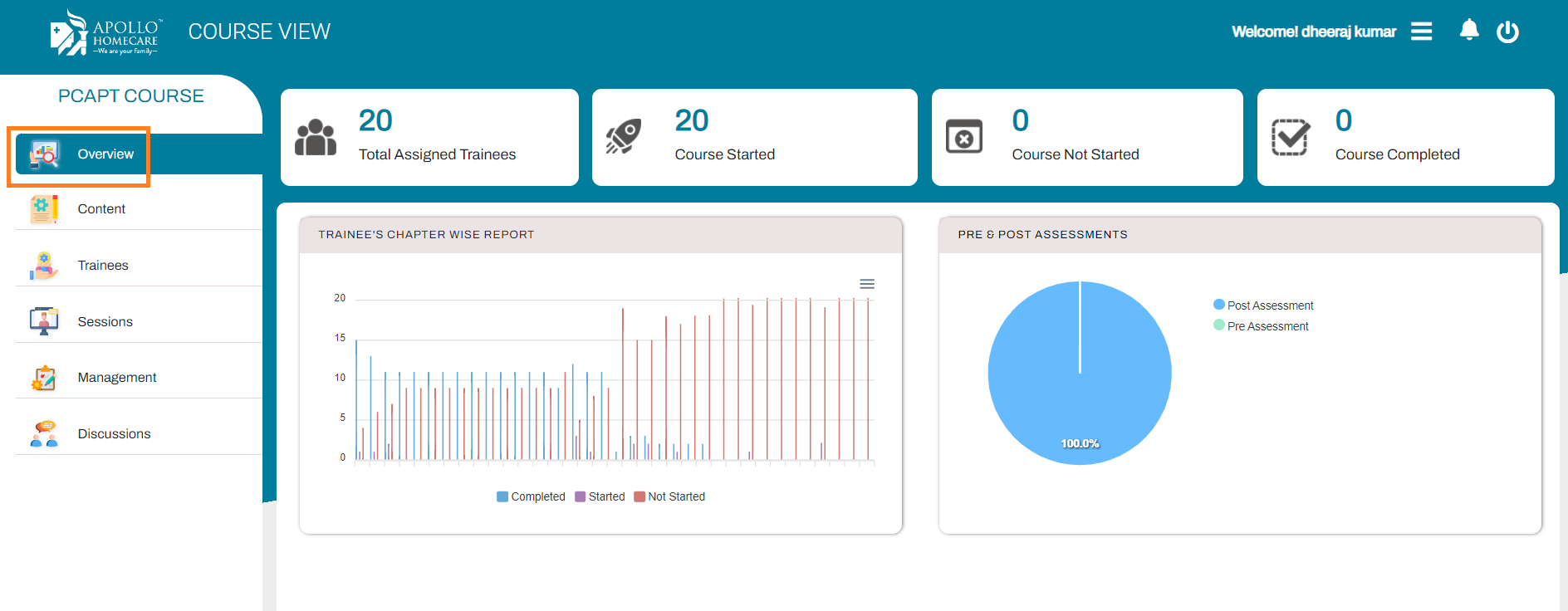
Course Content
Course content means content of the course, suchas assessments, videos, audio, documents, webinars, trainers, checklists, etc.
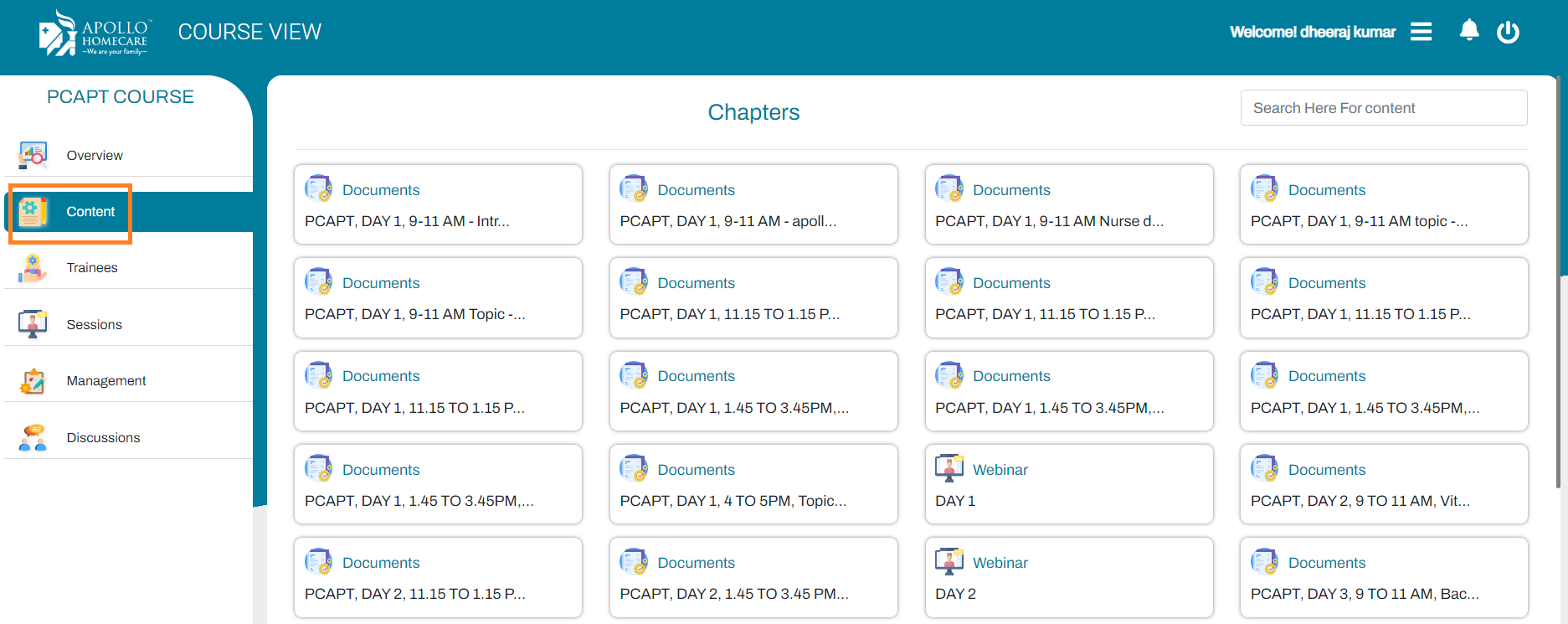
Trainees
A list of trainees is available with session-wise.
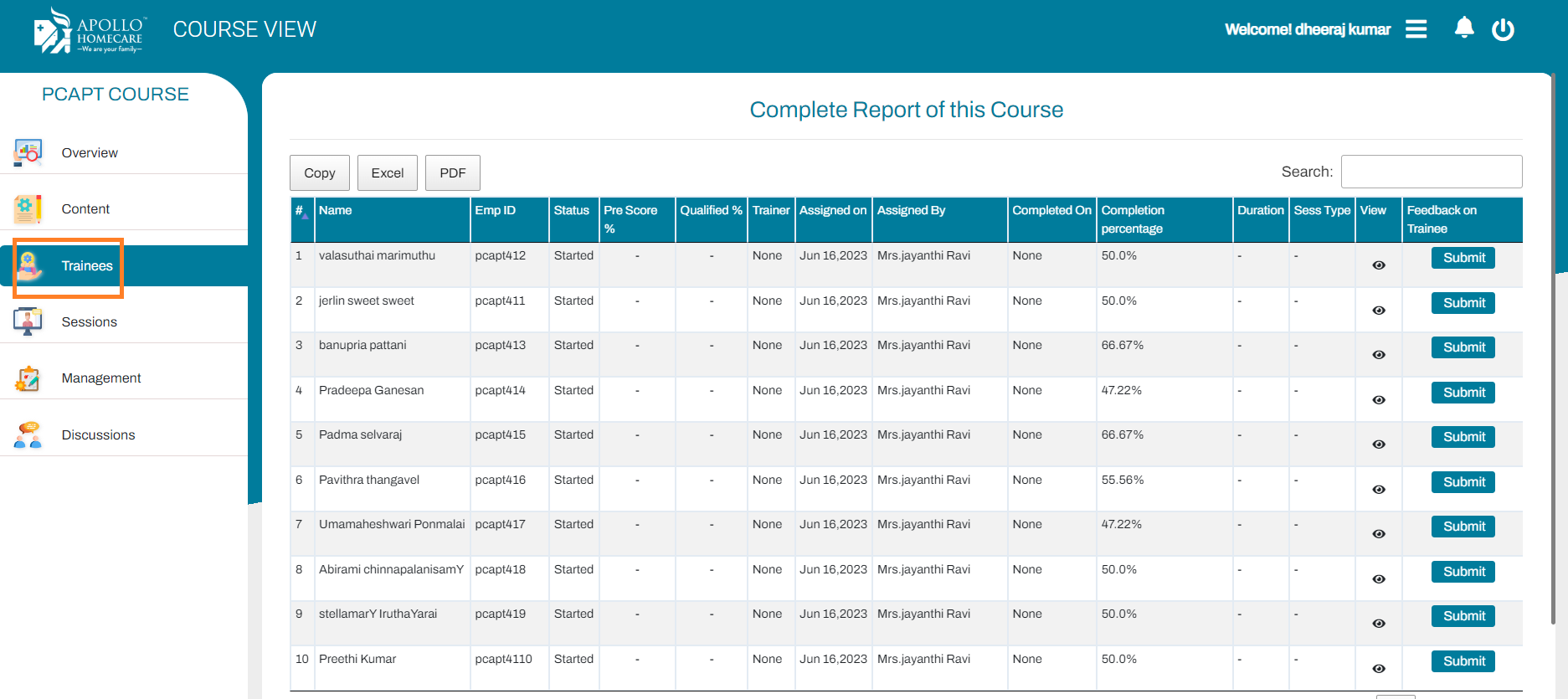
Sessions
In this section, All scheduled training for trainees will appear.
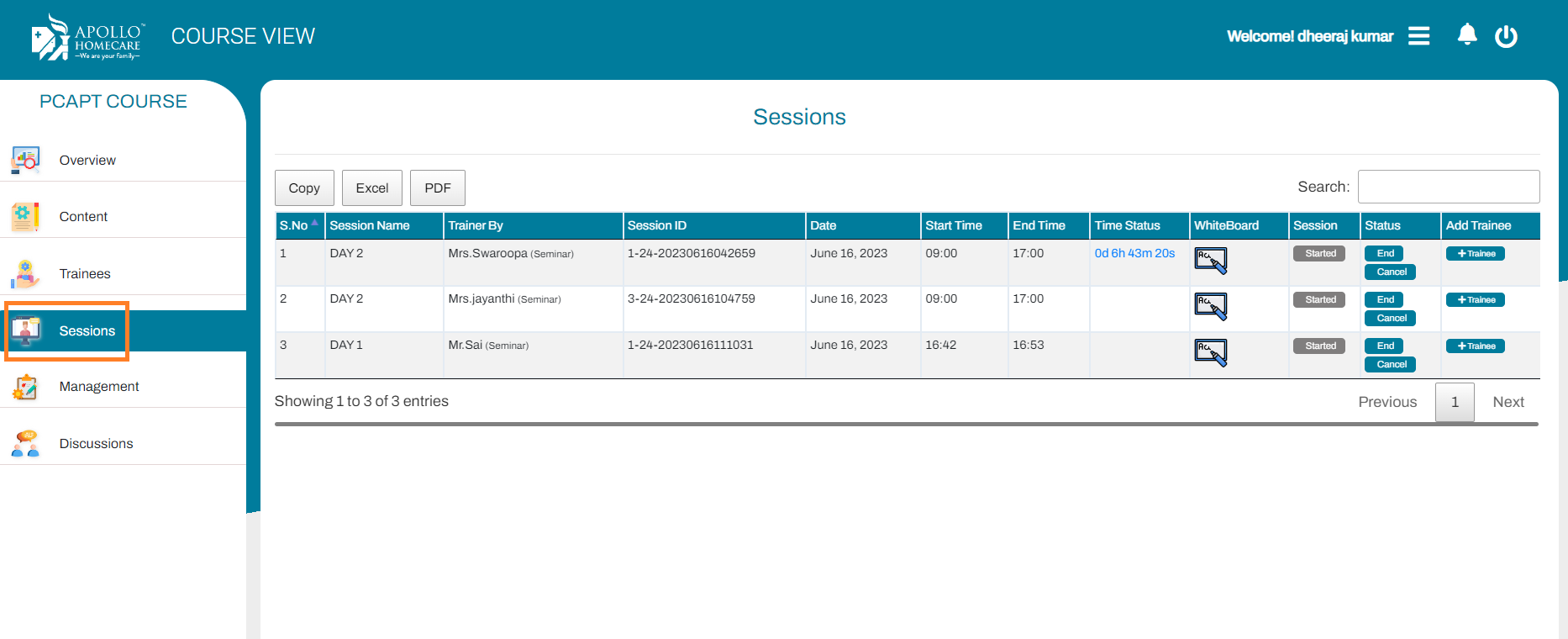
Discussions
Discussions refer to all chats between trainees and the trainer.
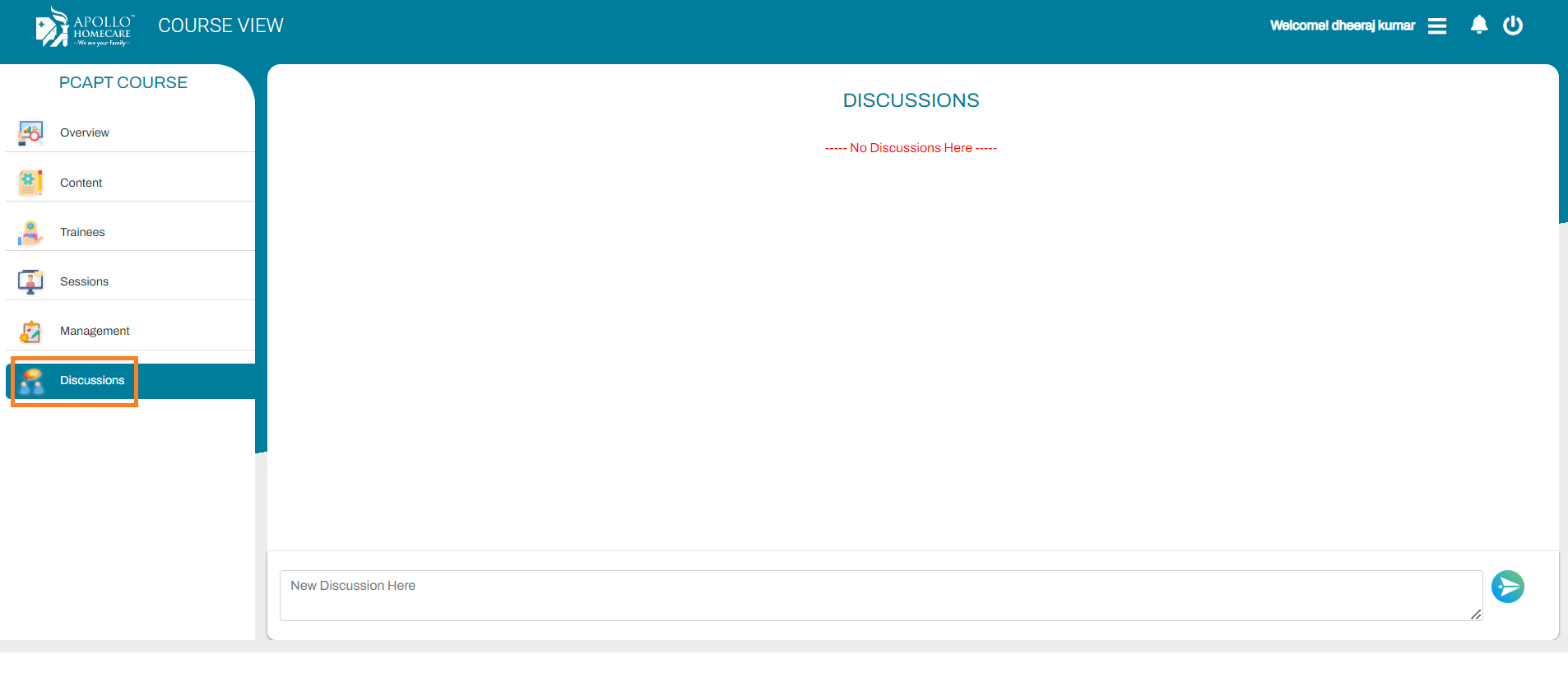
View Calendar
A calendar displays information about sessions created on particular days by highlighting the respective dates.
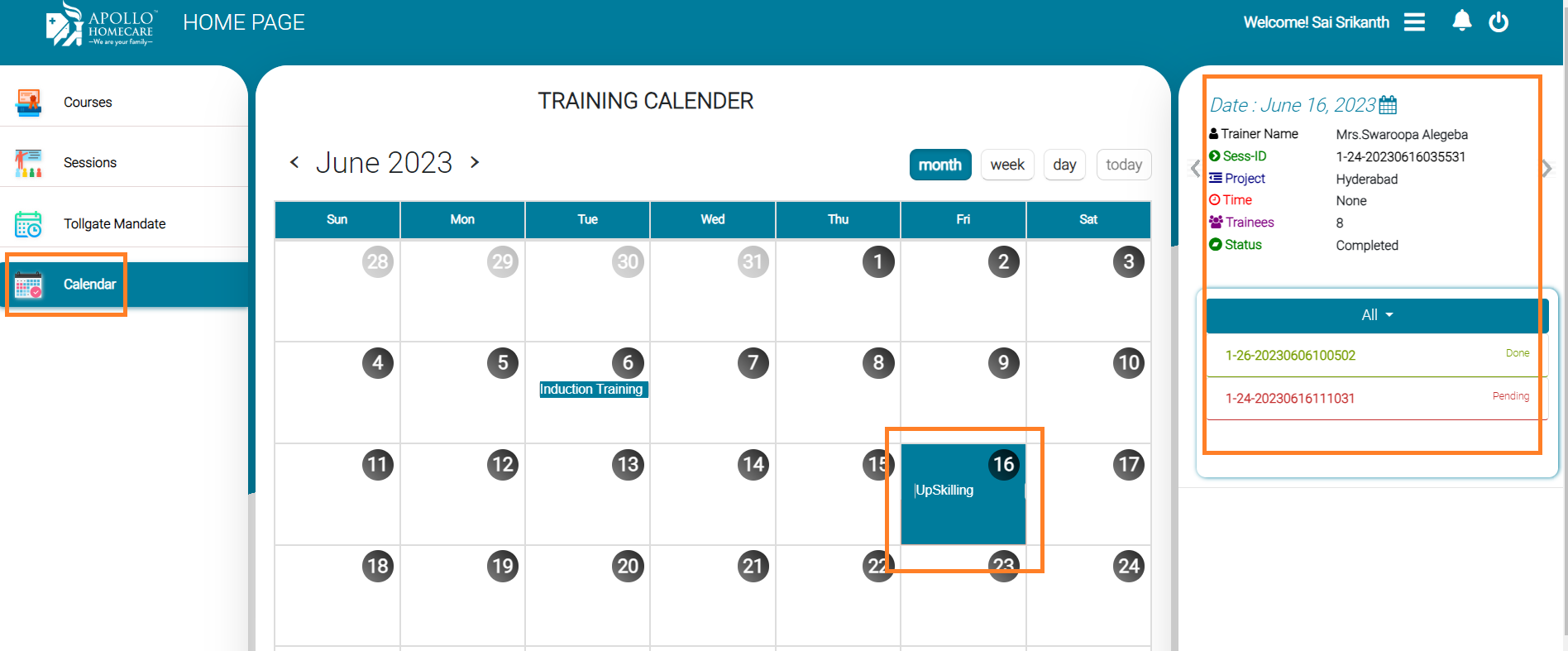
Create Individual Session
Creating a session means, trainer schedules a training for trainees.
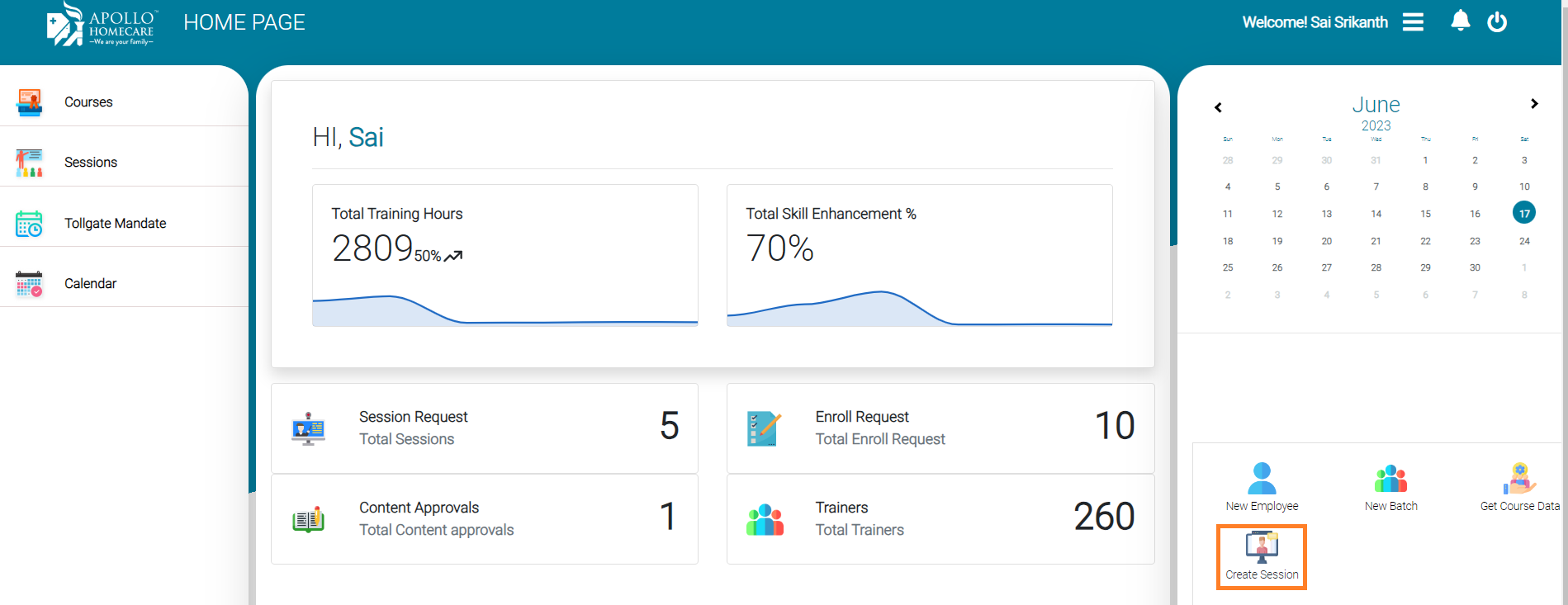
Training Webinar means conducting a training to the Clinical Staff.
Stand Alone Webinar means trainer can create instant meeting for staff.
Training Webinar -> Once select Training Webinar, then trainer need to fill course name, canter name, session type, batches or trainees & click on save.

2 types of training's available in LMS.
. Training Webinar . Stand Alone Webinar
Stand Alone Webinar means, instantly scheduled a meeting for trainees.
Training a webinar means conducting training for the clinical staff. Here are the steps to follow:
- Select a course name, such as PCAPT, ANPT, etc.
- Select a webinar module.
- Select a care center and trainer name.
- Select the training type and session type.
- Schedule a traing time
- Add Trainees or Select a Batch.
- click on save
The above session is showing in the trainee's login. Once the trainee starts the session, attendance is also marked.
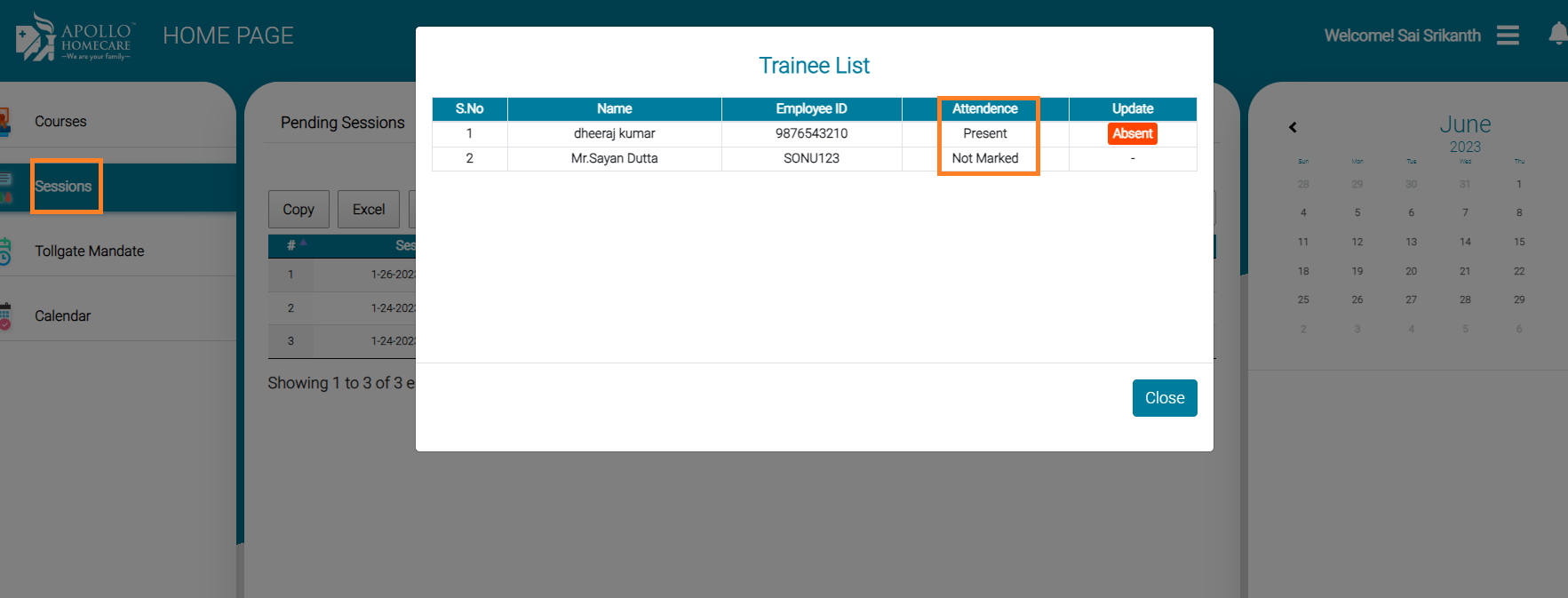
View List of All Sessions
A session refers to a training scheduled by the trainer for the respective trainees. In this section, a total summary of pending, completed sessions, etc. is available.
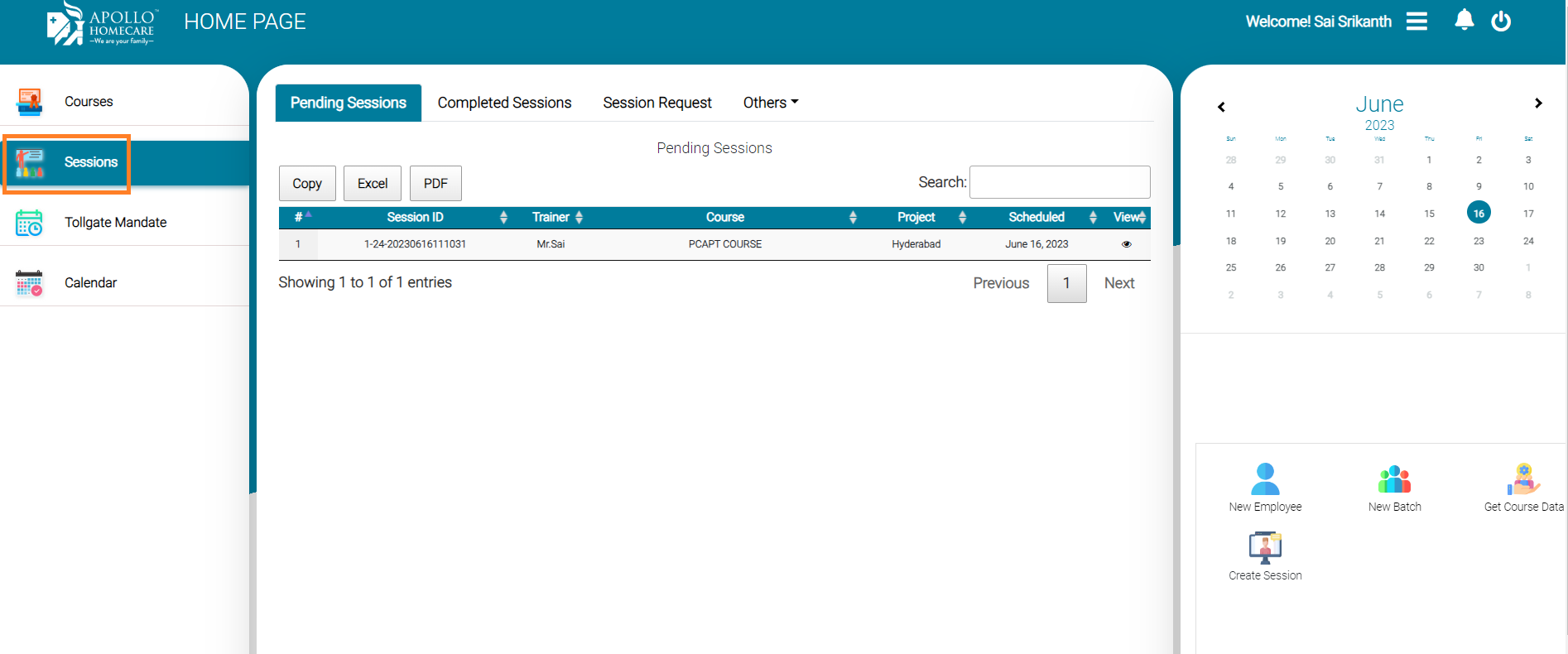
Trainer feedback on trainee.
After completing the training, the trainer clicks on the trainees and gives feedback to every trainee.
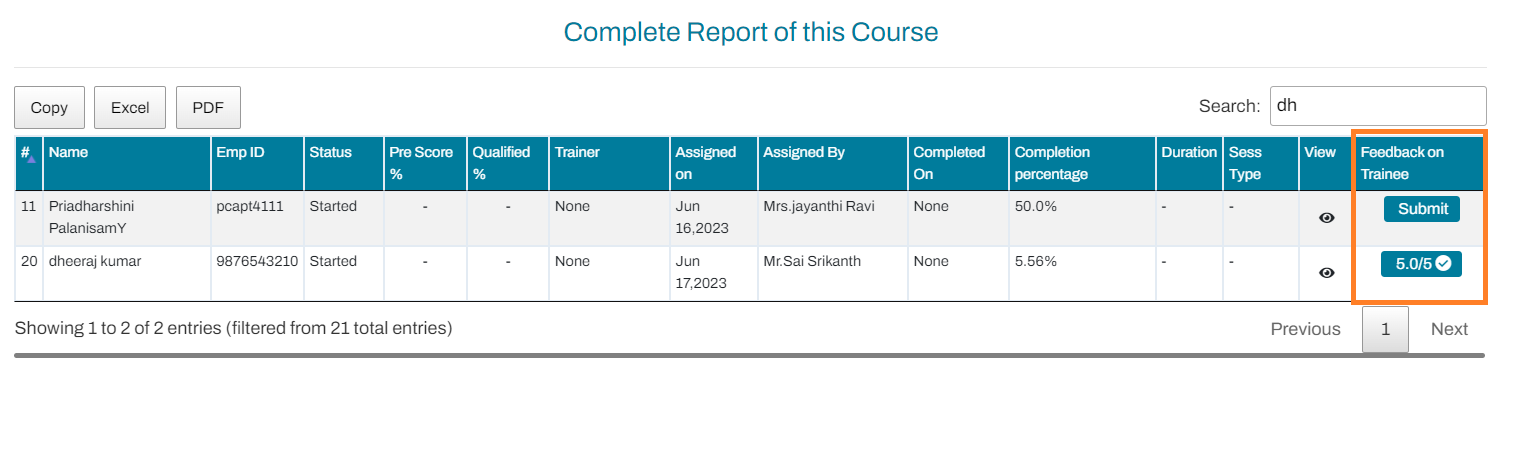
Checklist
After all chapters are completed in the trainee LMS, the trainer needs to complete the checklist.
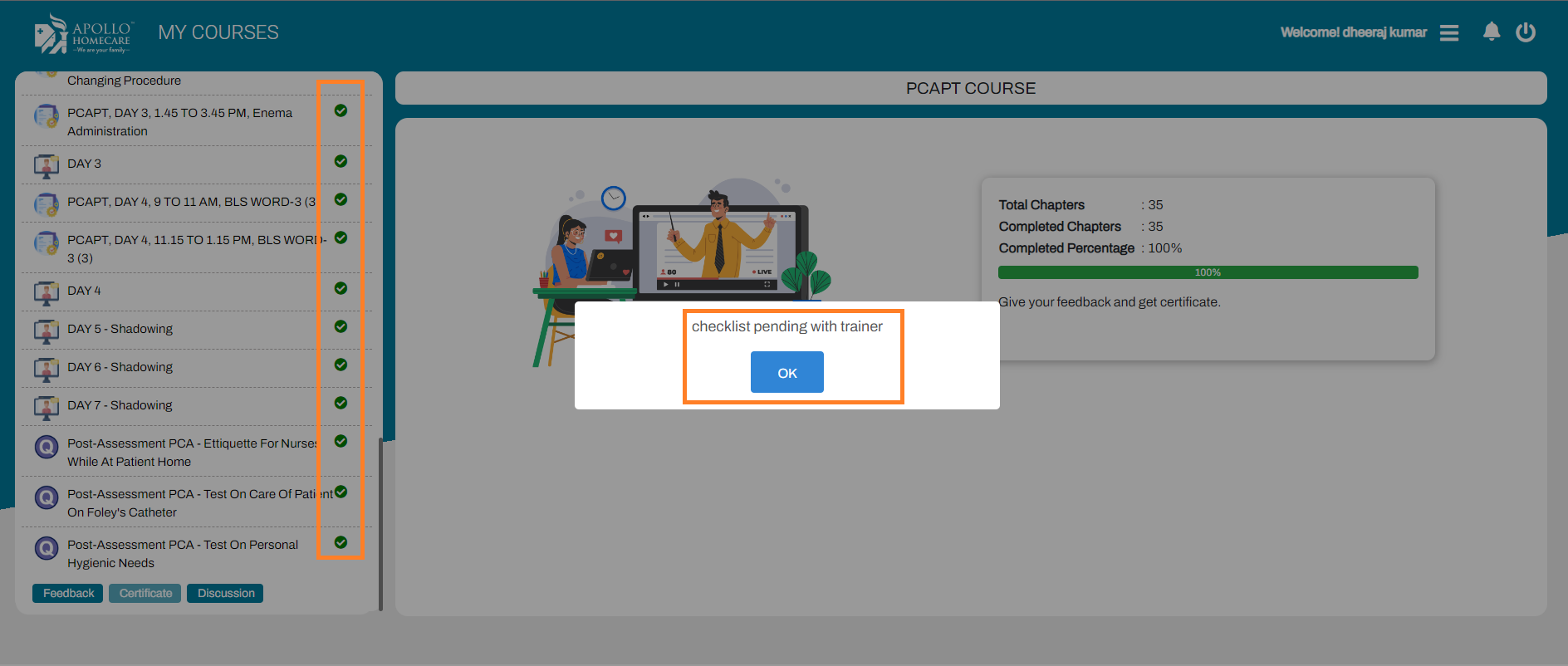
Trainer need to open respective course content, click on checklist.
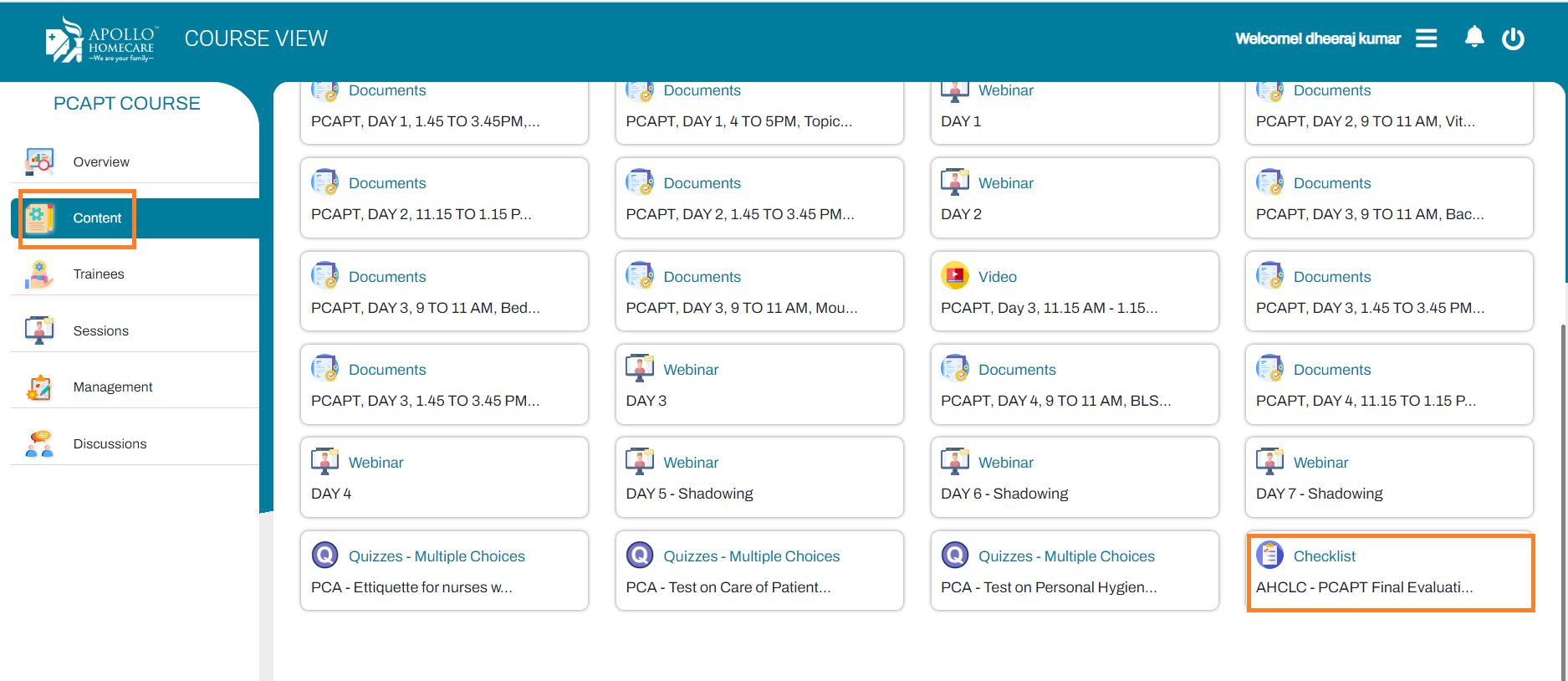
Final Evaluation
Once the Checklist is clicked, the Final Evaluation session will open and the trainer can select the respective trainees.
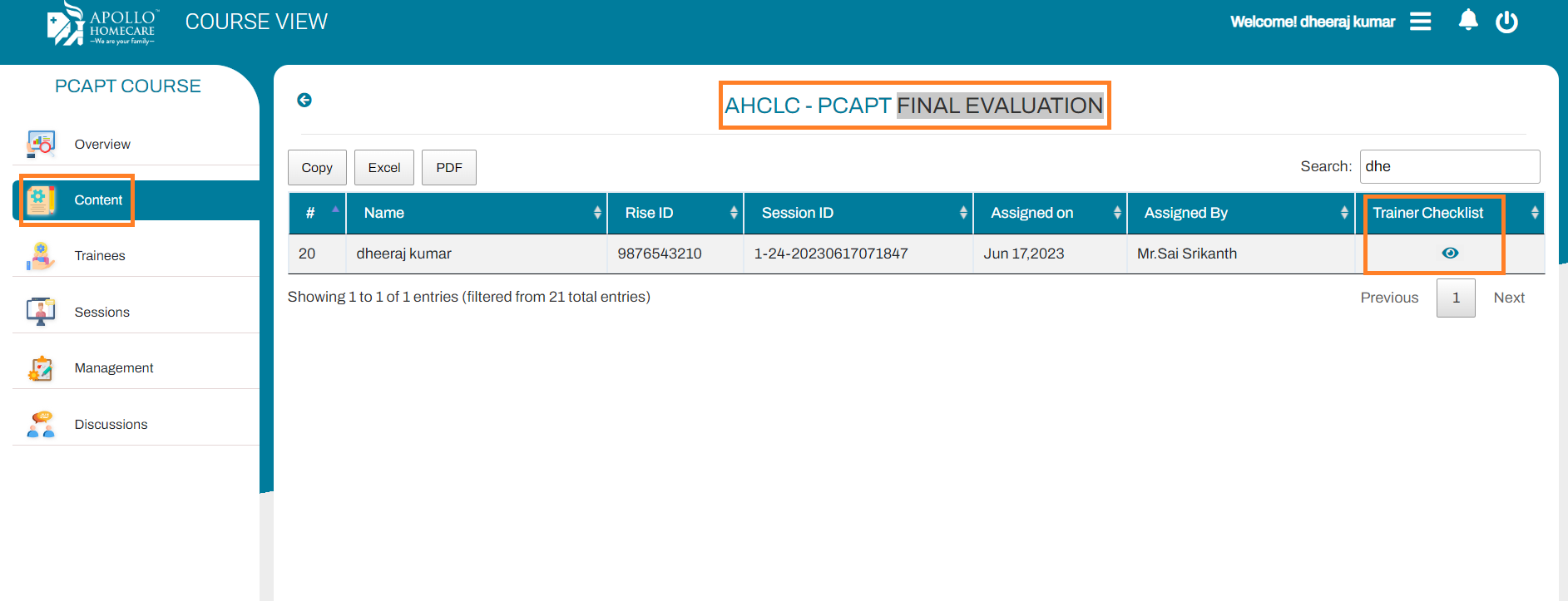
Update evaluation then give remarks to the trainee.
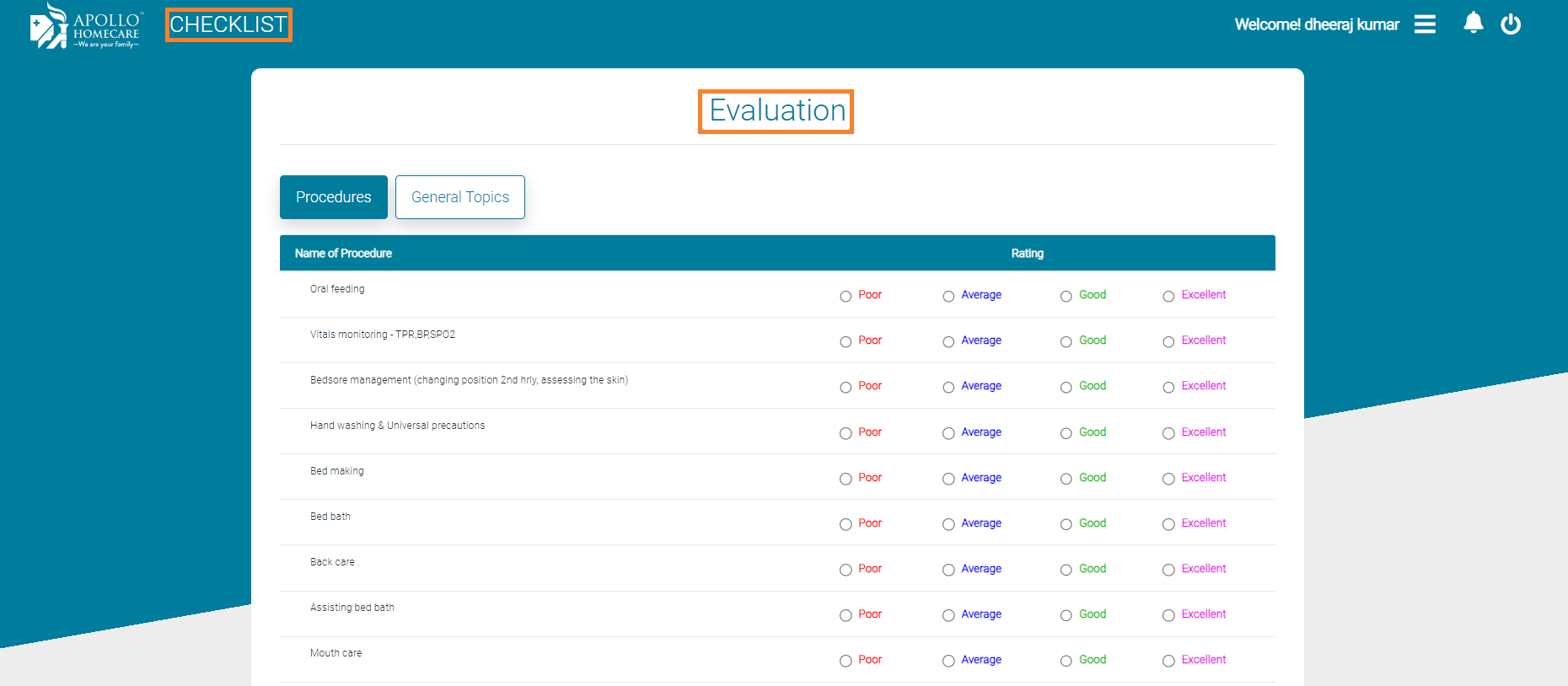
Trainer/Nursing Officer done the avaluation then score will be appeared to the respective trainee.