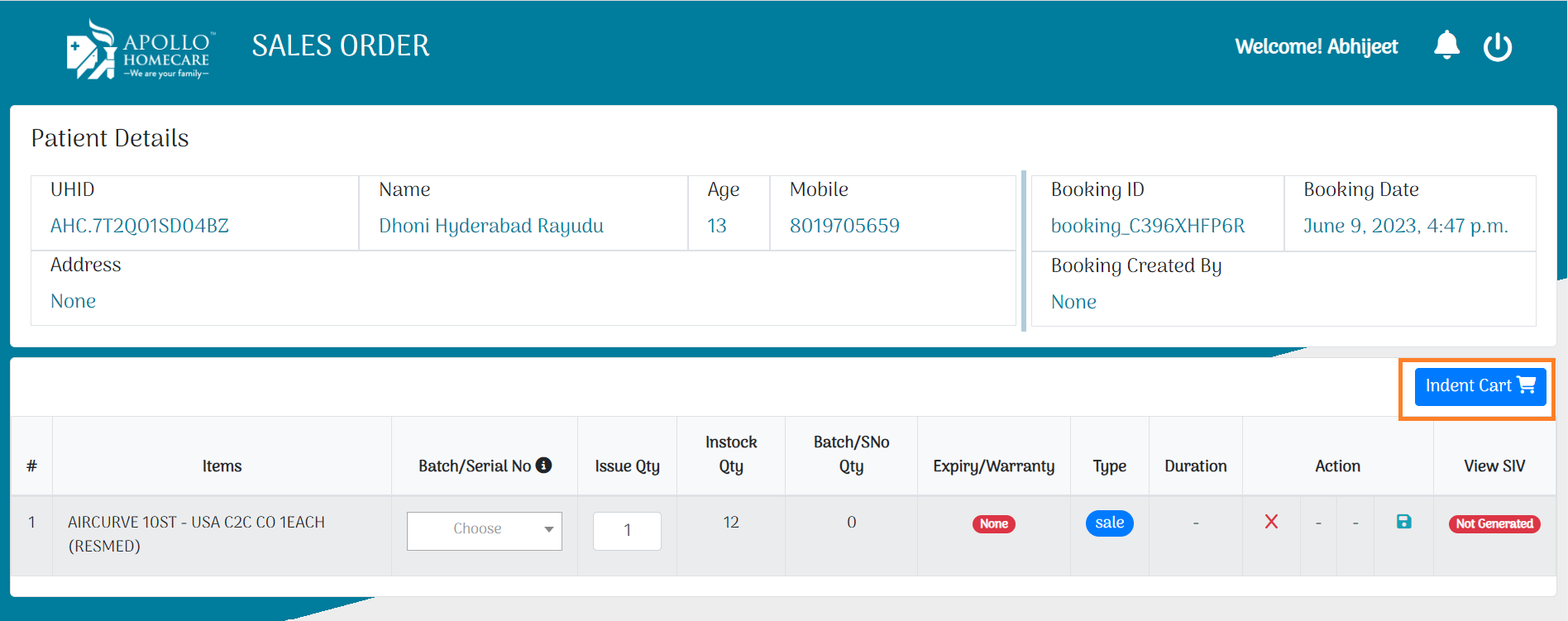Unit SCM
Login in SCM
- Stage URL:
- Live URL:
- Enter Email ID & Enter Password
- Click on Continue
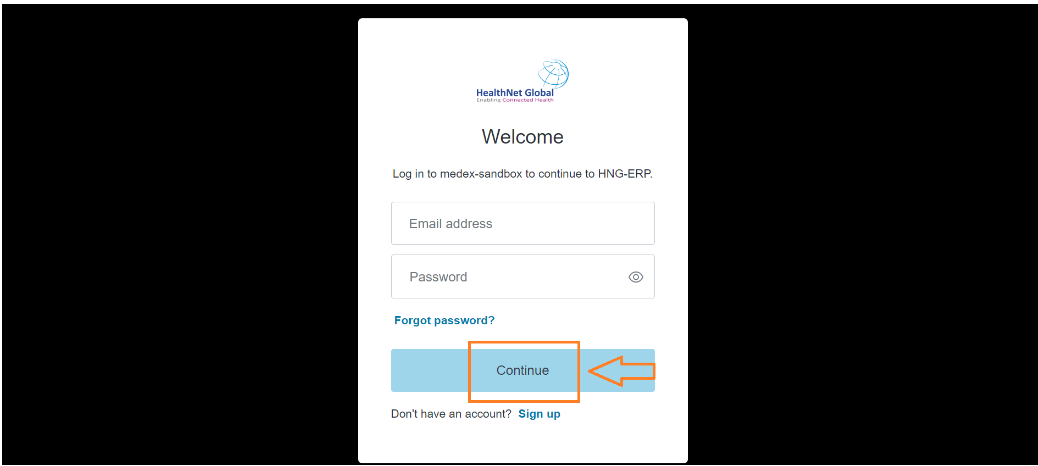
Procurement
How to Create Indent
- Click On Indent Module
- Search Item In Indent
- Update Item Quantity In Indent
- Check Item Stock in Indent
- Generate Indent
- View all pending Indent in Pending Module
Click On Indent Module
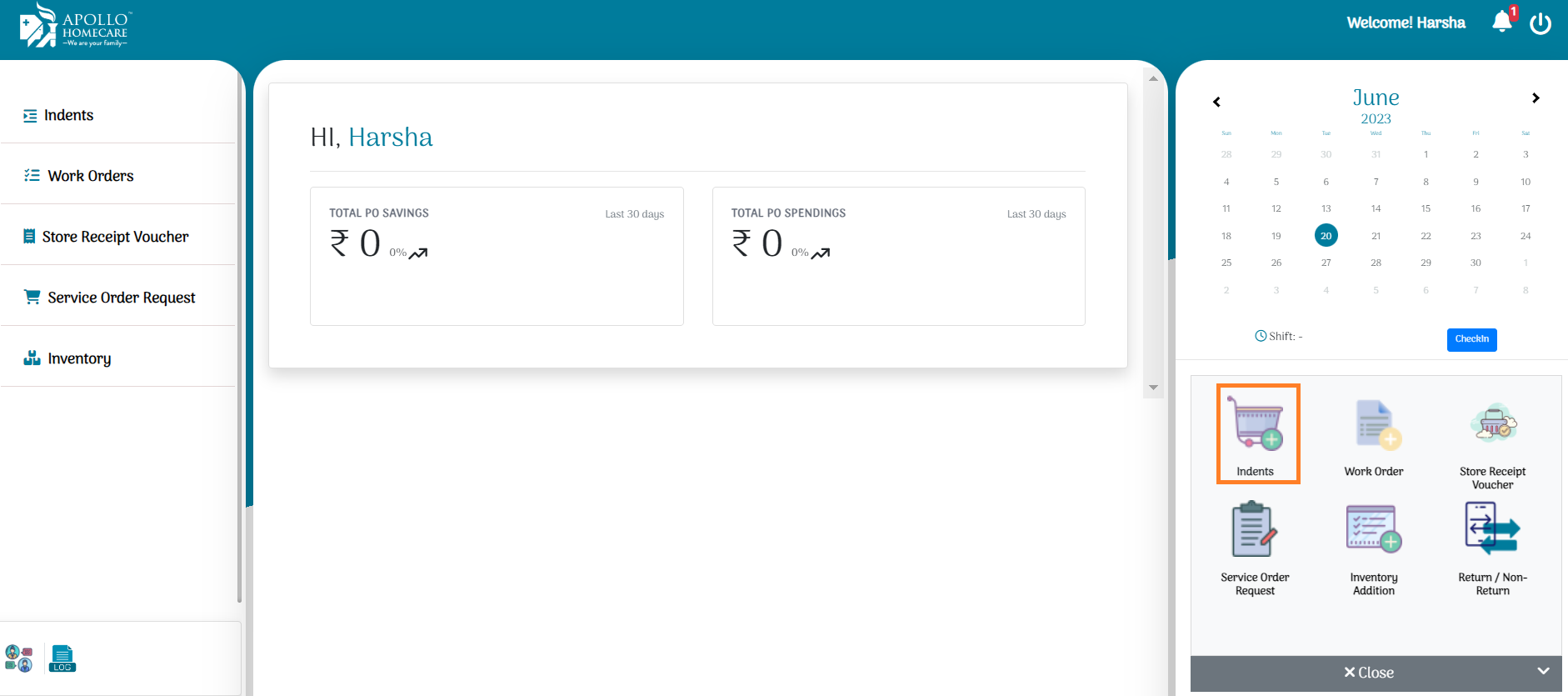
Select Non budgent Indent or Budgent Indent
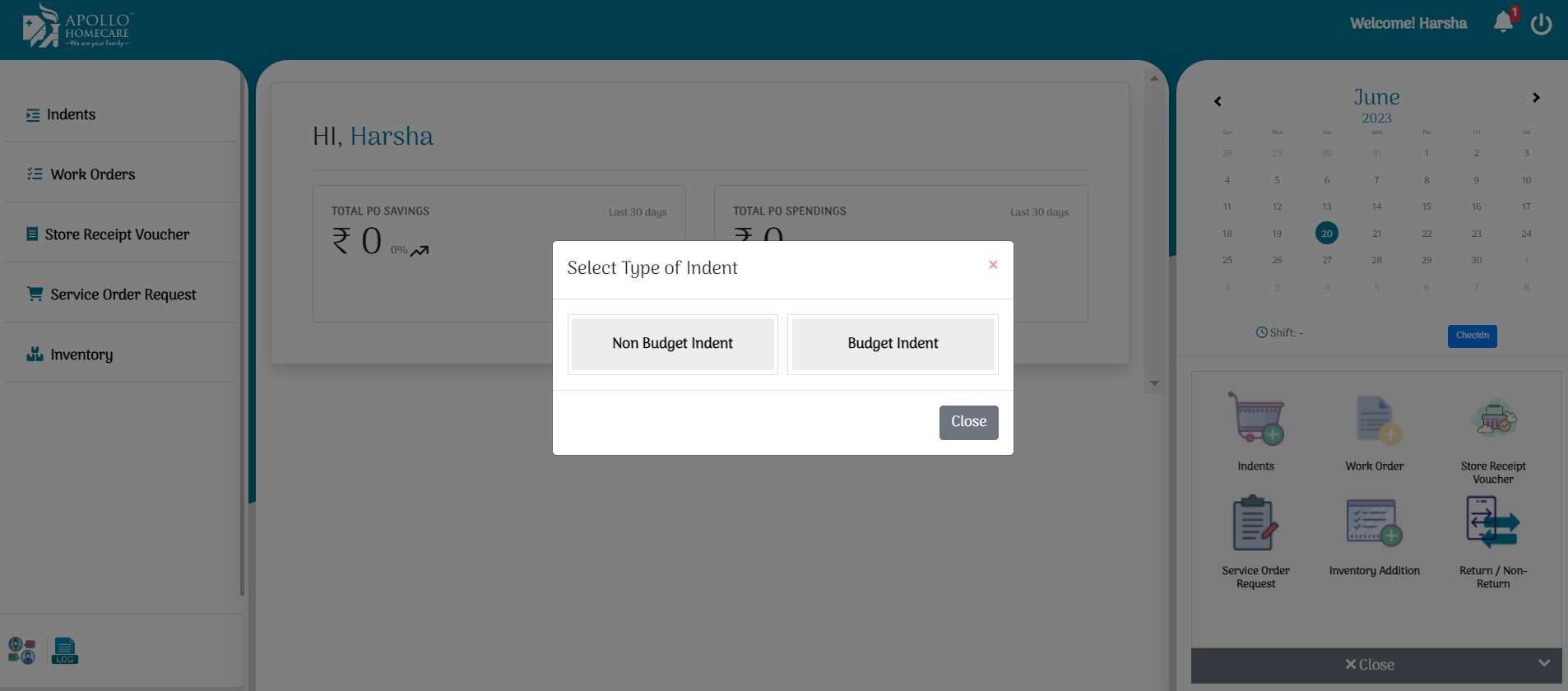
Search Item In Indent
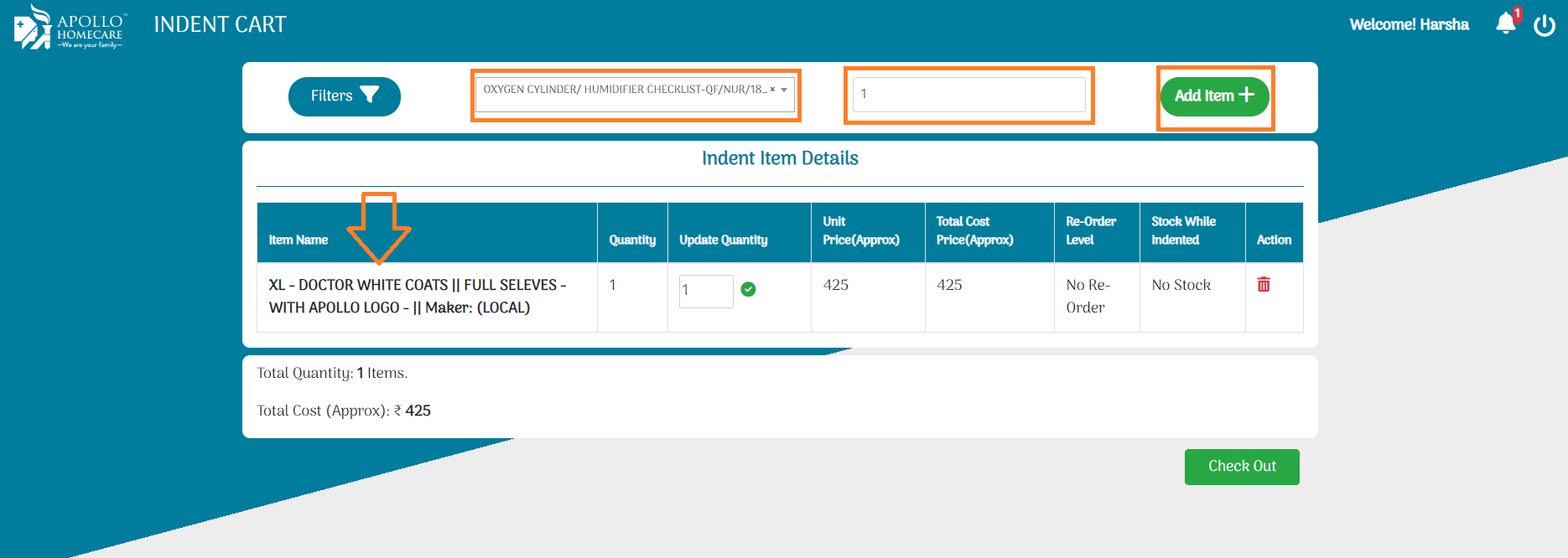
Once Item is added then click on Checkout, Update vendor name/indent purpose/remarks.
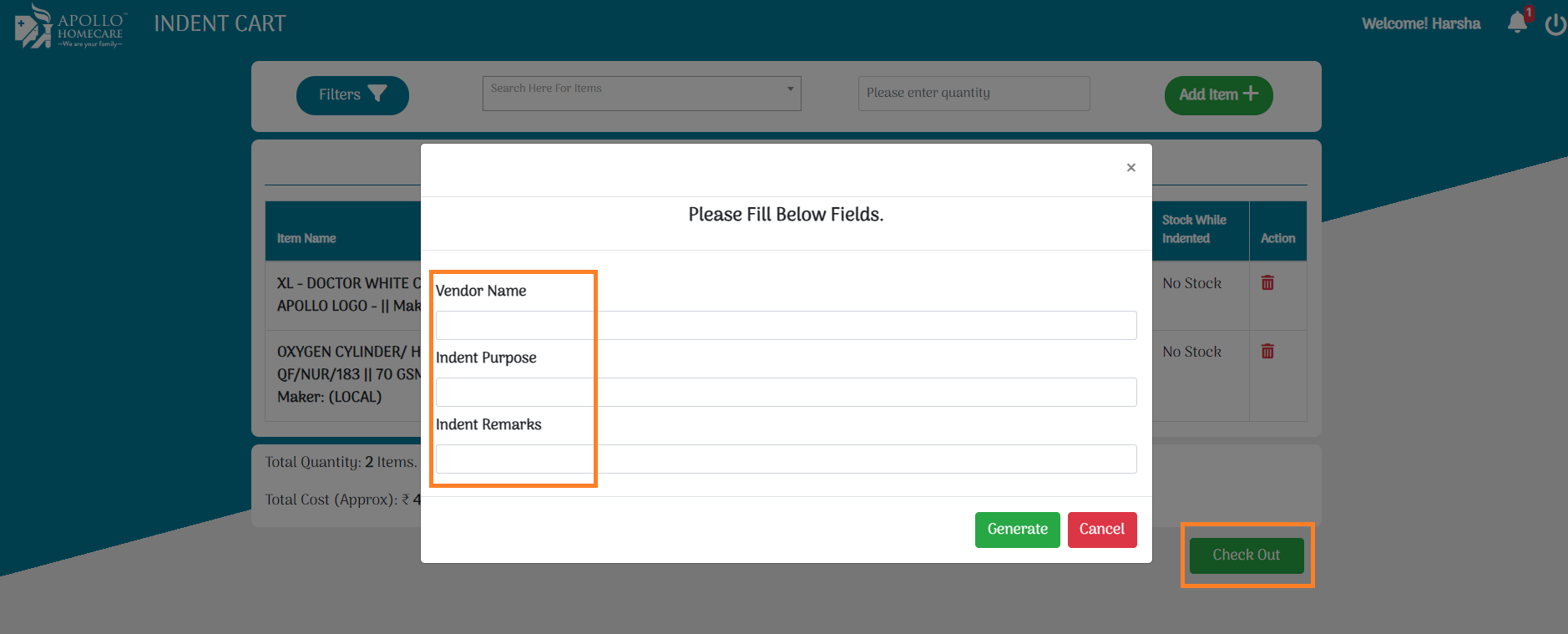
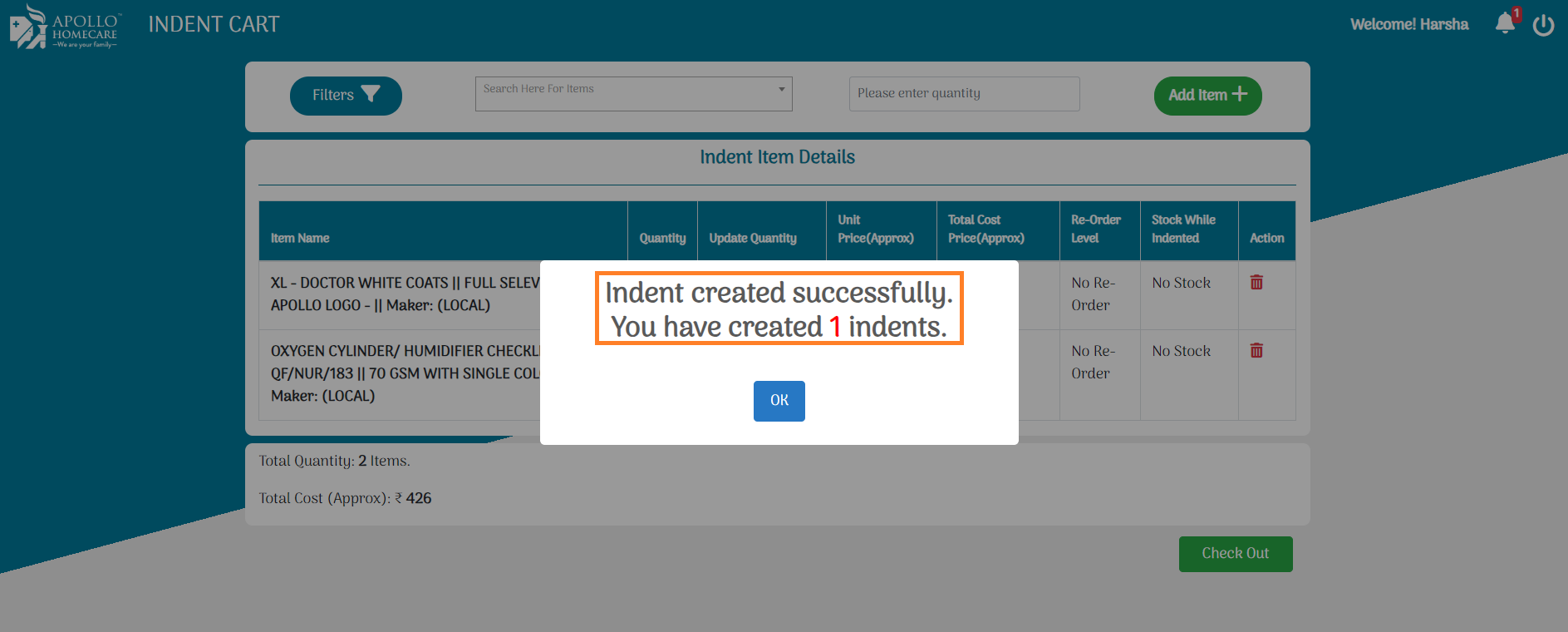
Once Indent is generated, pending indents will be apperad in indent pending section.
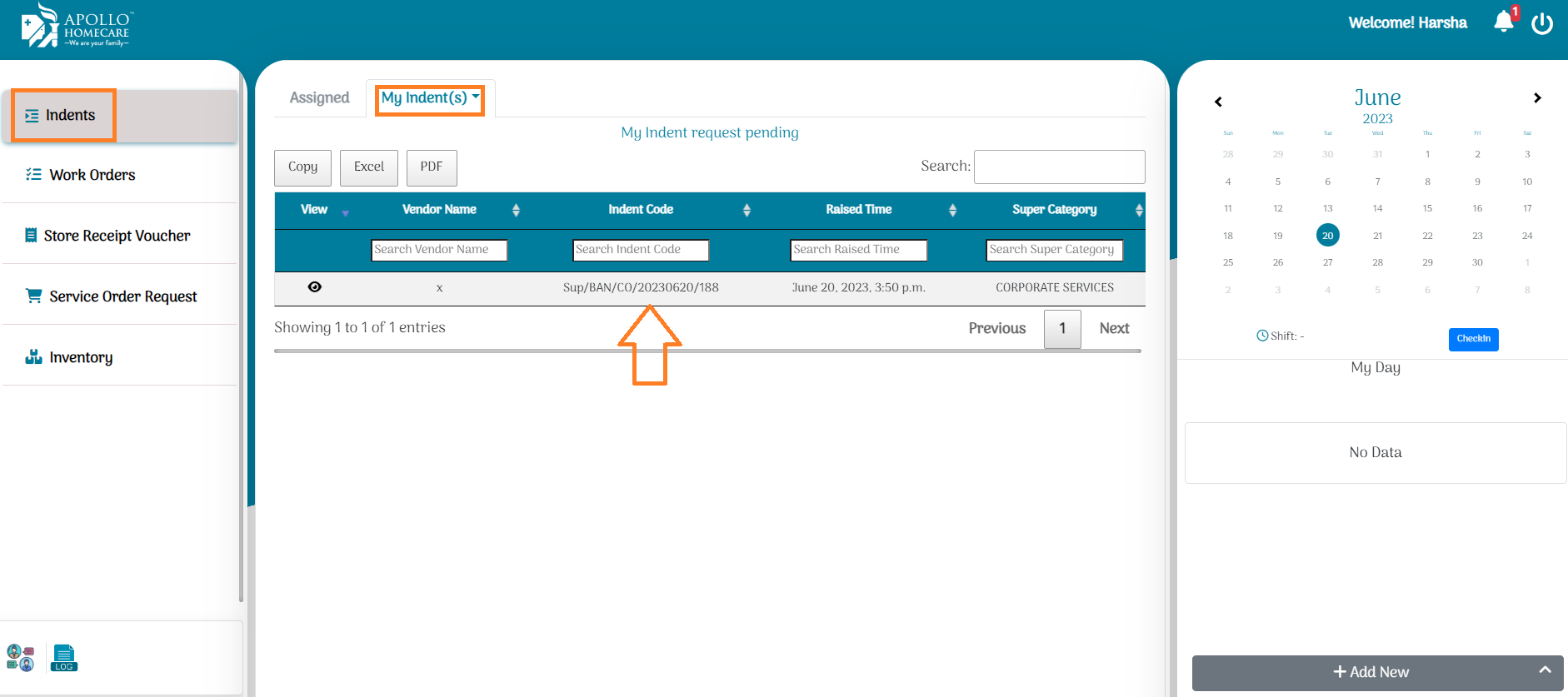
Unit Head Approval required (FYI)
Once indent is generated then indent needs to be approved by Unit Head.
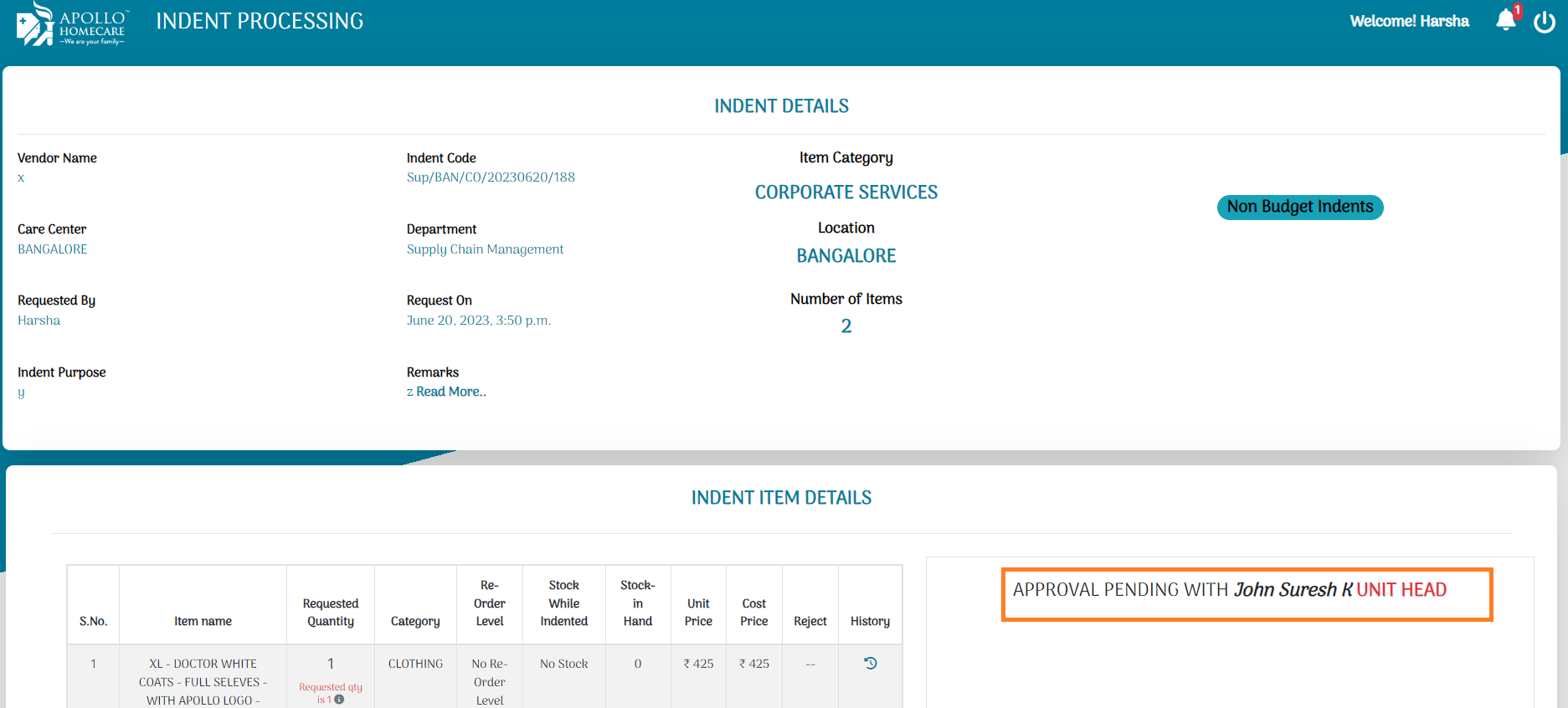
Previous Indent/PO Status Details Based On Item Name:
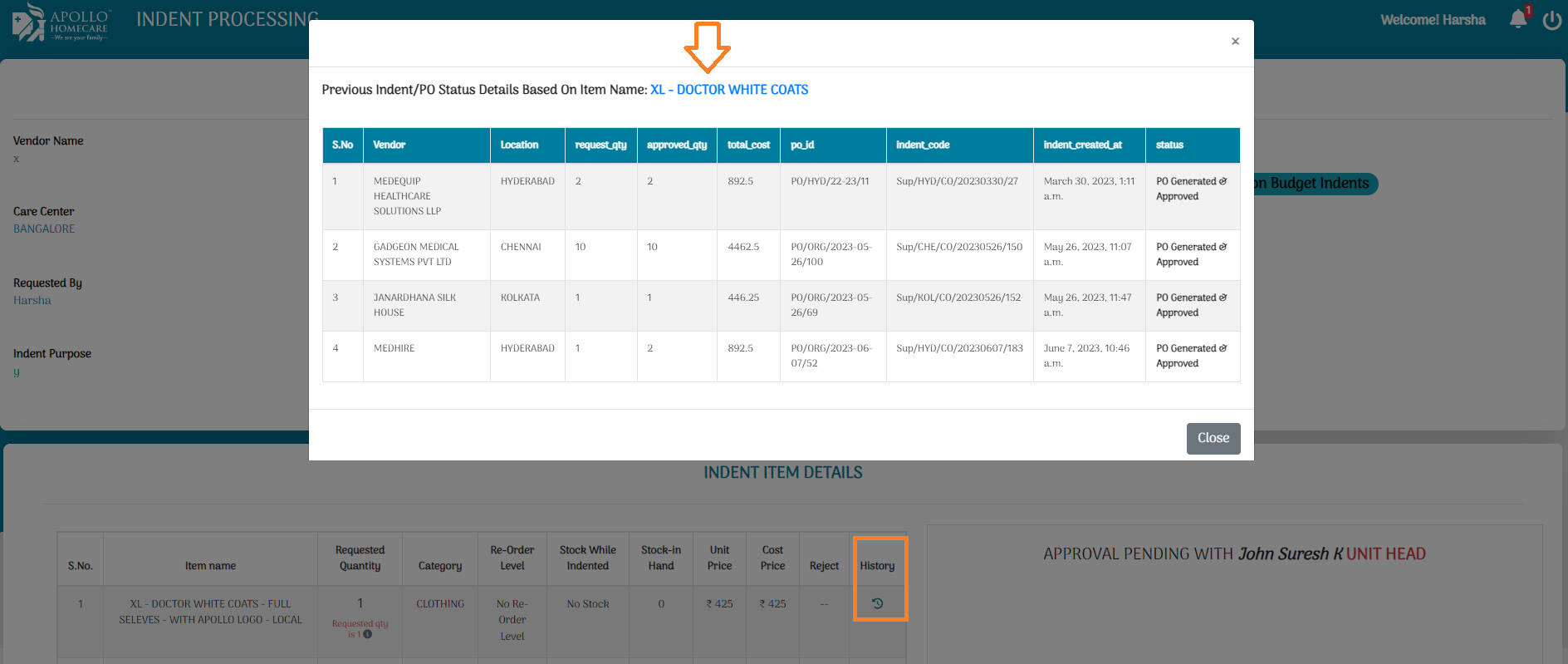
How To Create SRV
Once PO is Approved, While Receiving material from vendor, Unit SCM creates an SRV.
- Click On SRV Module.
- In New SRV, PO No, Indent No has to Select.
- Update Batch No, Expiry Date, Received QTY, Remarks.
- SRV Created successfully.
- Viewed all pending SRVs in Pending Module.
SRV – while receiving item’s from vendor, Admin has to create SRV
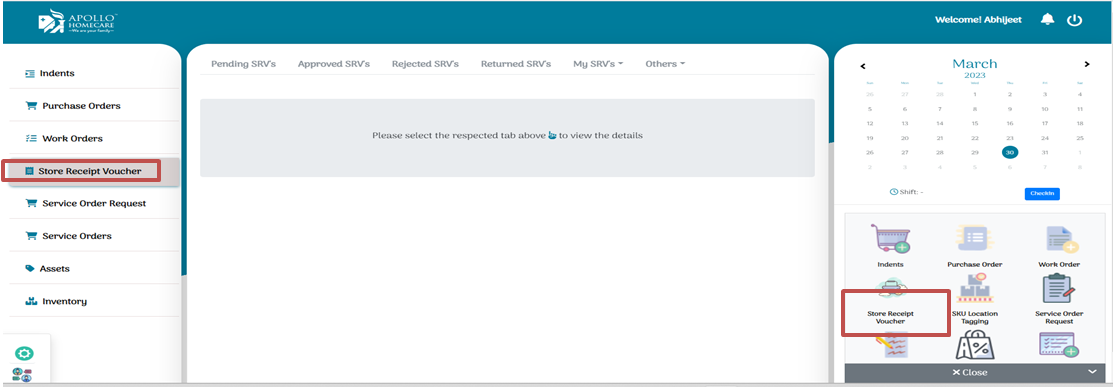
Bill NO, DC No, DC file, Invoice copy … etc need to update.
PO Code, Indent code has to select
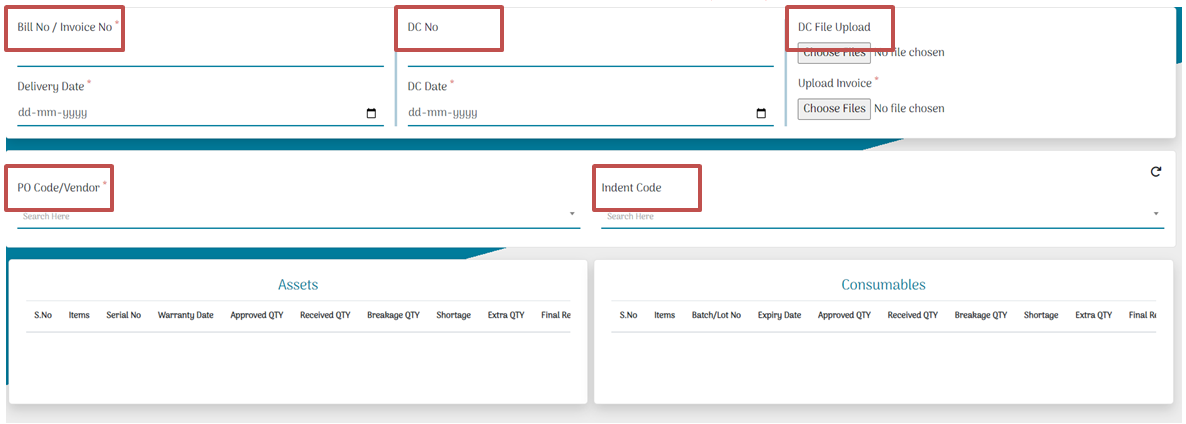
Serial No – Item serial no has to fill.
Warranty Date – Warranty Date has to give.
Received Qty – How much stock received from vendor.
Action – Click on save field, then item will add into SVM.
update remarks
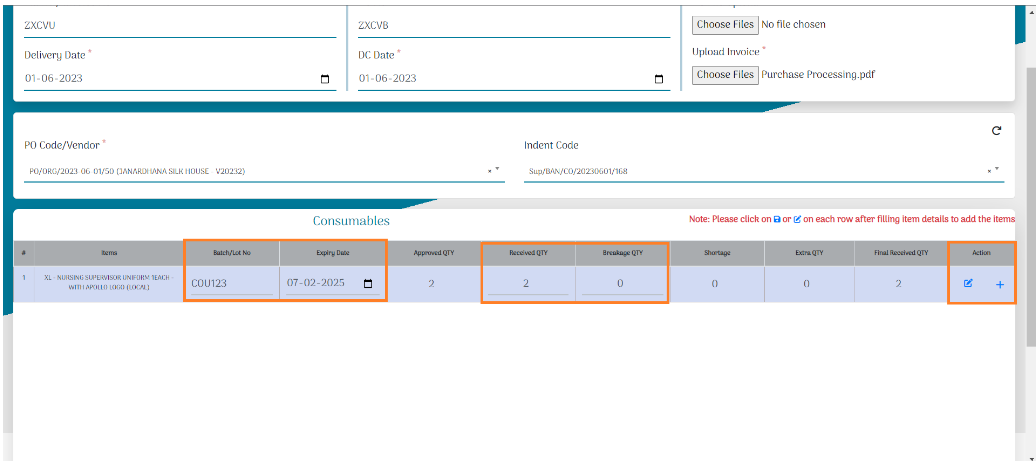
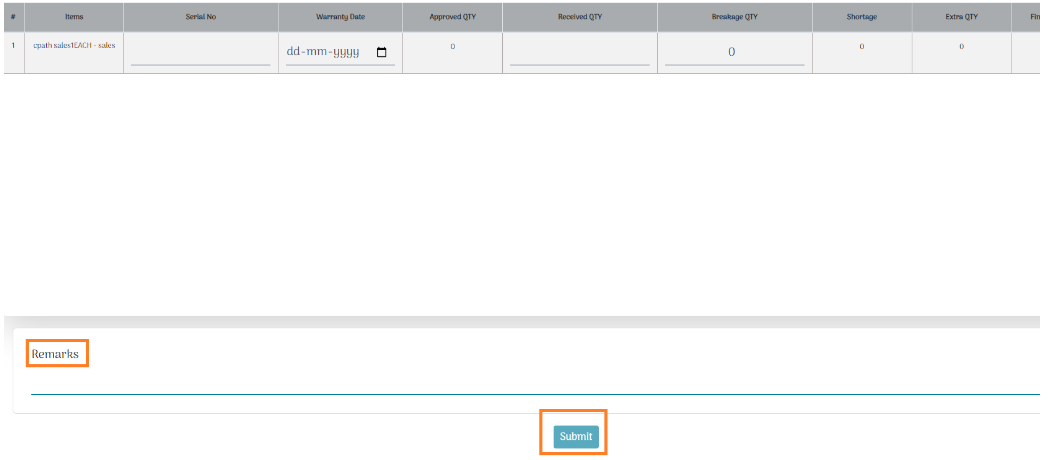
After Creation of SRV, Verification Approval Required in SRV.
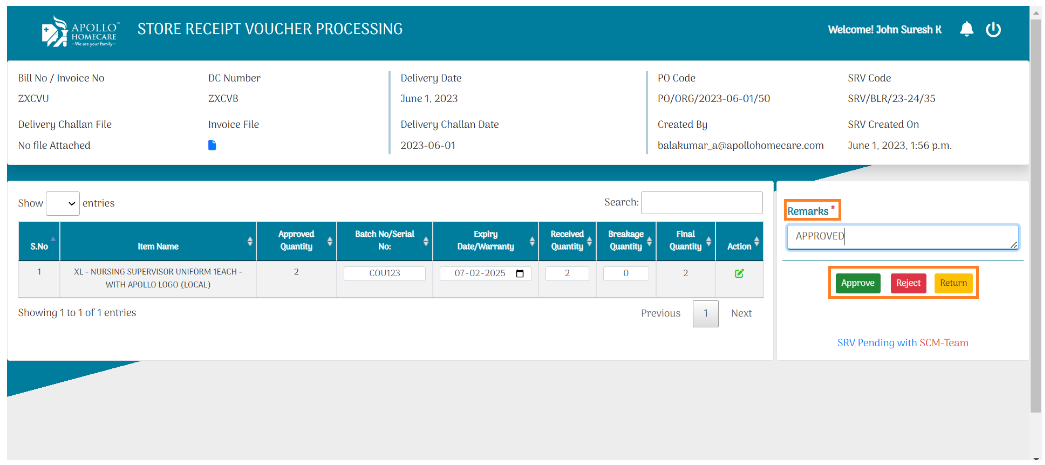
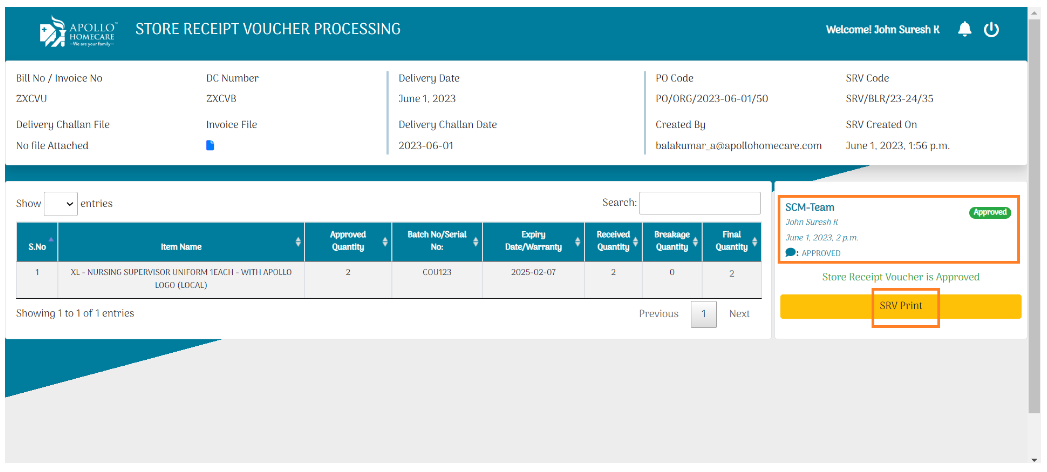
Patient Side
Sales Order
Sales Order means Confirmed order’s (Sales/Rental) from Apollo Josh Booking (PRE/Integrator).
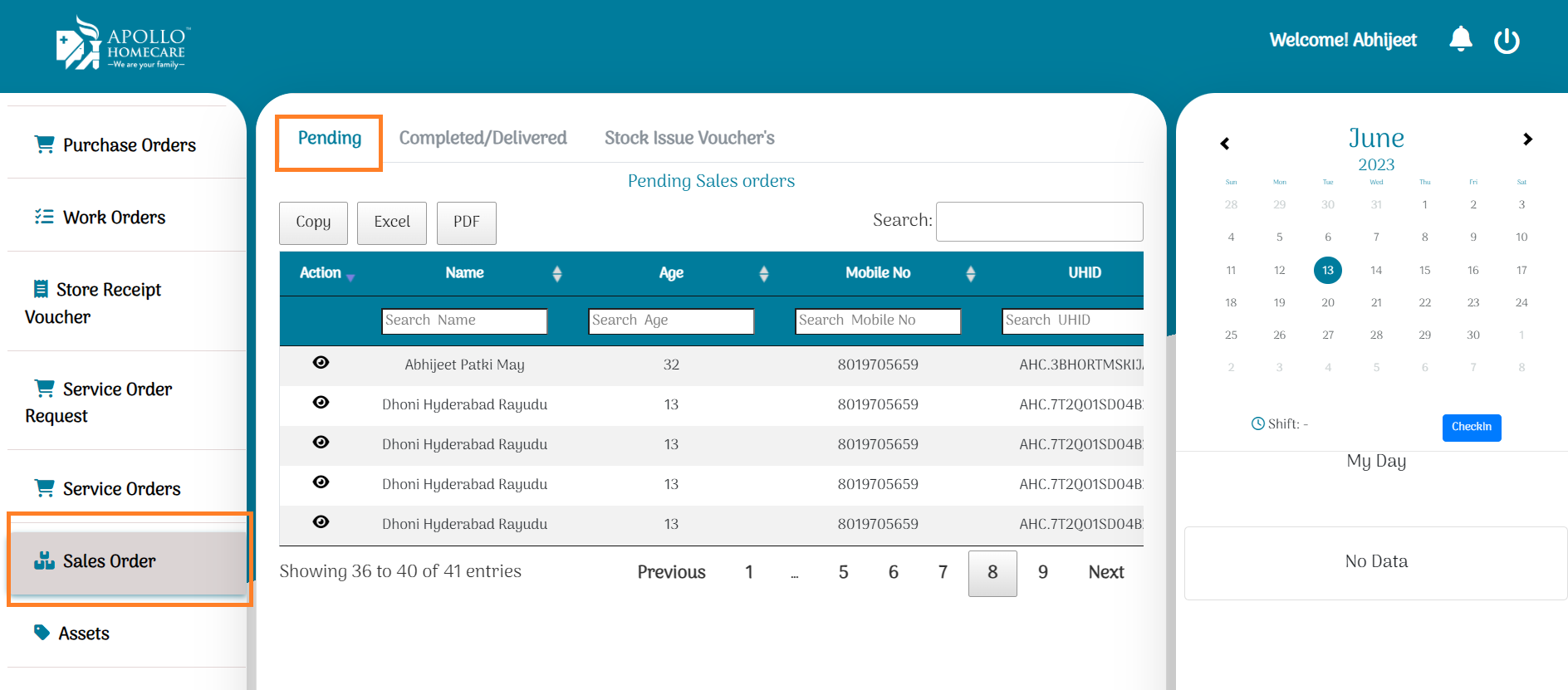
Sale Stock Available
We can see requested items in the sales order section. The patient requested whether the item is for sale or rental, which is also identified.
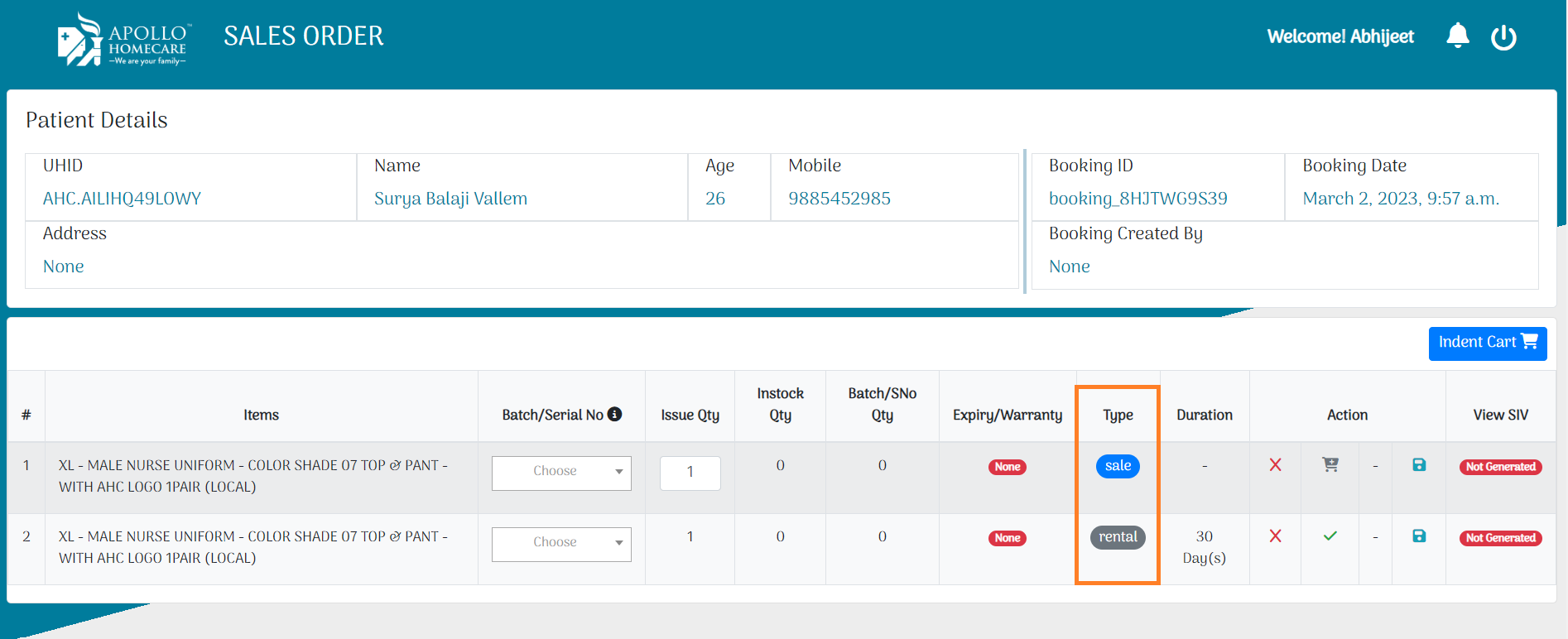
Item Stock Details, Warranty/Expiry details, Patient Details, Issue Qty ..etc details available.
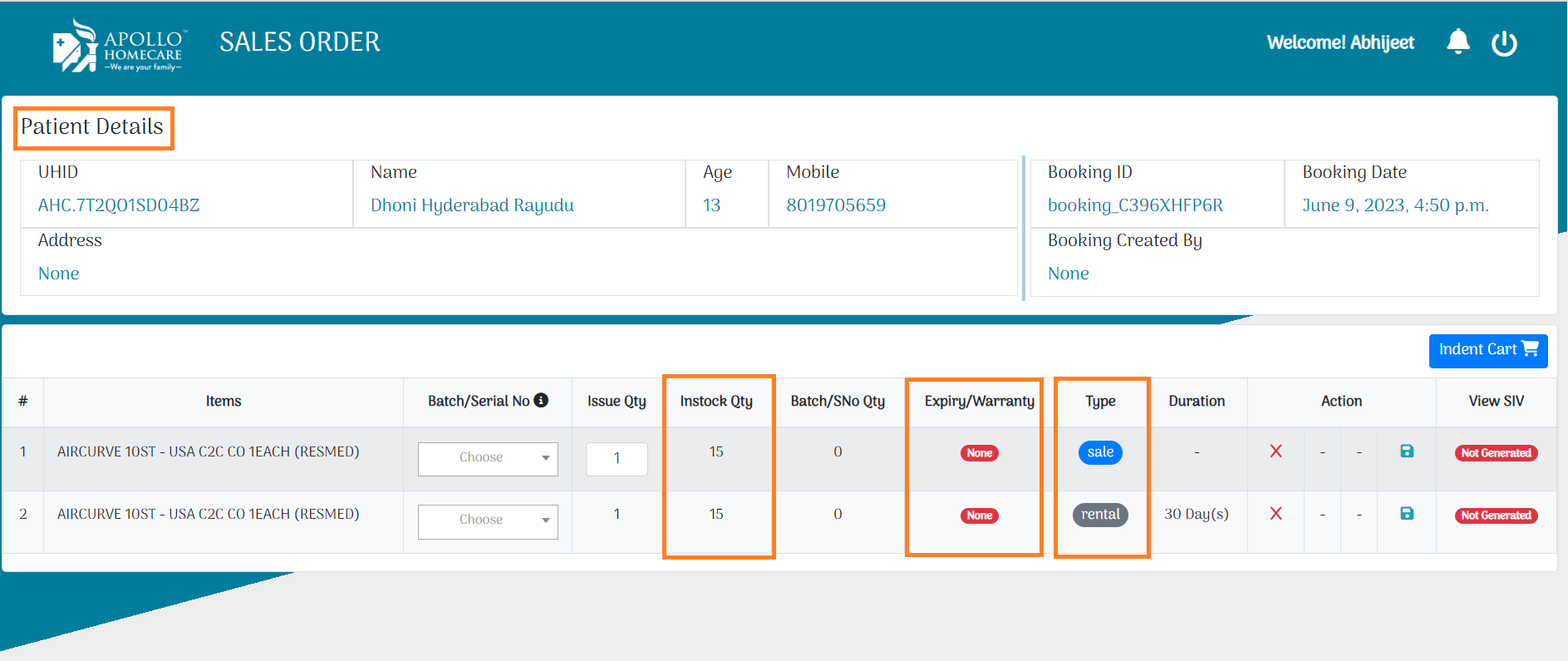
Issue Item to Patient.
Item Stock available, then select batch no/Serial No.
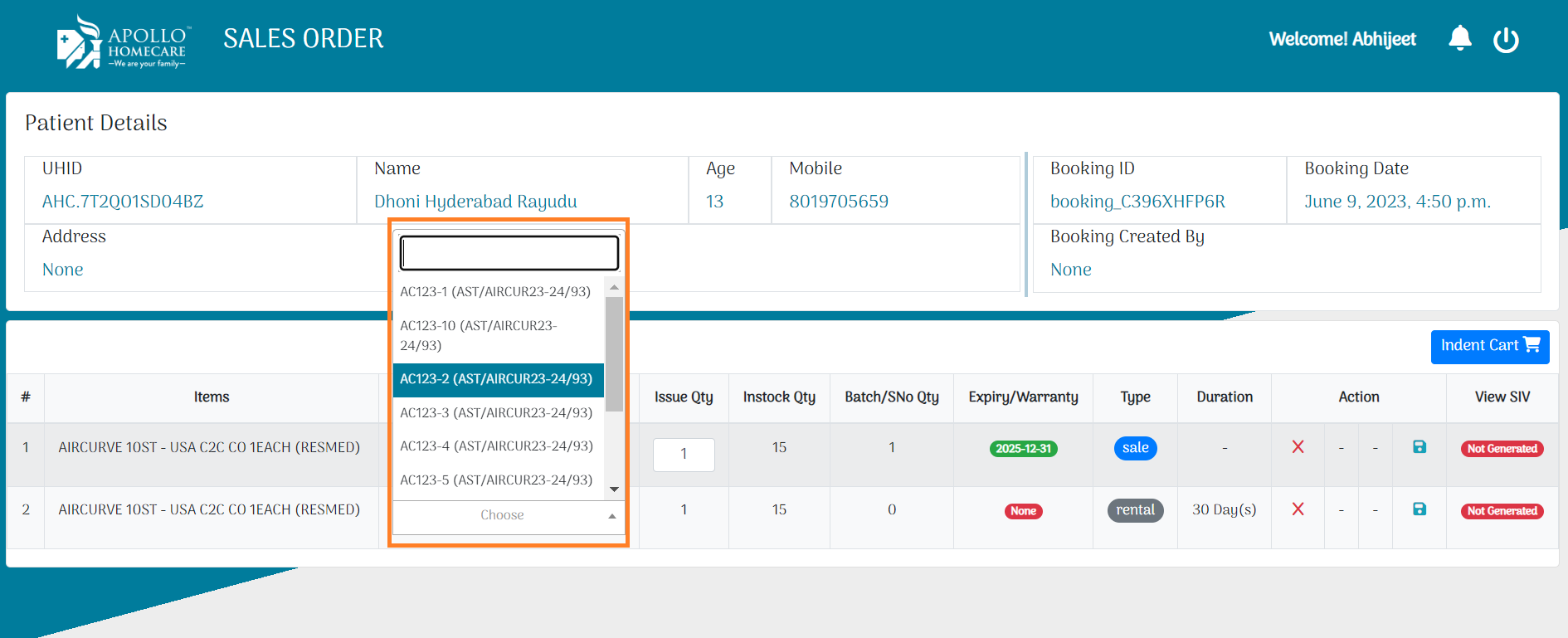
Select respective serial no then click on save option, Confirm popup screen will appeared.
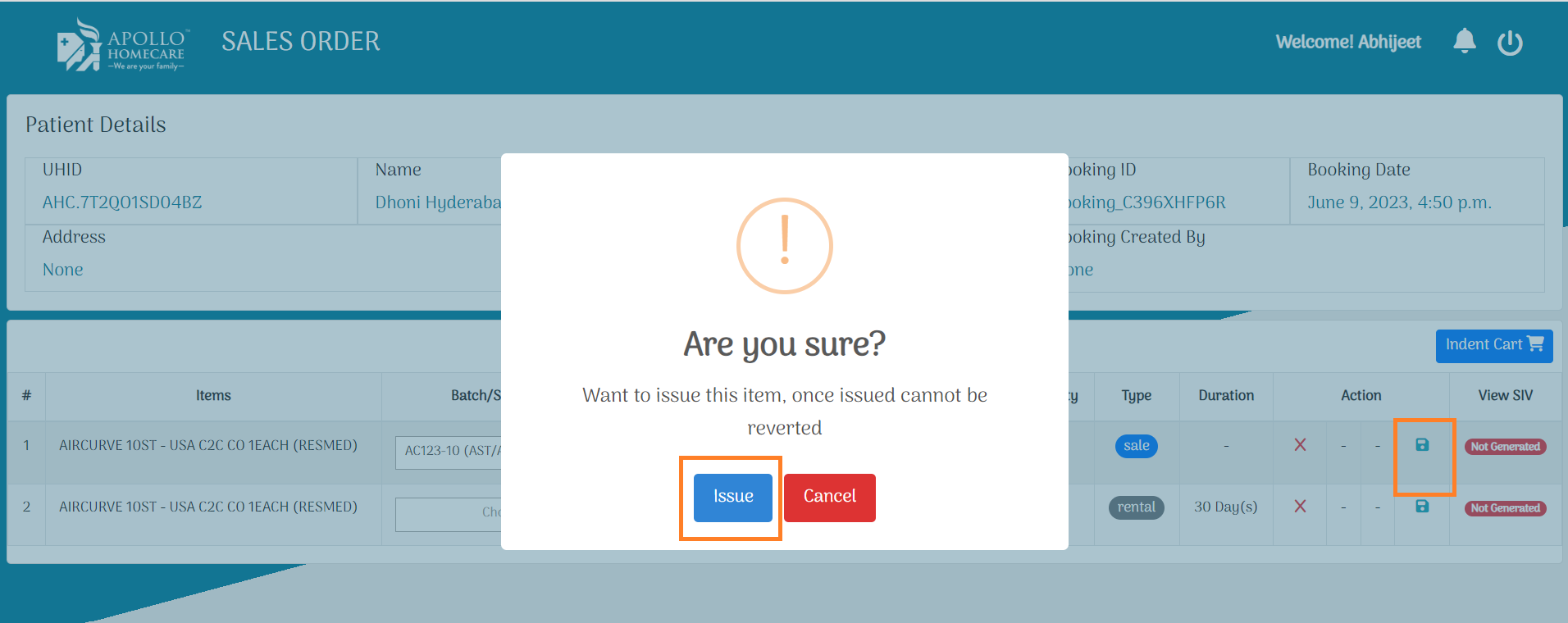
SIV Creation
Once item issued, SIV is created automaticaly.
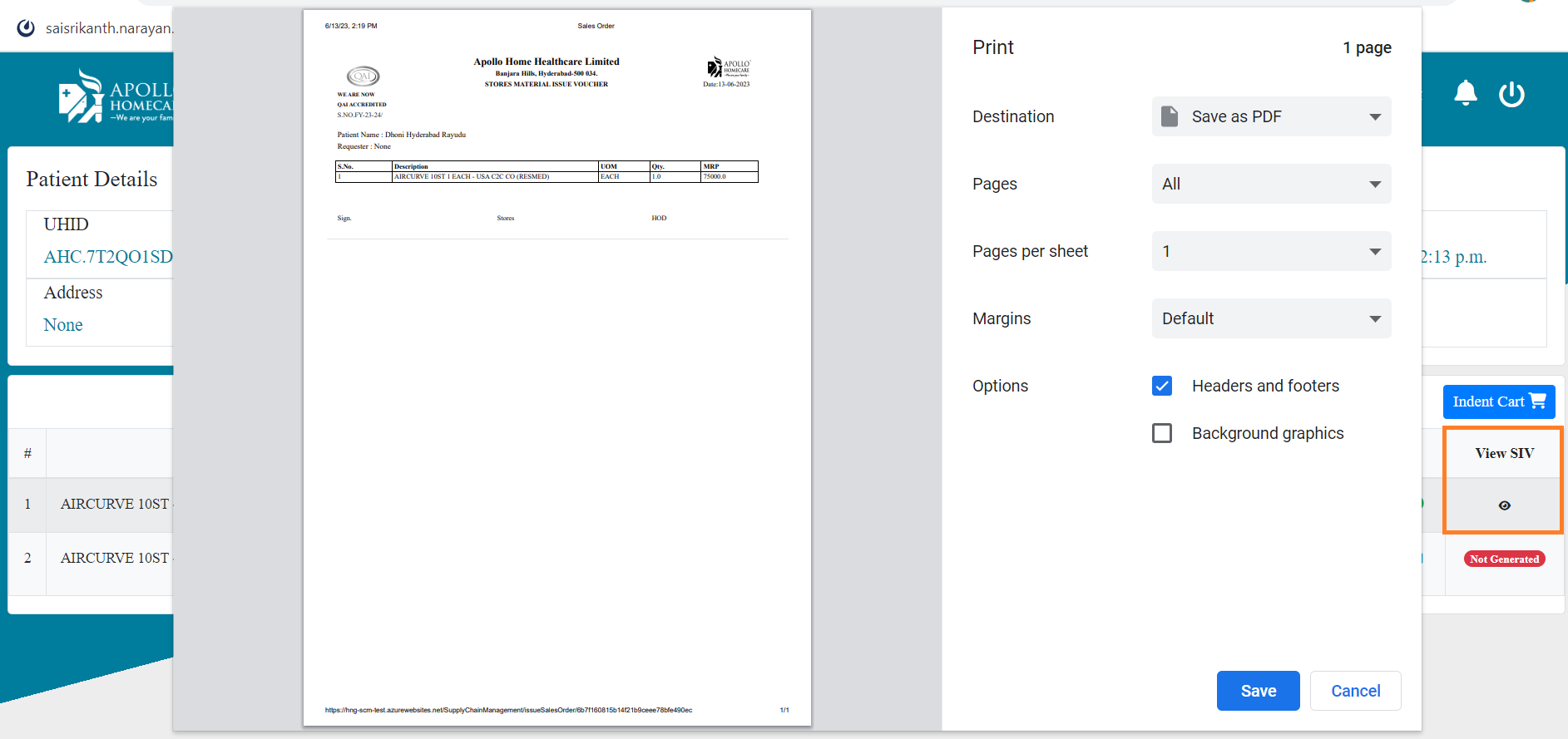
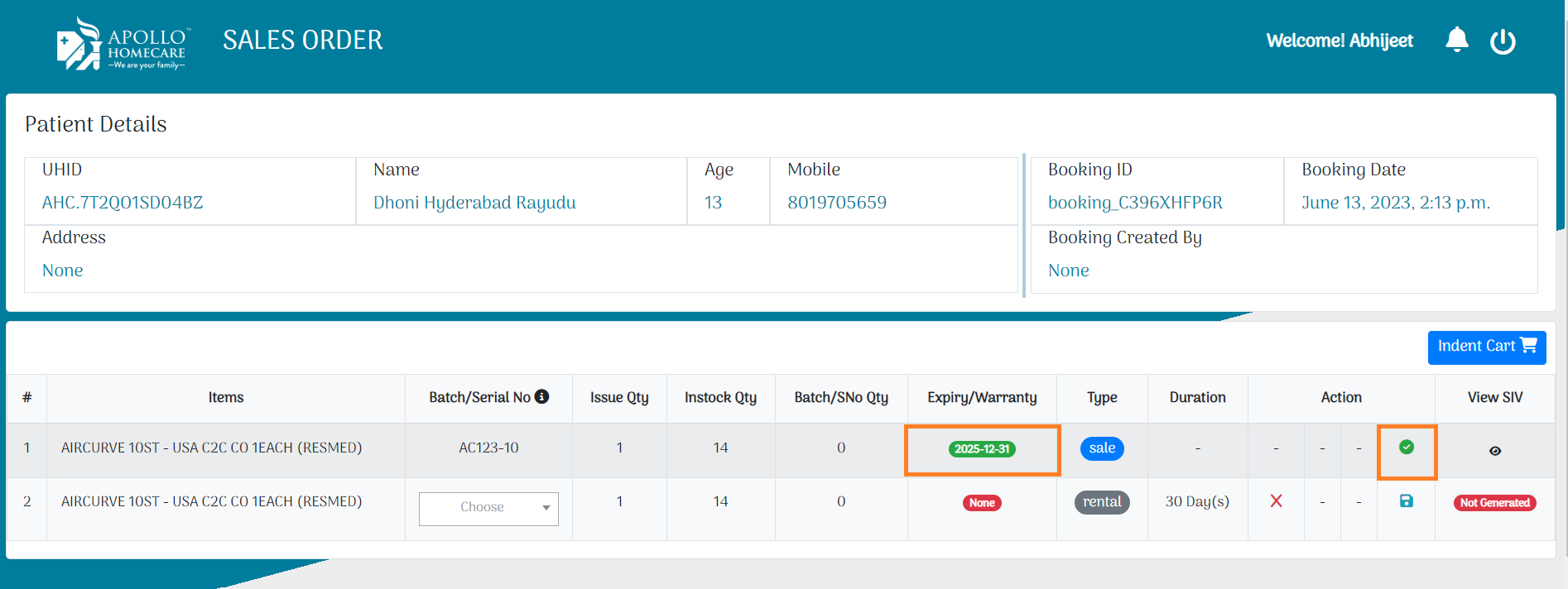
Sale - Delivered
Once delivered, the respective item can be viewed in Rental/Sale Section. For example:
- Rental items appear in the rental module.
- Sale items appear in the sale module.
- Click on edit module -> update the status.
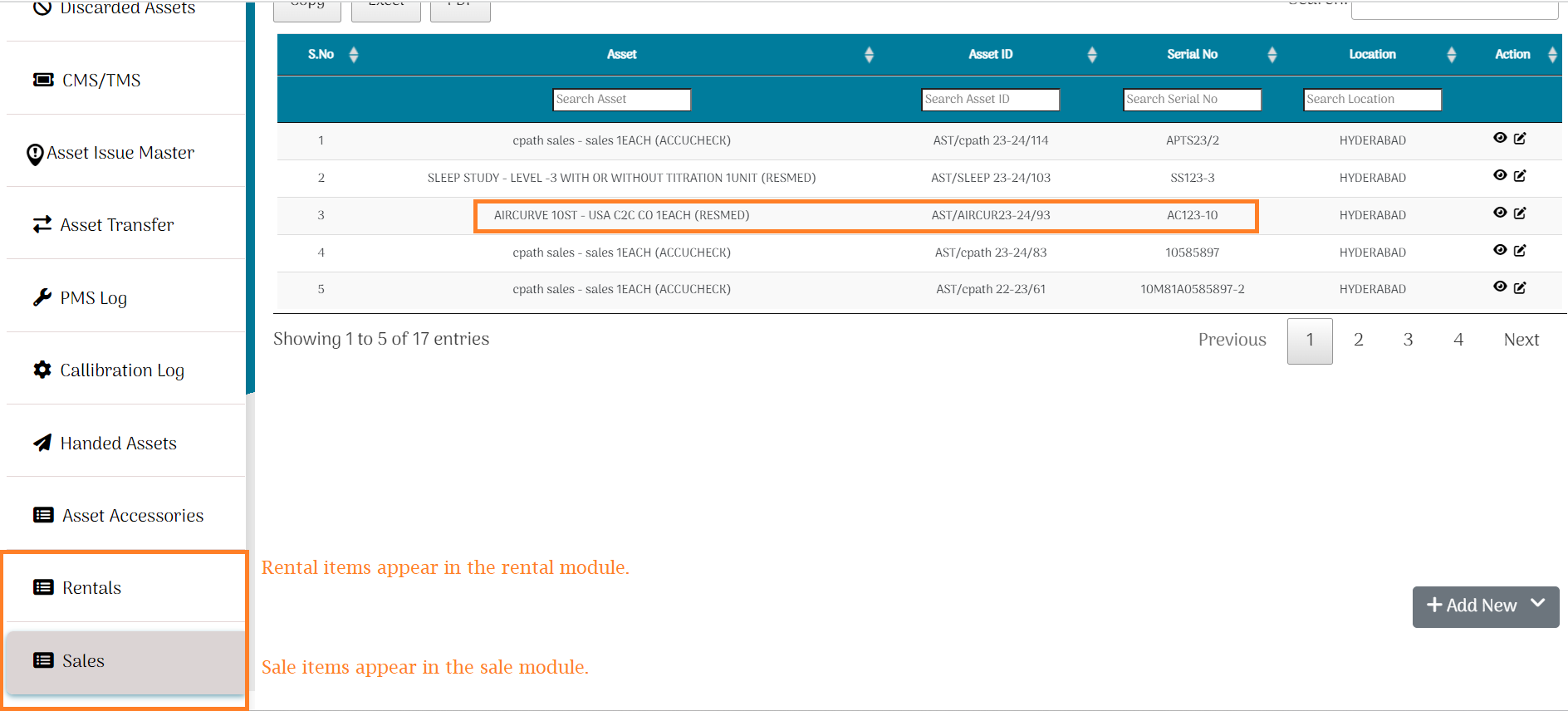
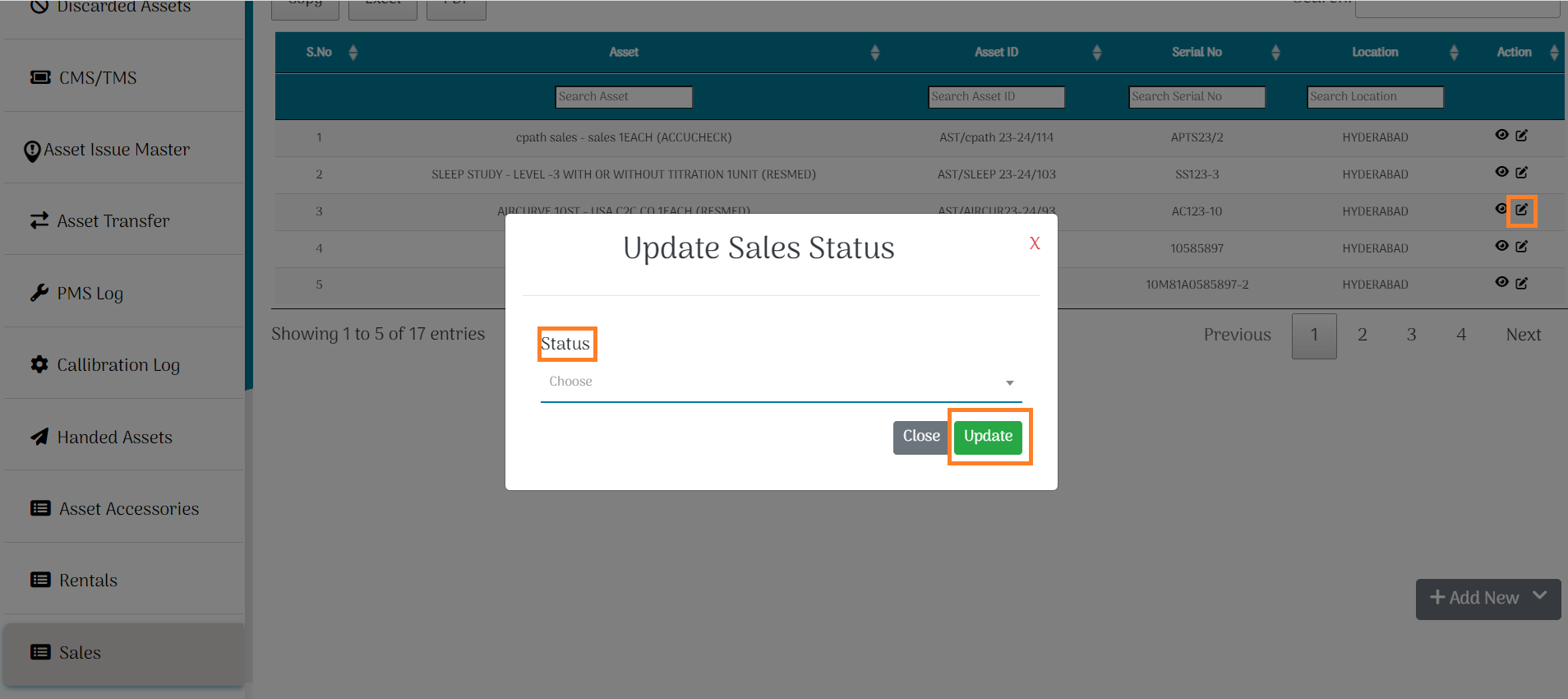
Once status is updated, Information passed to Apollo Josh as Delivered
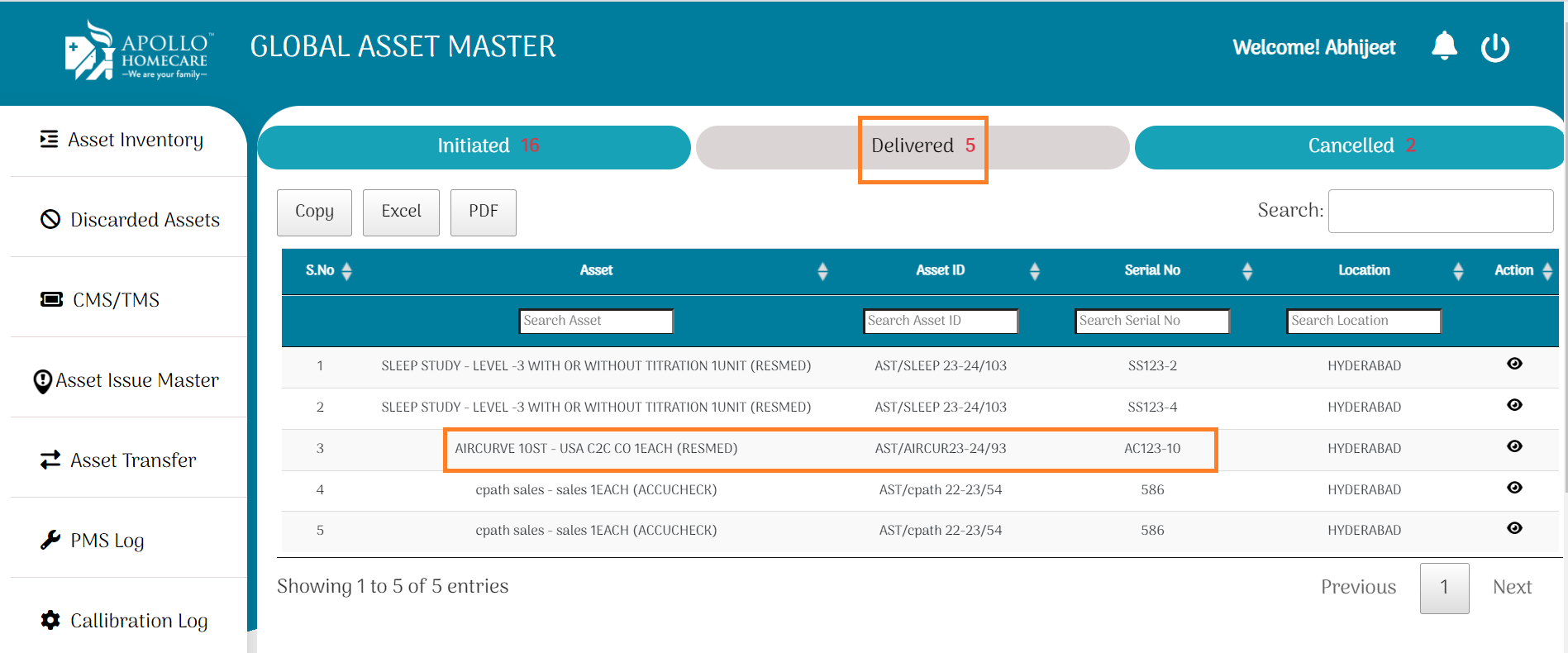
Stock Not Available
If stock not available, user can directly raise indent.