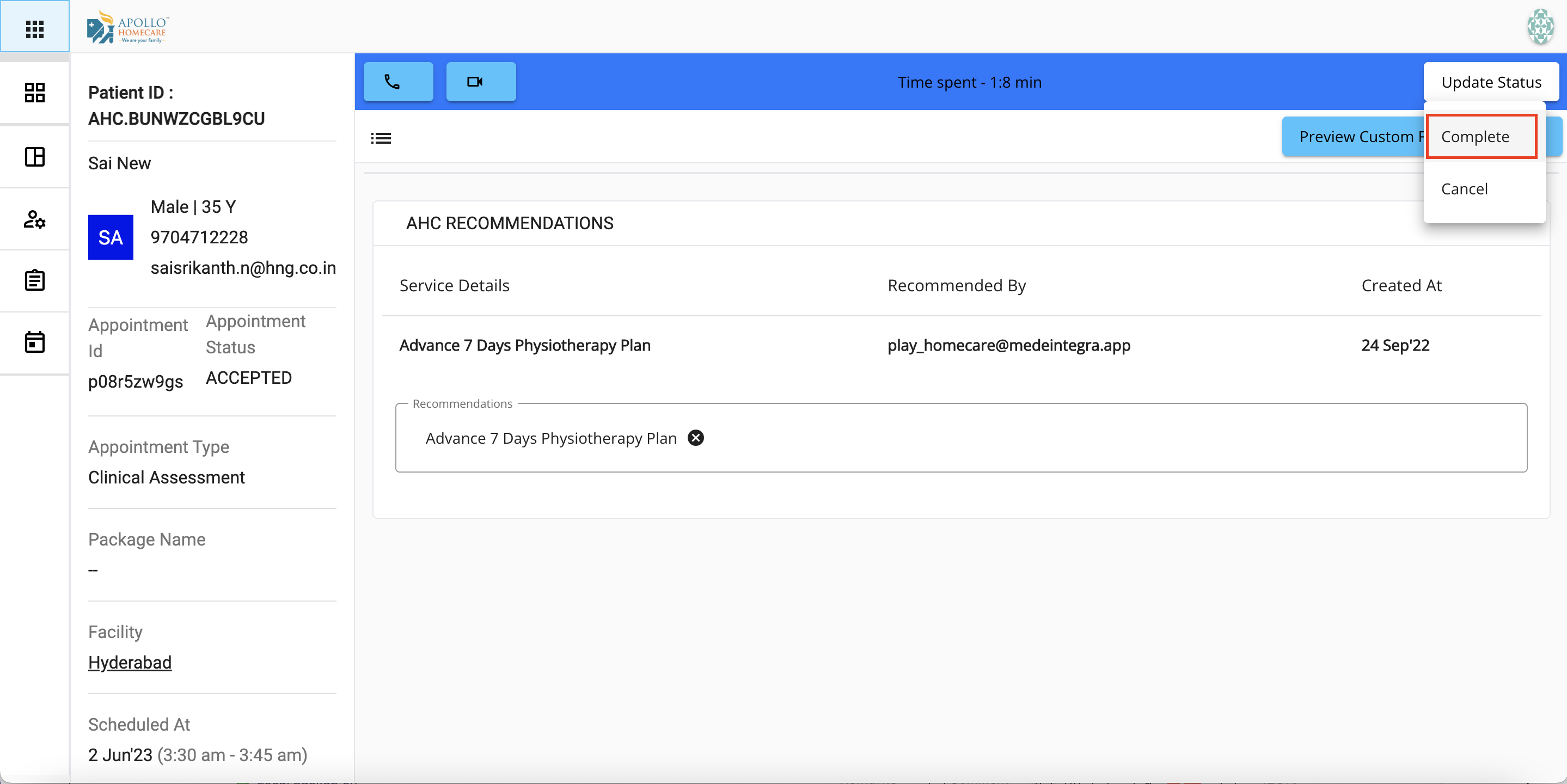Assessment
At One Click you can book a Clinical Assessment | Site Assessment | Physiotherapy Assessment.
Add Assessment
- Click on Update Status on the top right side
- Click on Assess
- Select type of Assessment (Clinical Assessment | Site Assessment | Lead Physiotherapy Assessment)
- Select Start Date
- Select Preffered Time from (Eg: 10 AM)
- Select Slot Time To (Eg: 1 PM)
- Click on Submit
- Click on Proceed
Screenshots
Assessment Click (Status)
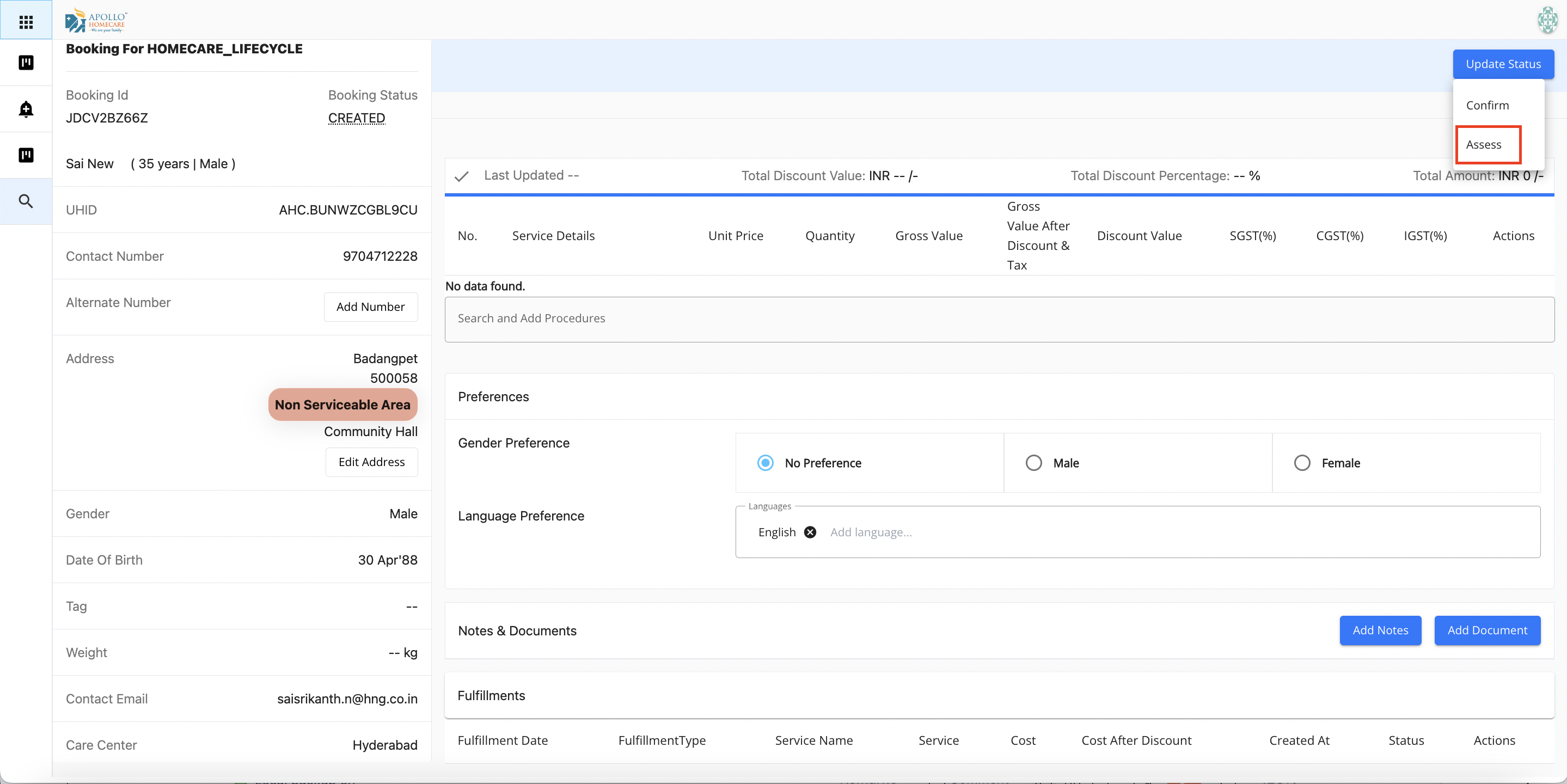
Assessment Popup (Type)
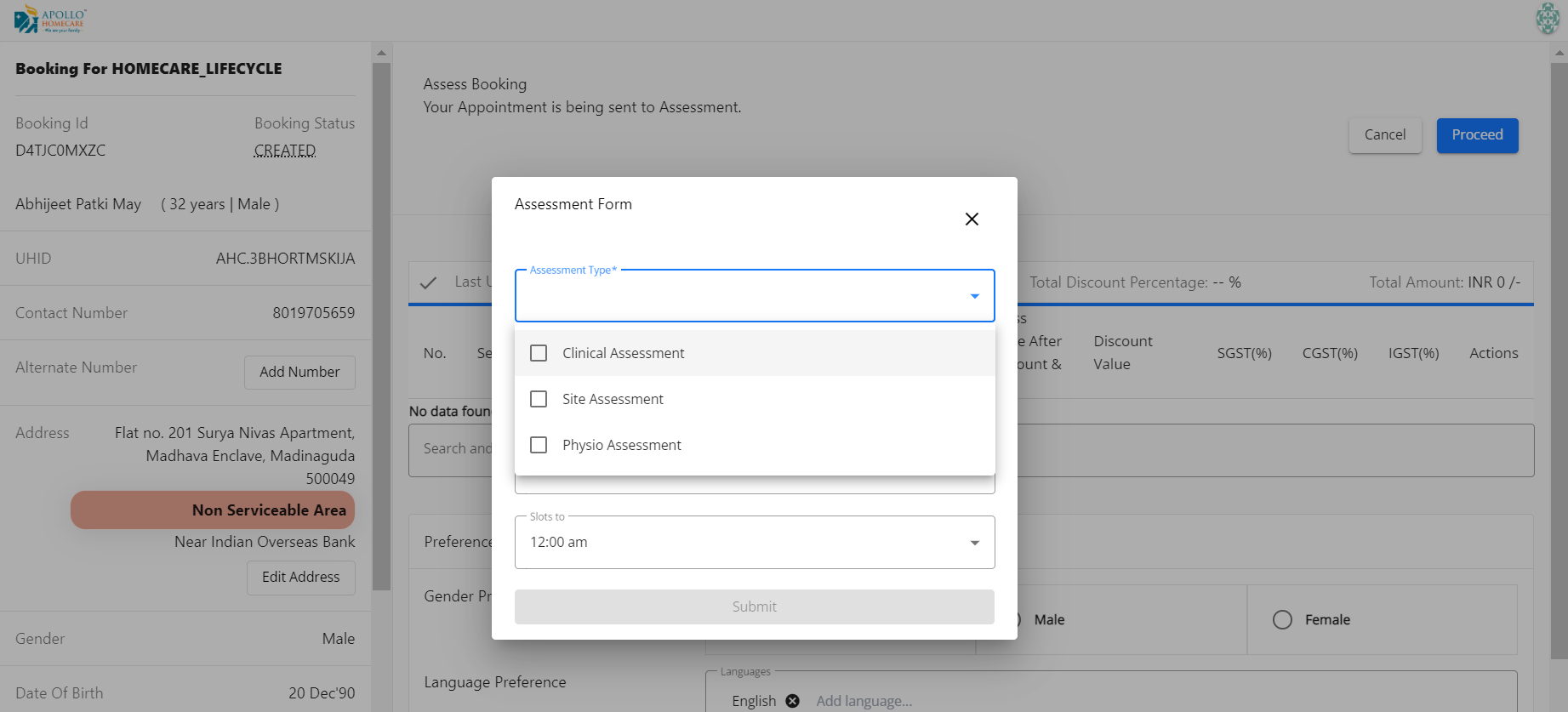
Assessment Preferred Time Selection
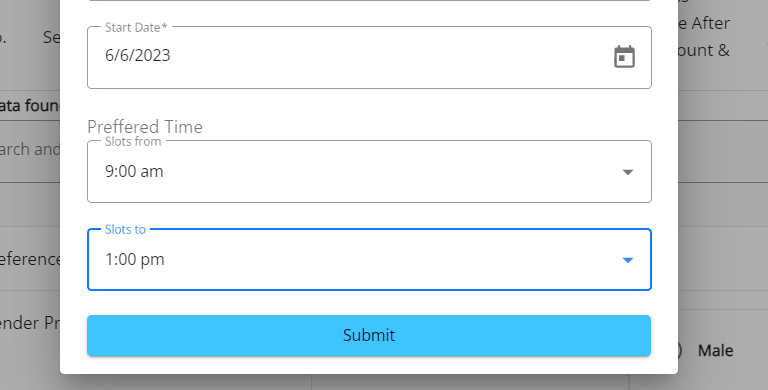
Assign Assessments
- SD Team need to filter the booking with "Pending Assessment"
- Open the booking
- Against the Assessment Secction - Click on Assign
- Select the provider
- Select the slot from the calendar (Link: How to Create Calendar)
- Click on "Book an Appointment"
- System will automatically updates the status to "Pending Assessment"
Screenshots
Assessment Asign
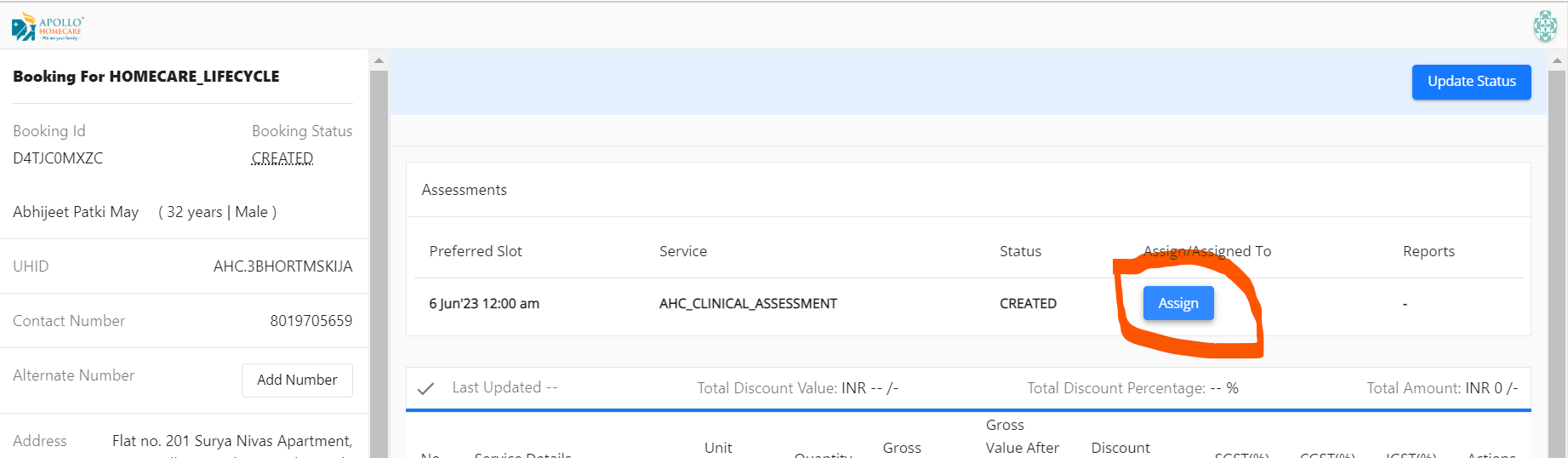
Assessment Provider Slot
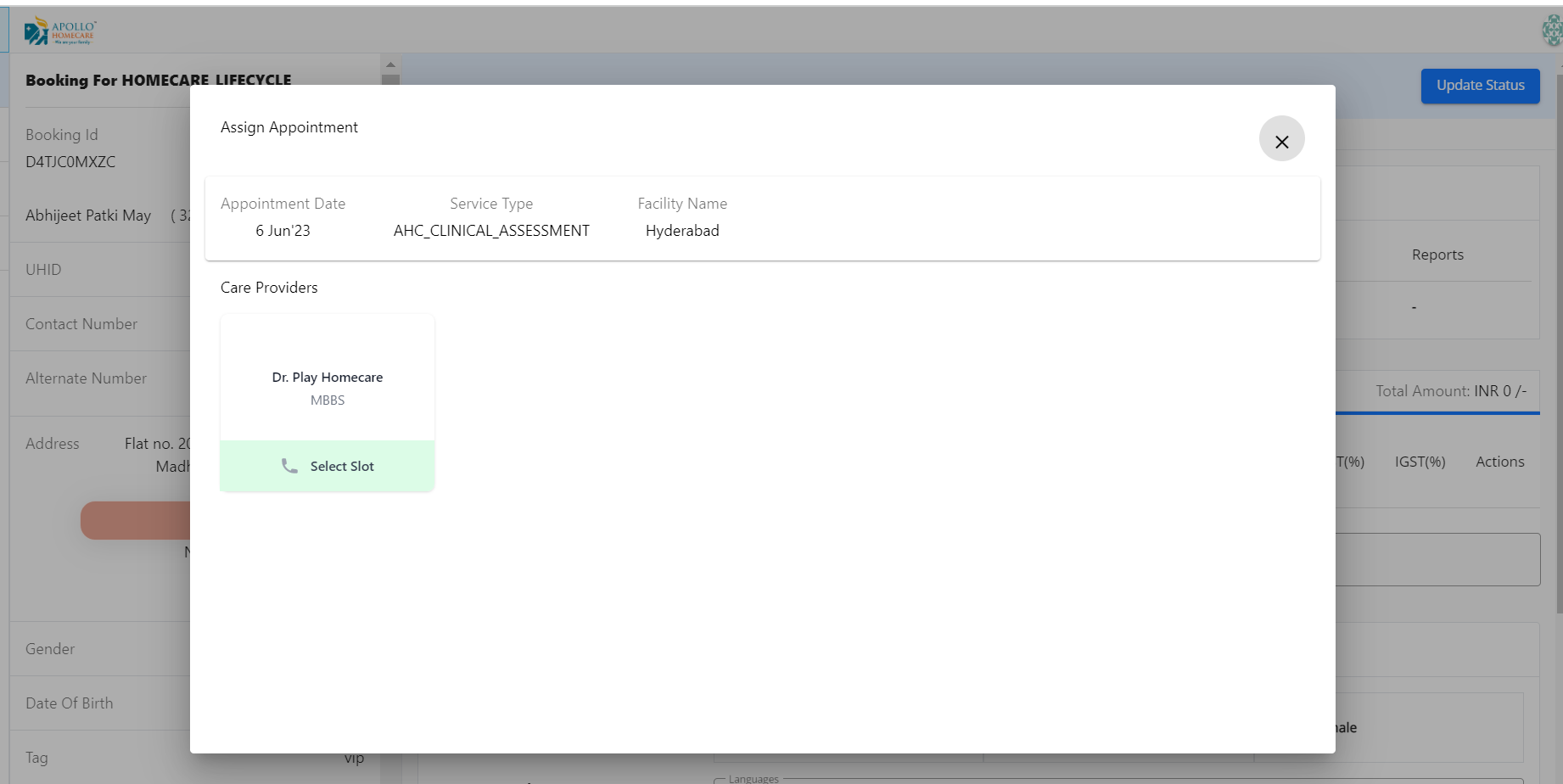
Assessment Provider Selection Slot
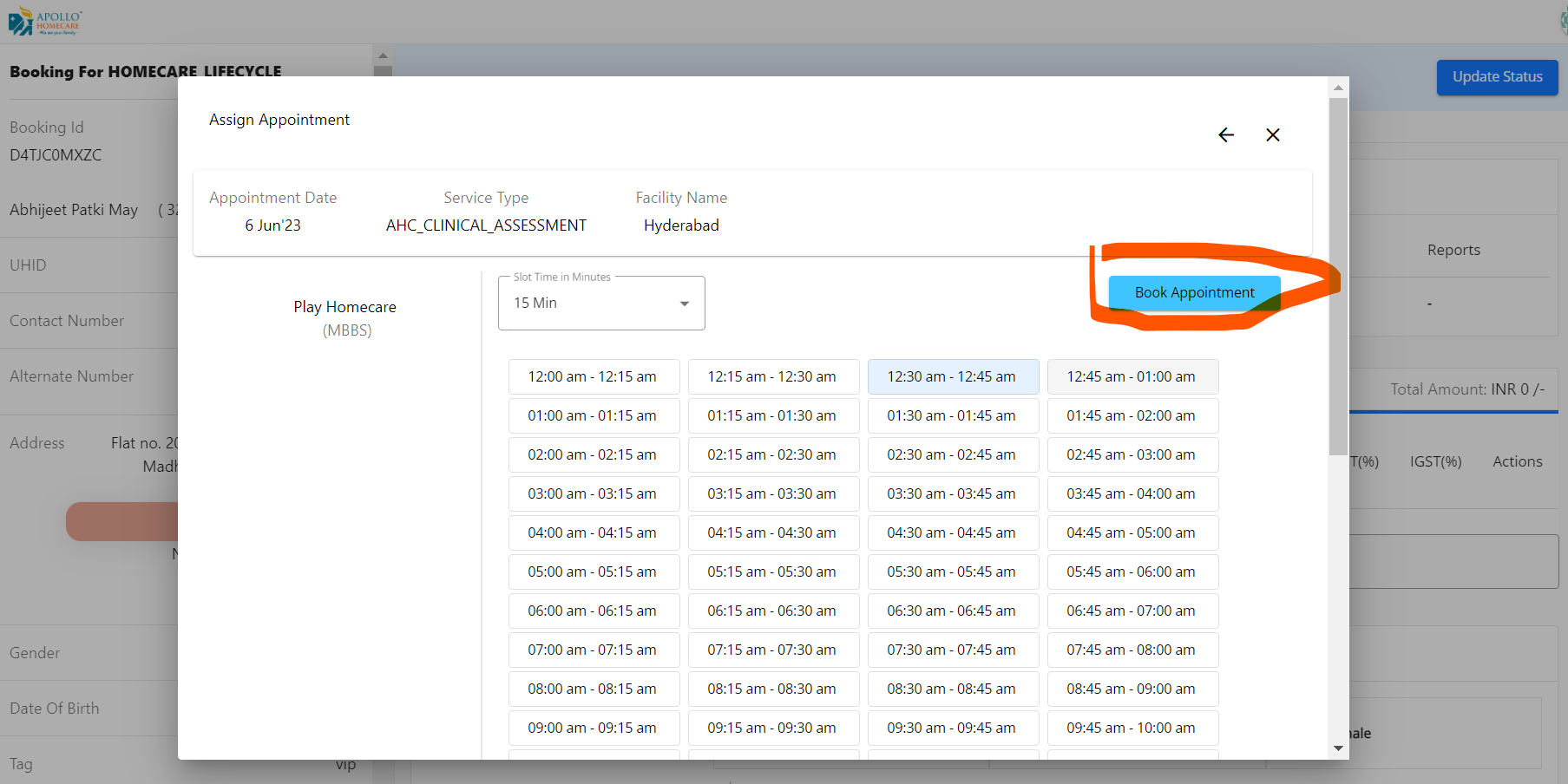
View Assessment Appointments
- URL: Stage (URL: ), Live (URL: )
- Provider will click on "My Appointments"
- Clicks on View Details
- Clicks on "Checkin"
- Fills the form
- Fills the Recommendations, which flows back to booking so that PRE/Integrator will able to view the recommendatations and the form filled by the provider
- Clicks on "Complete"
- System will automatically updates the status to "Assessment Completed"
Screenshots
My Appointments (Provider)
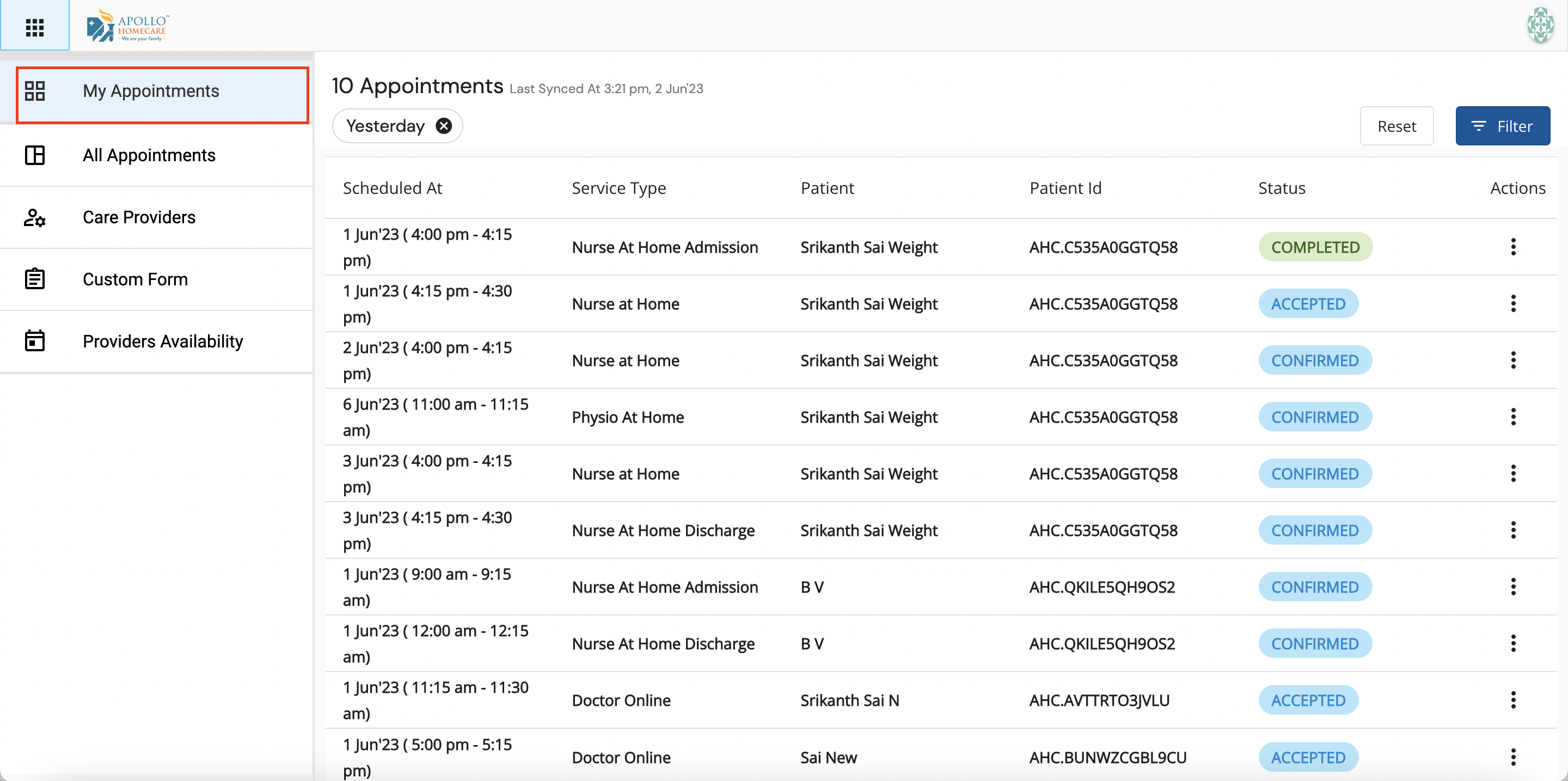
View Details of Appointment
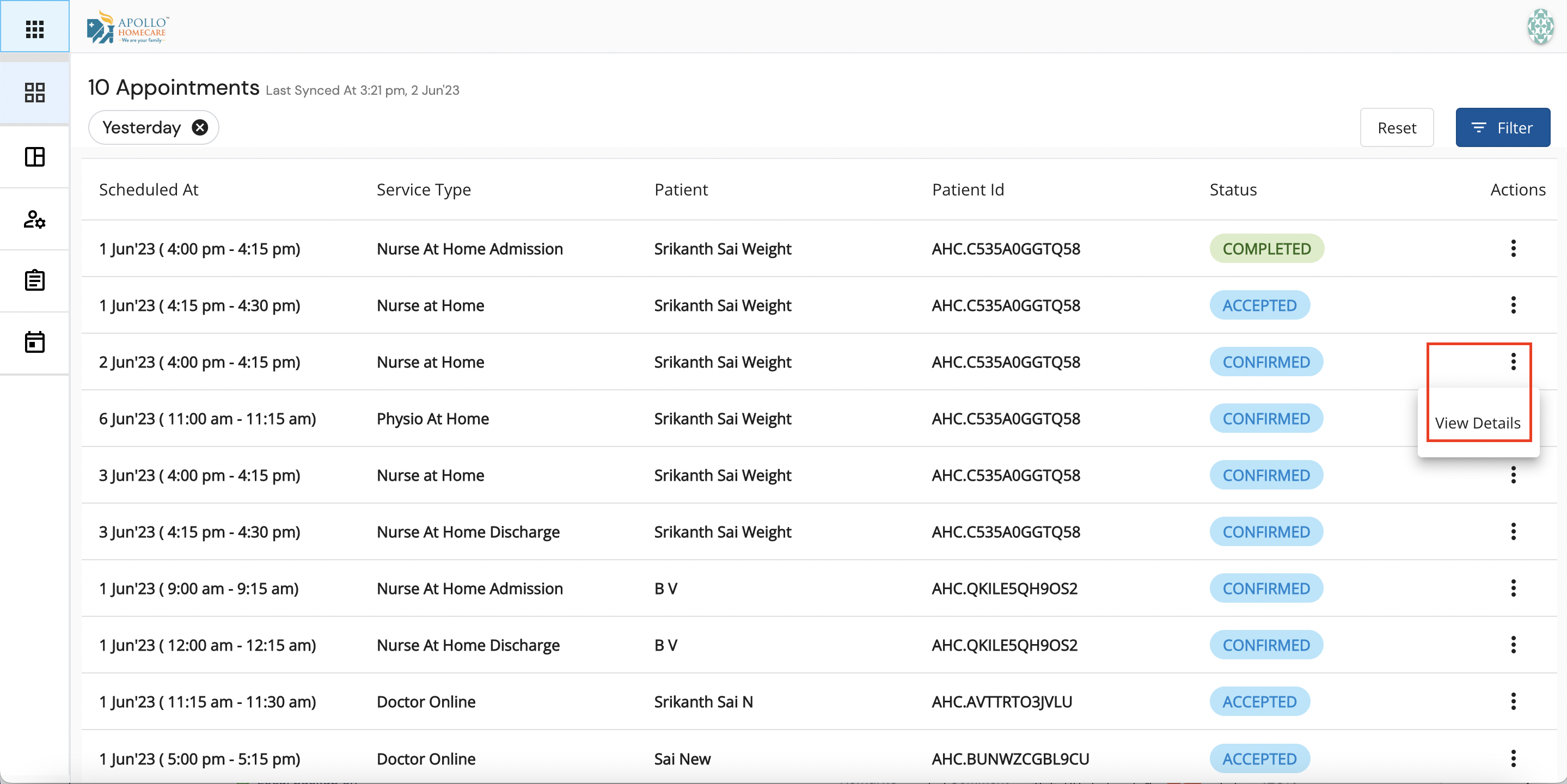
Checkin
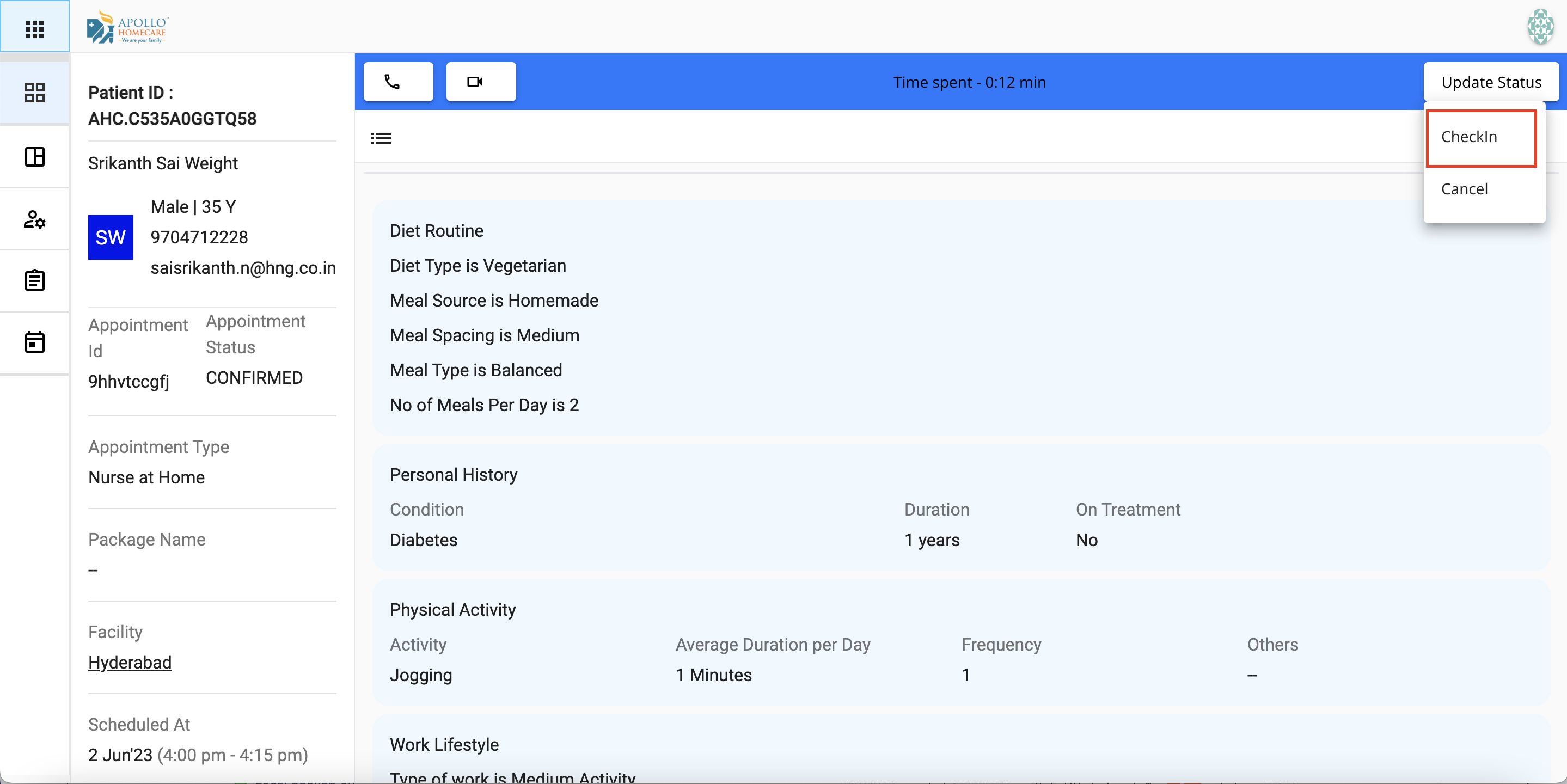
Prescribing Recommendations
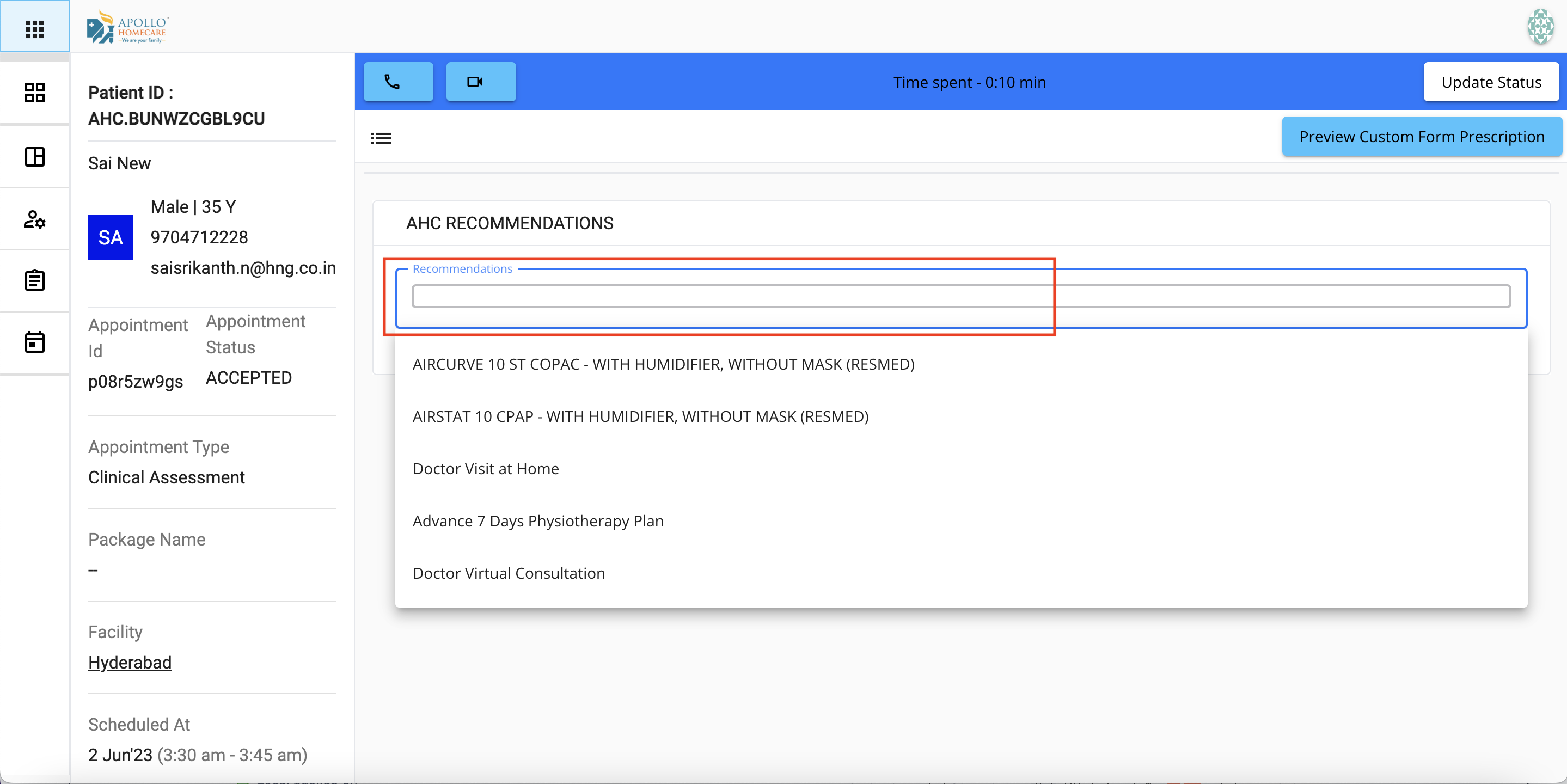
Checkout - Assessment Completed