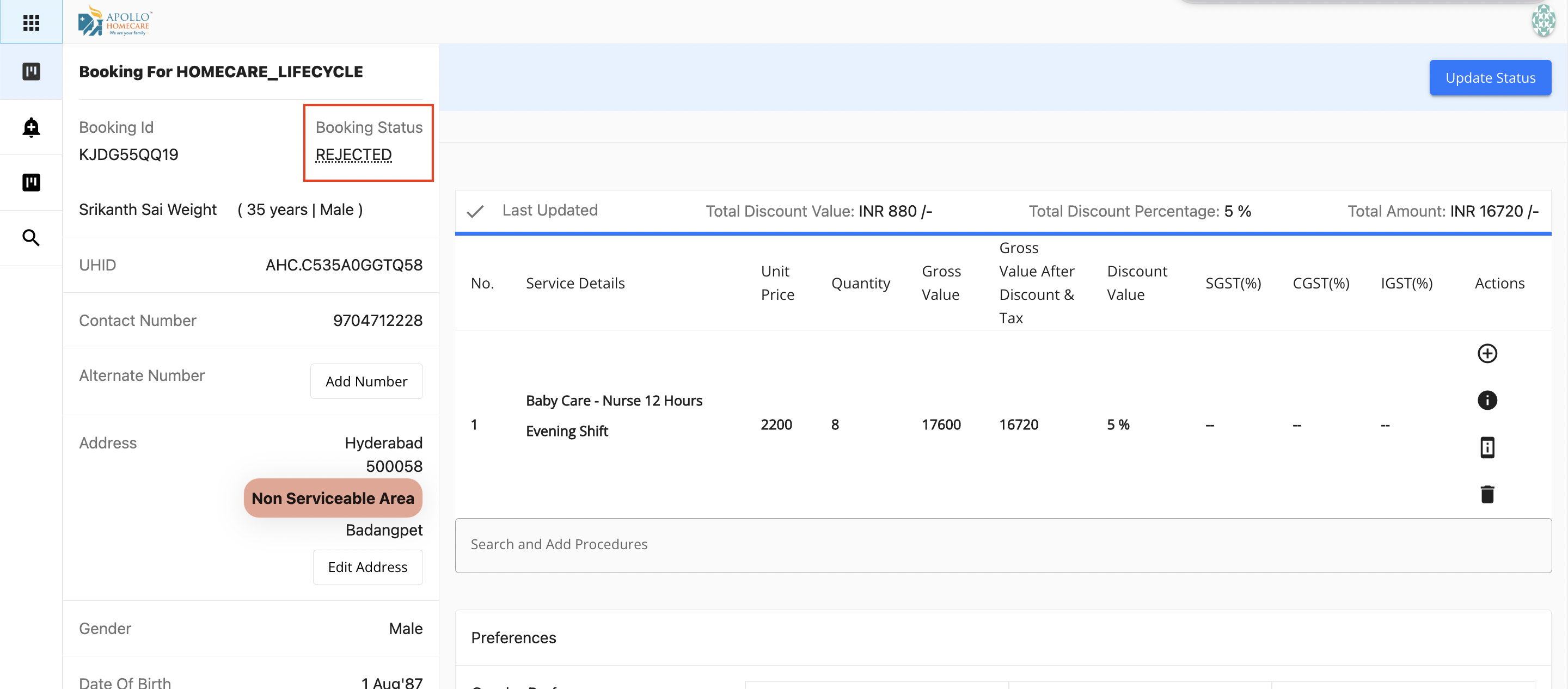Discount
Thank God! Our imagination turned into reality
We can send discount approvals now to unit head or corporate
How to Add Discounts/Discount Approval Mechanism
- Goto Booking
- Add SKU
- Against Each SKU you can apply discount, Click on "+" button
- Enter the amount
- System will show the levels based on the value
- Levels - L0 (PRE/Integrator), L1 (Unit Head), L2 (Corproate)
- Within PRE/Integrator Level - Update Status as Confirm
- Unit Head - Can Edit the discount value against each SKU,
- Within the limit - Can Directly Approve/Confirm
- Excedding the Discount level - Can Transfer to Corporate for Approval
- Can Reject the discount - Status will be Rejected
- Corporate - Can Edit the discount value against each SKU
- Post Approval - Status will be in cofirm and patient will receive a link
- Can Reject the discount - Status will be Rejected
- Status will be in "Pending Approval" till the time Unit Head/Corporate approves the discuount
Screenshots
Discount Level Indications
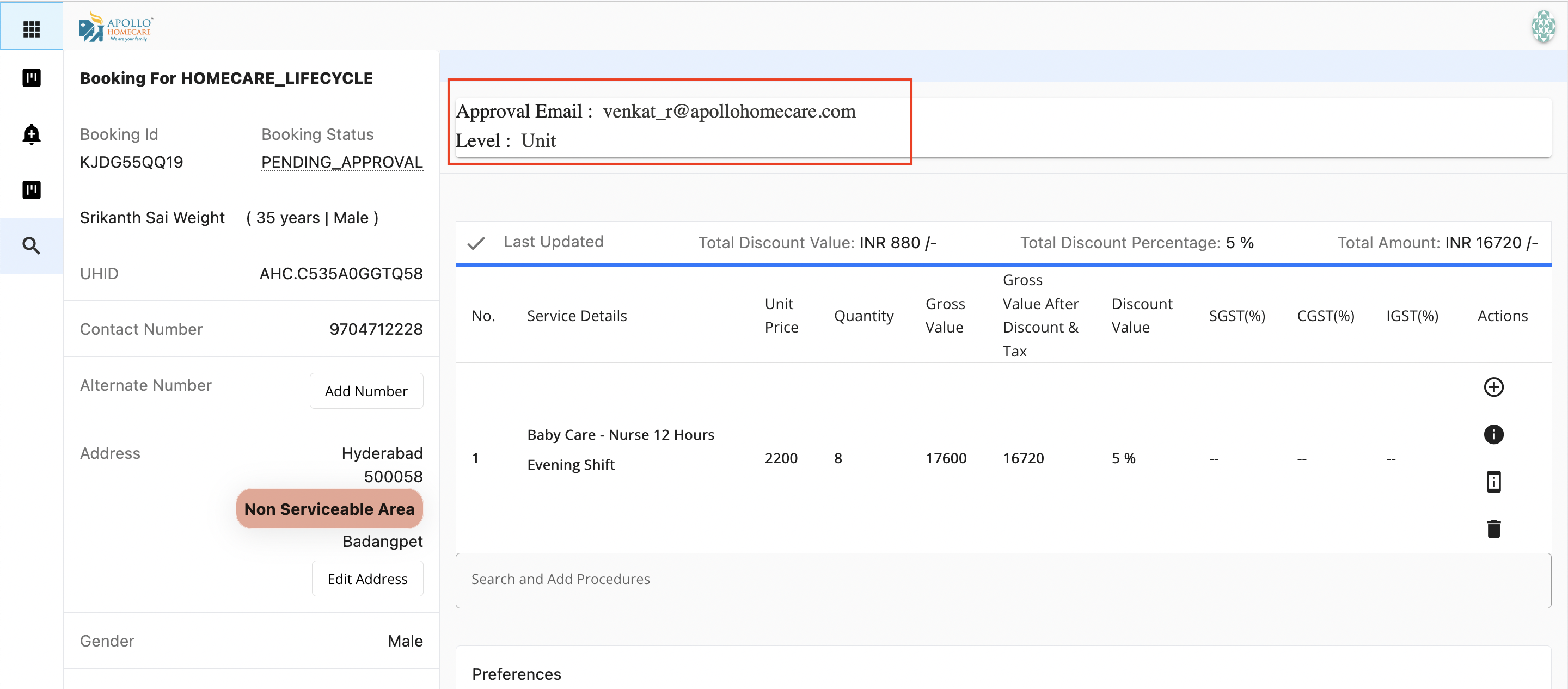
Unit Head/Corproate - Pending Approval
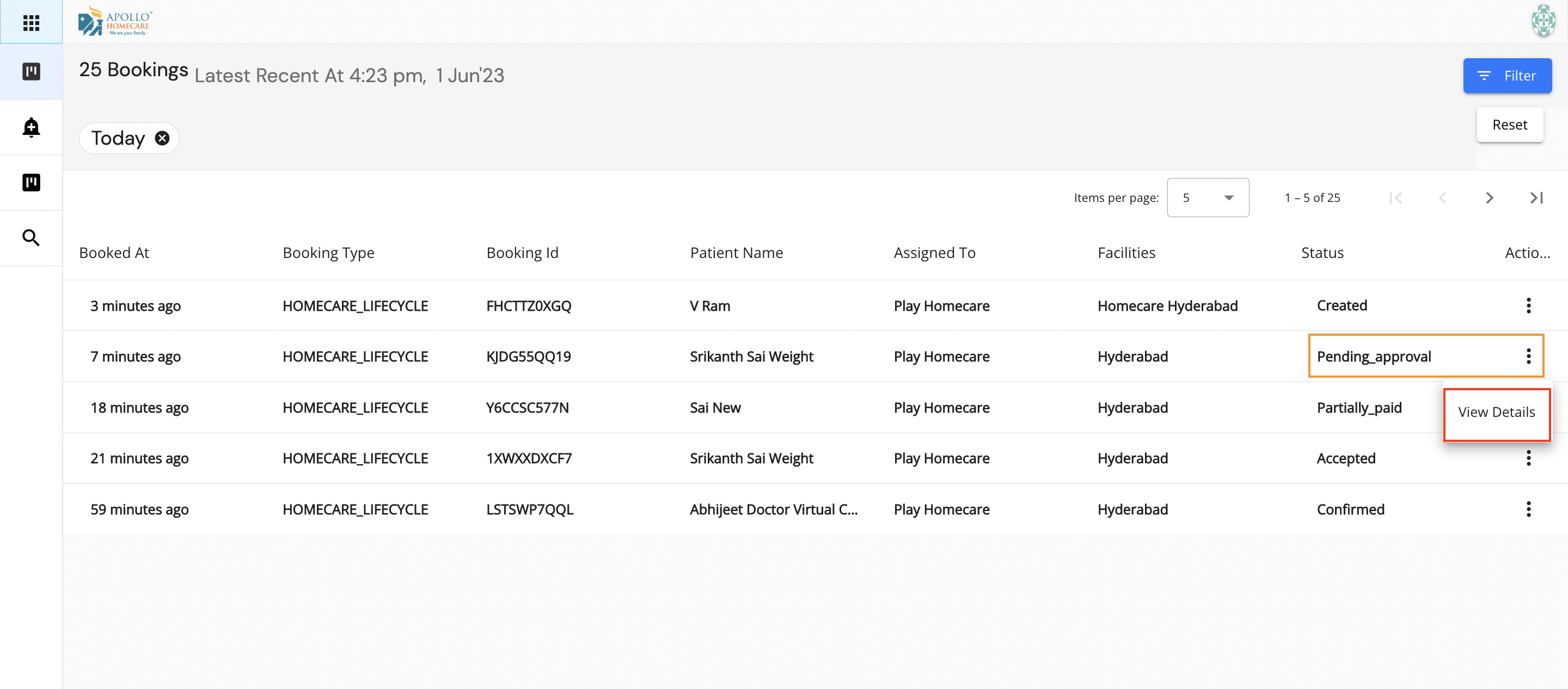
Edit Discount Value
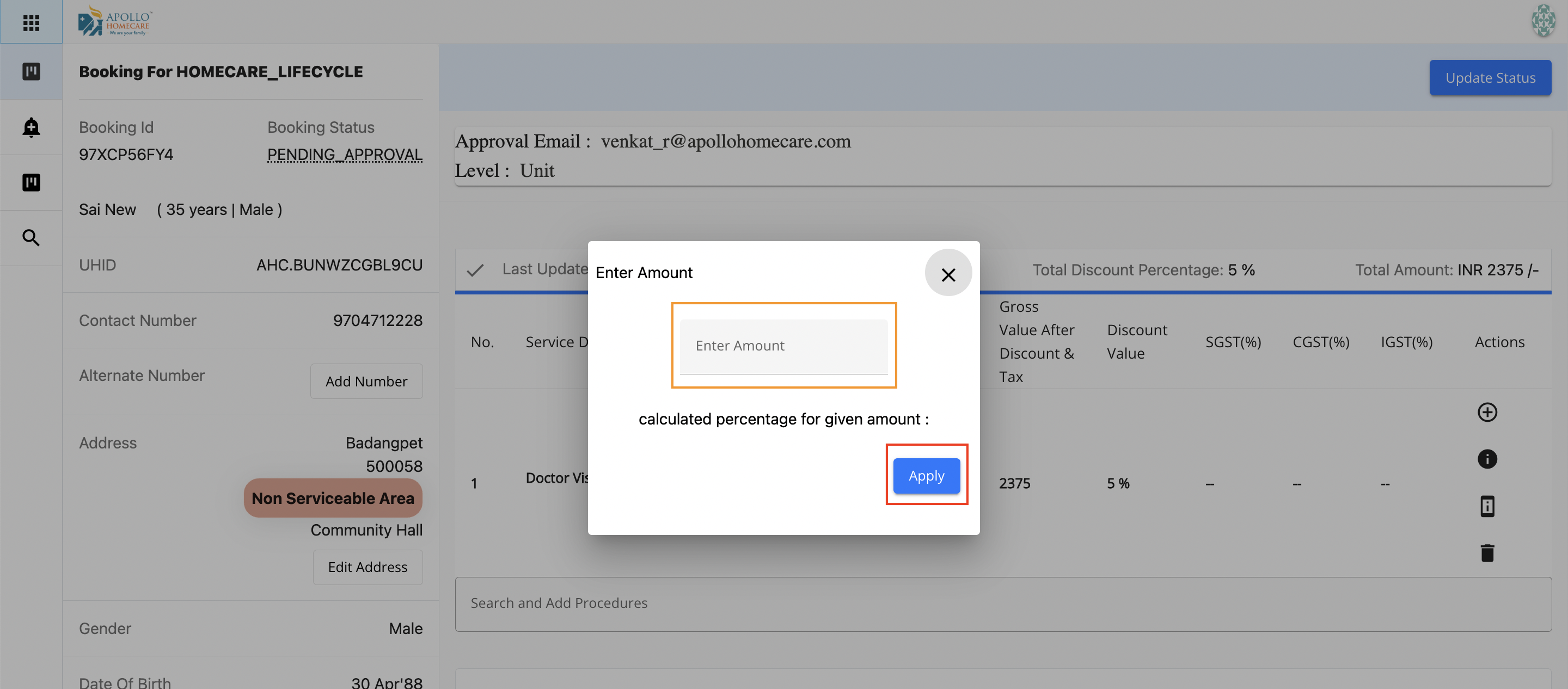
Transfer to Corporate
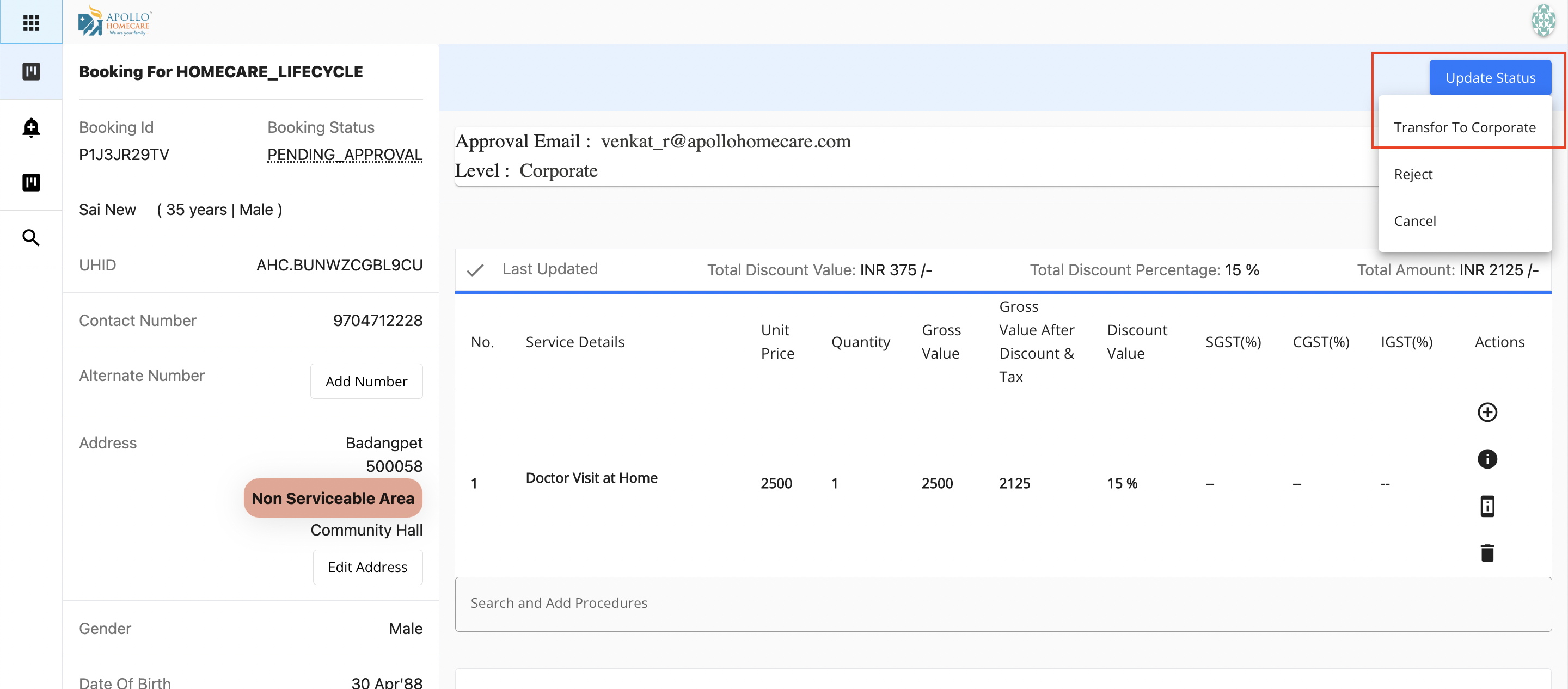
Approval (Confirm)
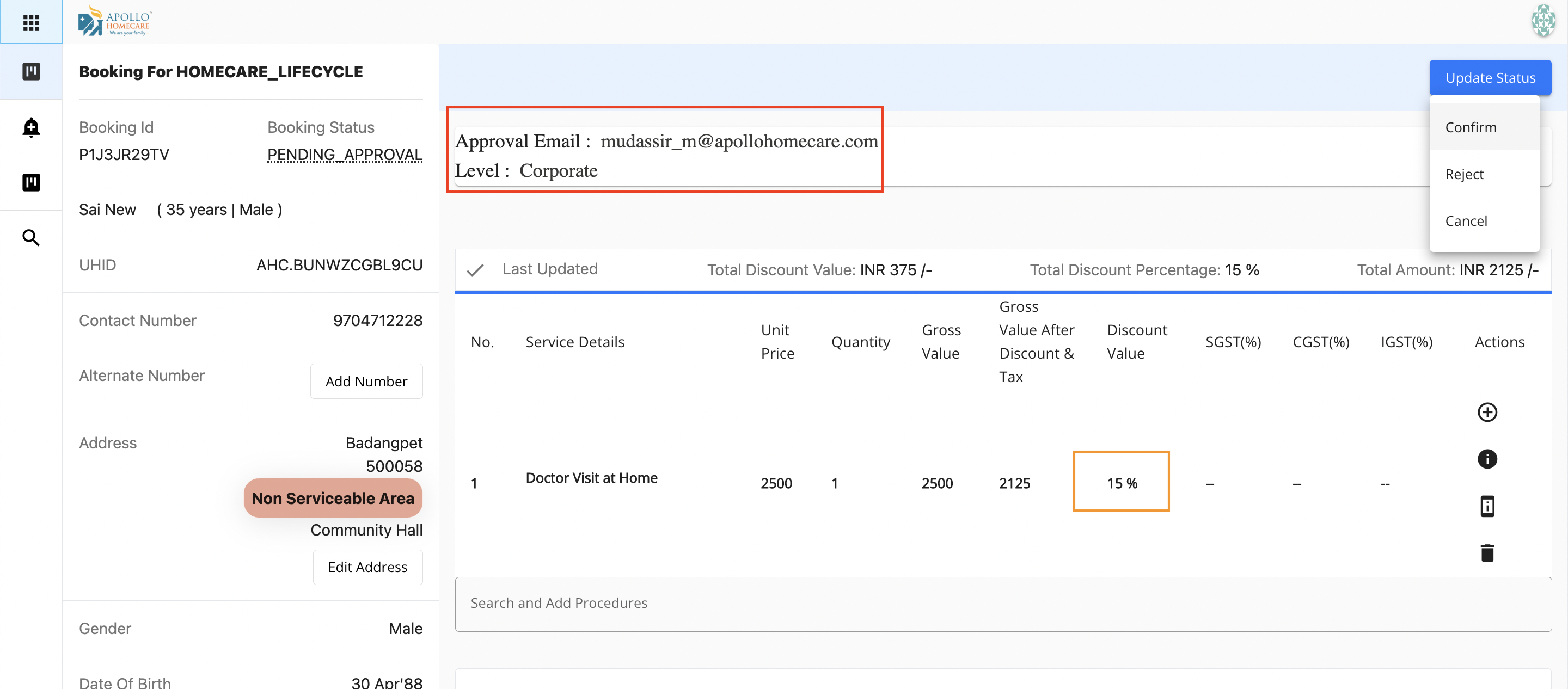
Reject Discount