Fulfillment
- Fulfillment is nothing but appointments
- System will automatically create the appointments based on the SKU
- In case of HNP - System will create admission and discharge appointment along with shifts
- In case of HVP (Physio) - System will create discharge appointment along with visits
- In Case of Equipment & Lab - One fulfillment is created for One SKU
- Against Each Fulfillment amount will be deducted post checkout by the provider
- Assign providers, select slots
- Auto Status Update Against Each Fulfillment - Assigned (Post Assigning of Provider) & Fulfilled (Post Checkout)
Assign Appointments (Fulfillments)
- Go to All Booking
- Filter Booking Status with "Paid", "Partially Paid", "Service In Progress"
- Open the Booking - View the list of the fulfillments (Appointments)
- Based on the fulfillment - Assign respective provider (Link: Creating Calendar)
- Once Provider is Asssigned - System will automatically update the fulfillment status as "Assigned"
- Once the provider checksout - System will automatically update the fulfillment status as "Fulfilled"
- Post this against the respective fulfillment amount will be deducted and this will be shown in debit log
All Booking
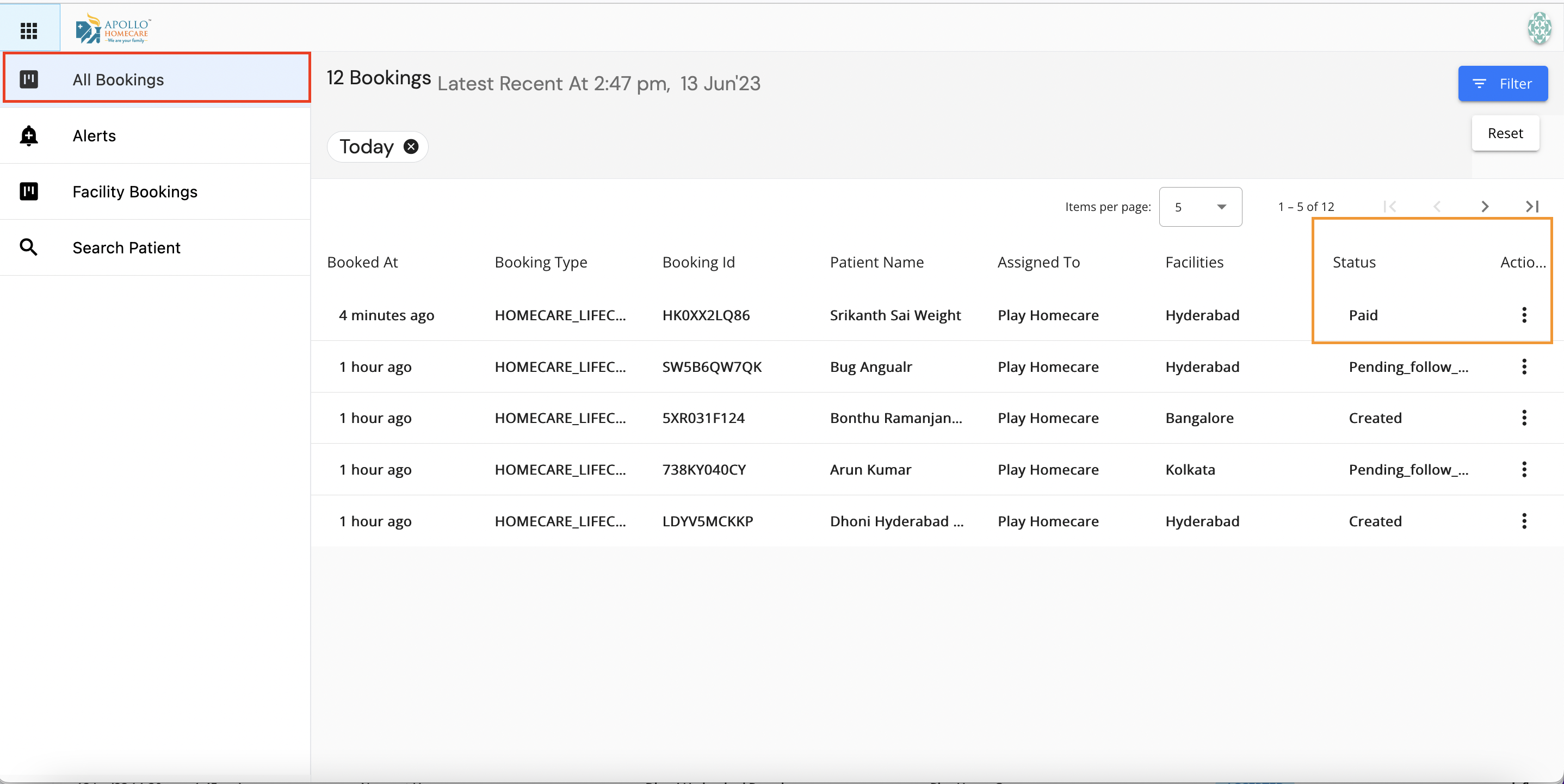
View Booking
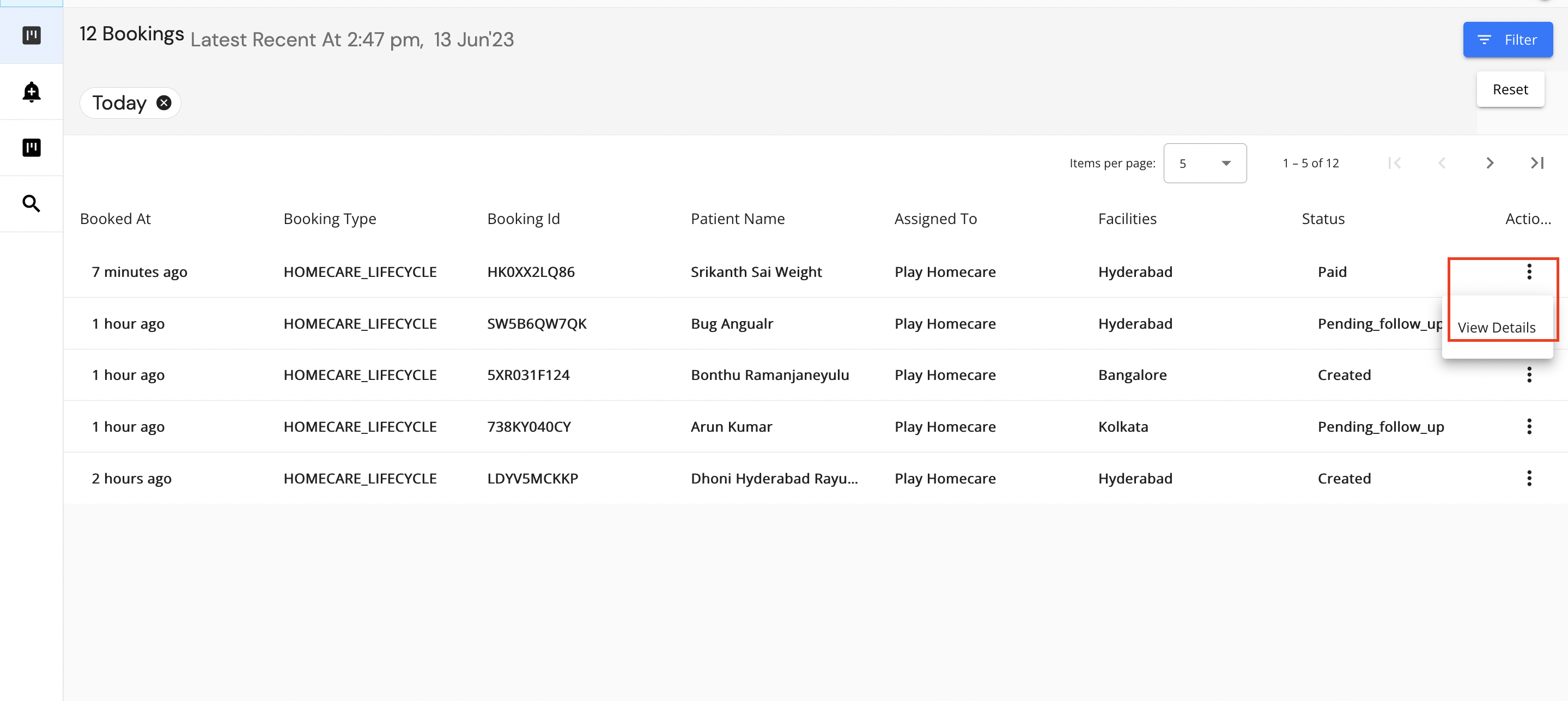
List of Fulfillments
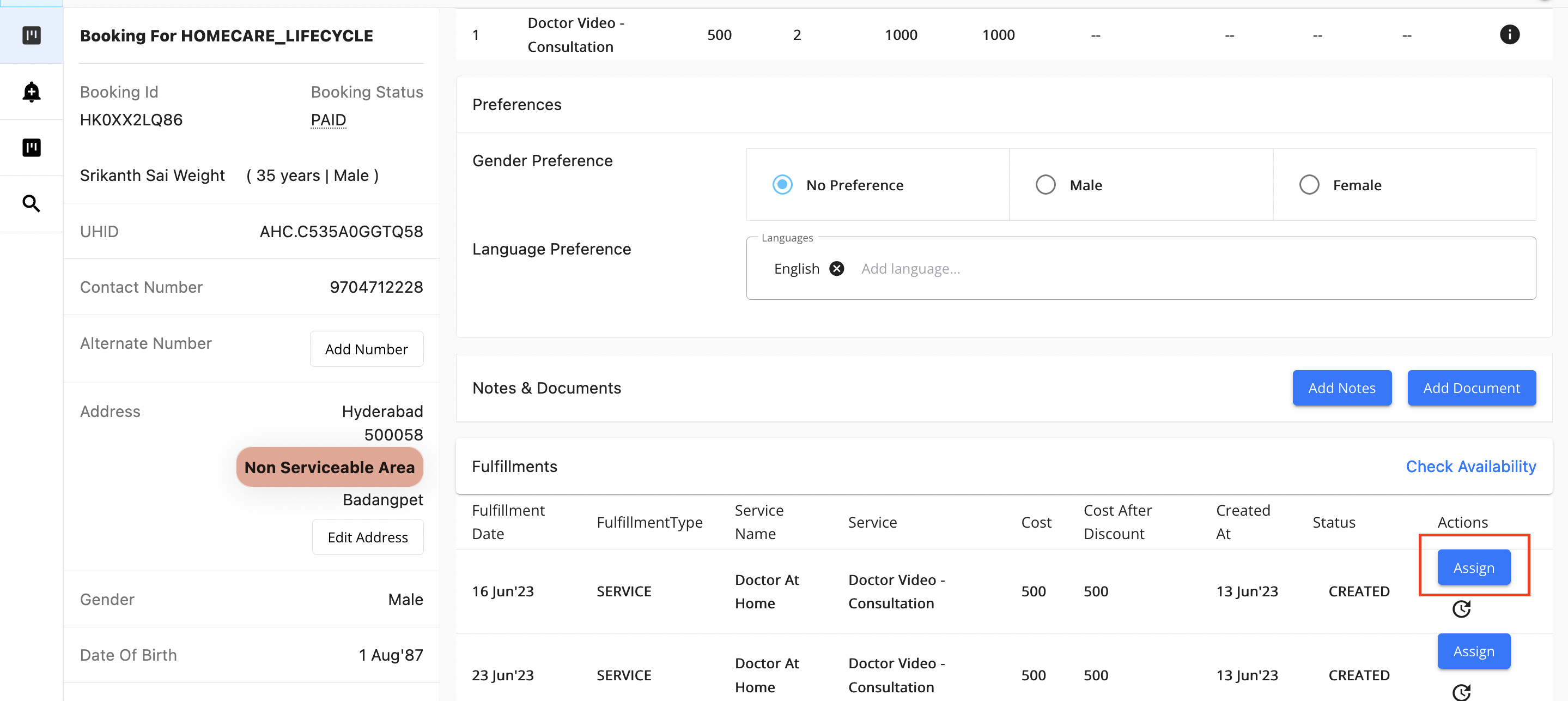
Provider Selection
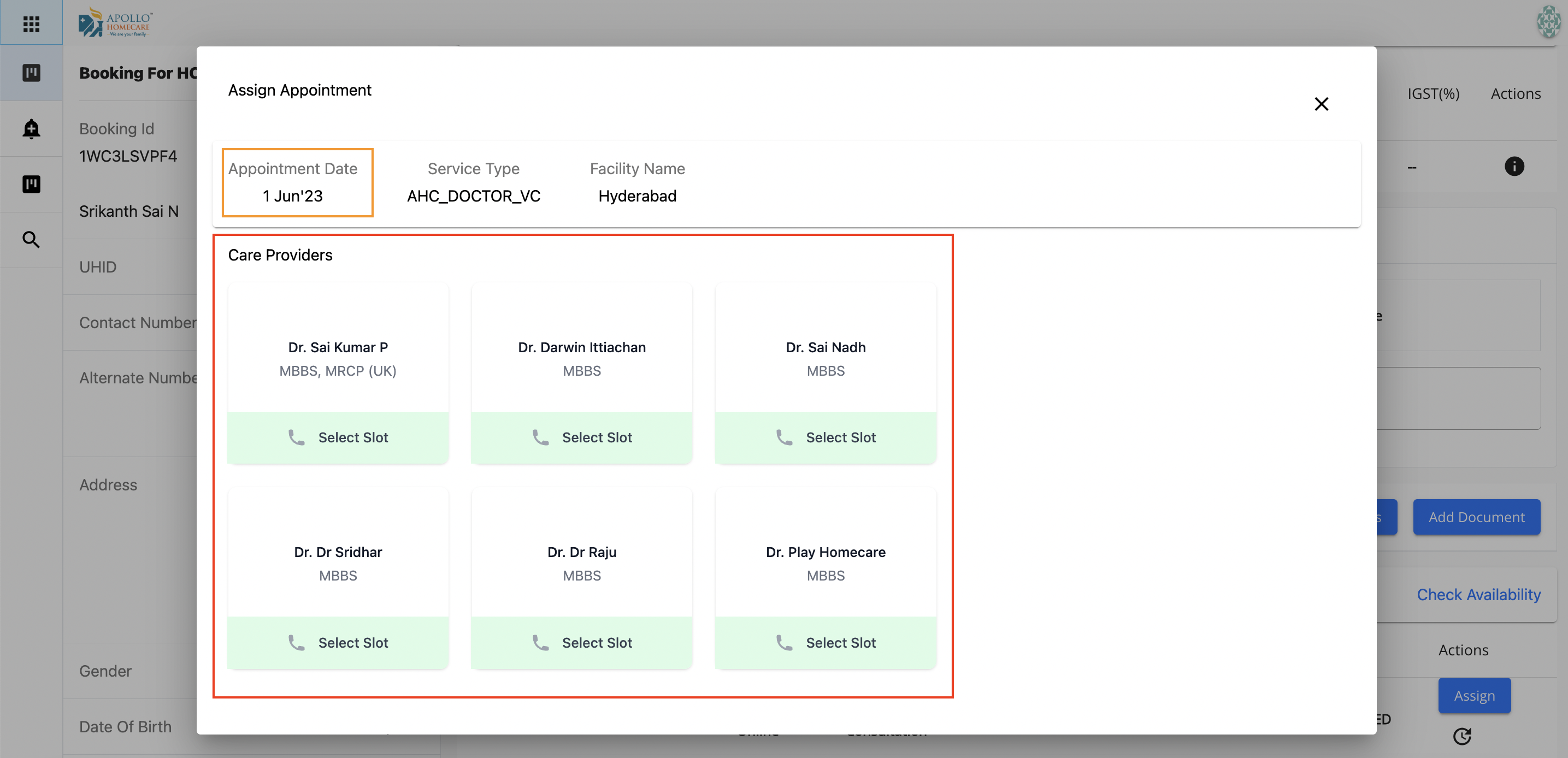
Assign Provider Slot
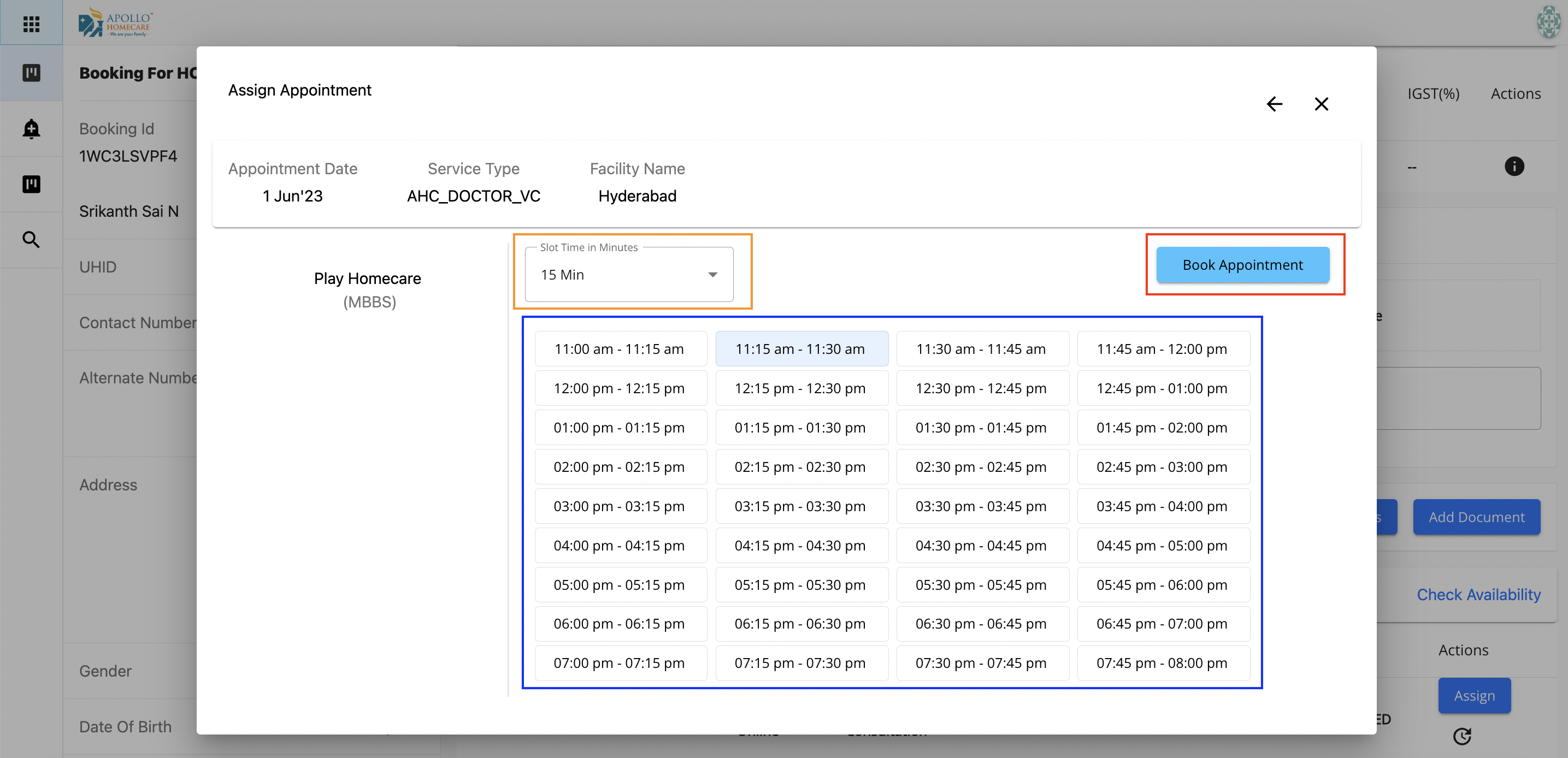
Fulfillment Status - Assinged (Pending)
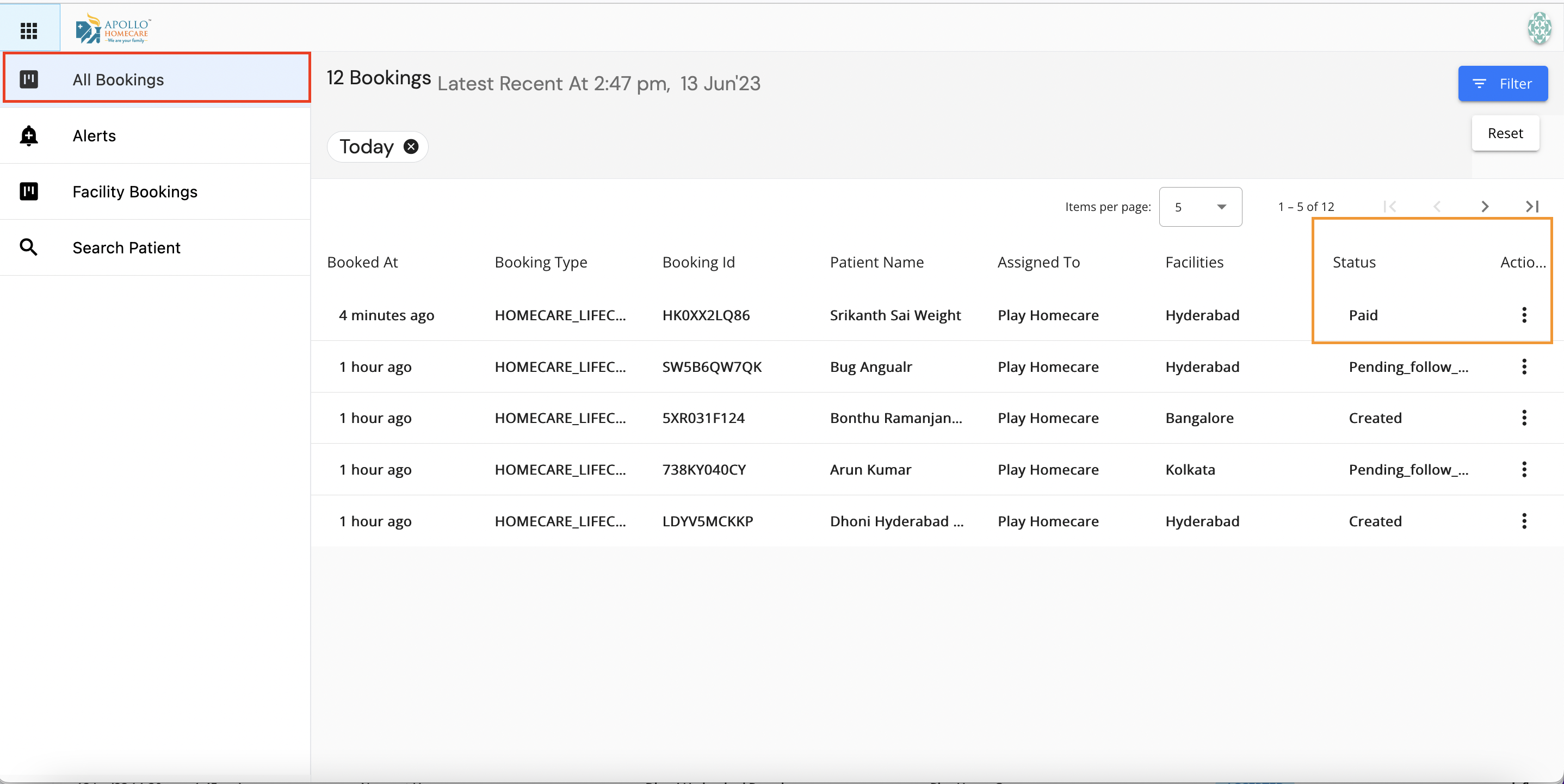
Fulfillment Status - Fulfilled
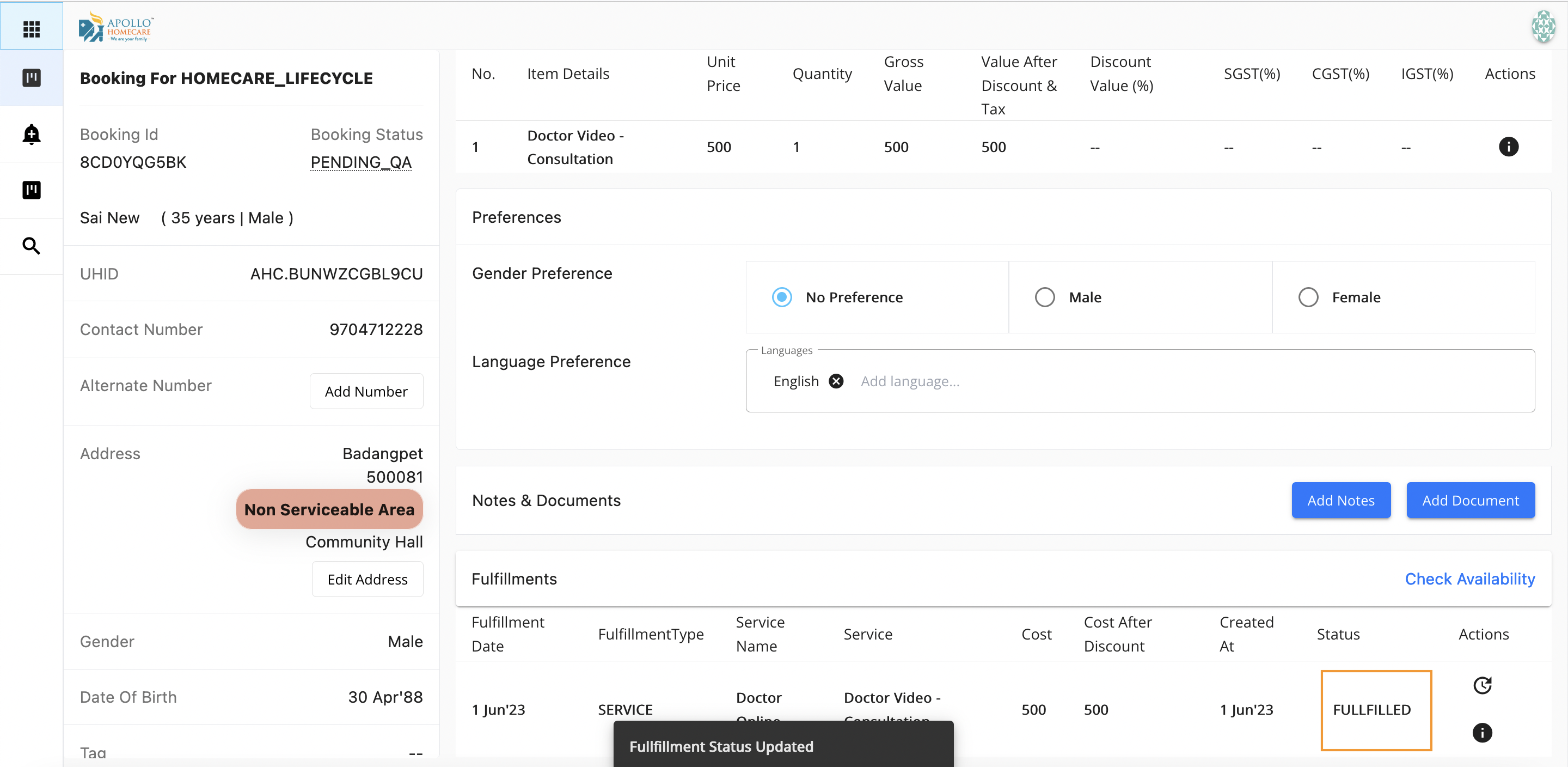
HNP Fulfillment
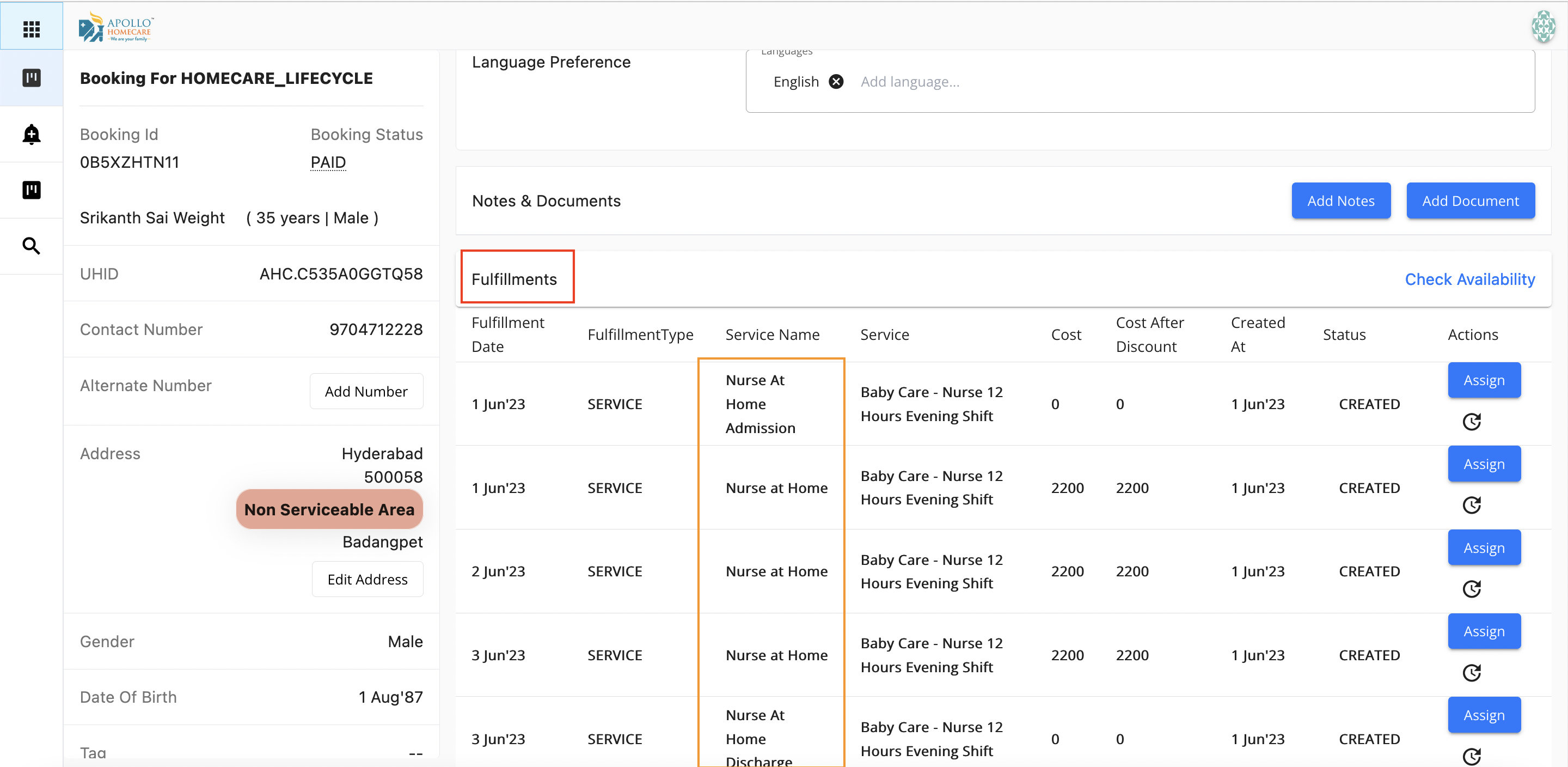
Manual Checkout (Fulfillment)
- Goto Booking
- View the list of the fulfillments (Appointments)
- Click on Action against fulfillment
- A Pop up will open, select from the drop down "Fulfilled"
- Against the respective fulfillment Amount will be debited (Deducted)
- System will automatically update the fulfillment status as Fulfilled
Booking Status will change to "Service In Progress" post provider checkin against a fulfillmet & post 1st manual fulfillment