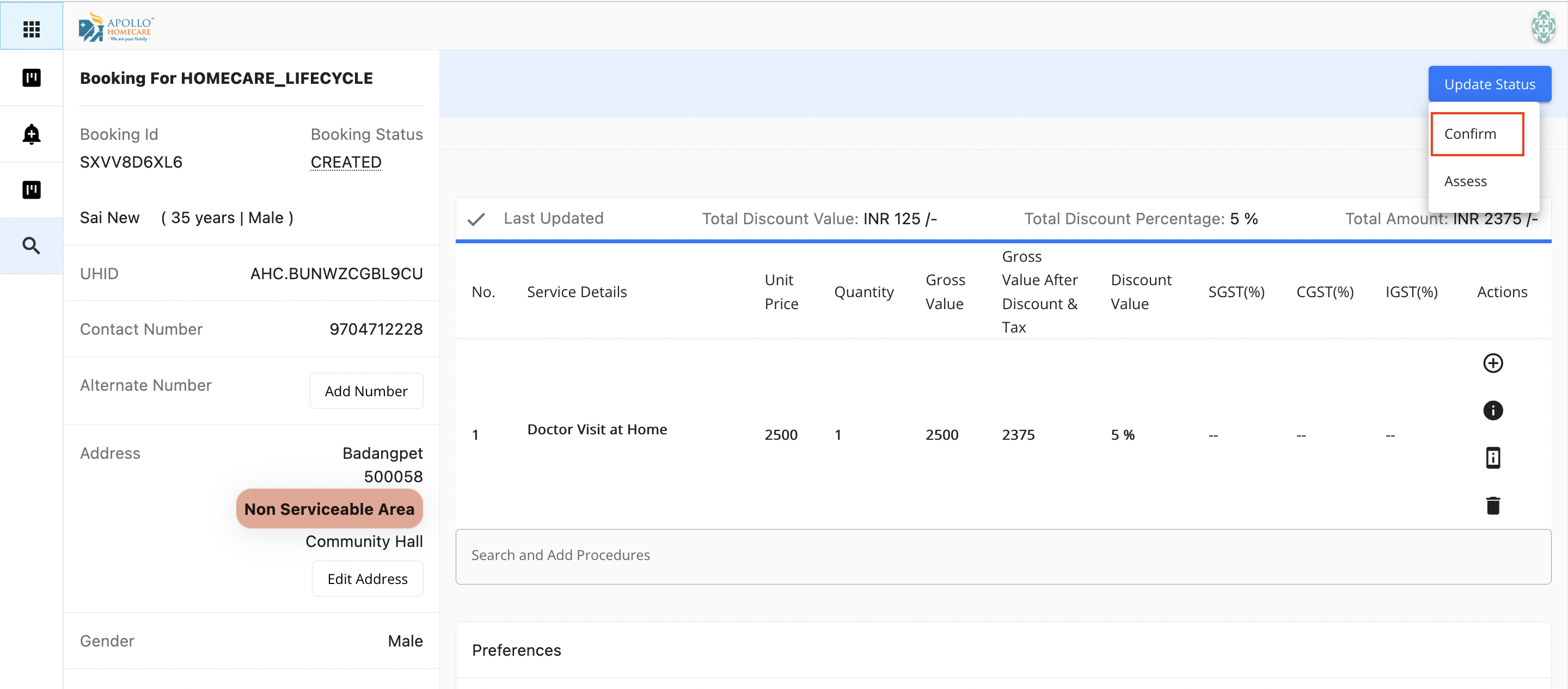Order
- An Order will have multiple SKU's (AHC Services, Equipment & Labs)
- Ease of searching services, equipment and labs. It is as simple as searching for an item in Amazon
- Don't worry system will automatically pickup the Service Type & Case Category for respective SKU
- Tired of calling everyone for prices, manpower availablity and serviceable area check? Apollo Josh helps you with the price for SKU & system will inddicate whether manpower is available or not and SKU is serviceable or non serviceable based on the patient pincode
Each SKU/Service
- Click on Add Booking from Patient Dashbaord till the time CRM is not integrated
- Once CRM is integrated, Microsoft Dynamic will take you to booking page
- Search for SKU (Service | Equipment (Sale | Rental) | Labs | Pharmacy (Comping Soon))
- If you click on any SKU (A Pop up will be opened, In which system will give an indication on whether the service is in "Serviceable area" or "Non Serviceable")
- If you click on any "Service" in the pop you need to select the preferred time slot as per patient requuest
- You check the availablity of provider by clicking on the provider name
- Slots which are in green are available
- Slots which are in red are not available
- Multiple SKU's is One Order
- Click on Confirm to save the order
Screenshots
Adding SKU
Search for AHC Services (HVP, HNP, HPP), Equipment (Sale & Rental), Labs
Whenever there is a Equipment Selection, A Pop up will be opened for selection of Sale or Rental
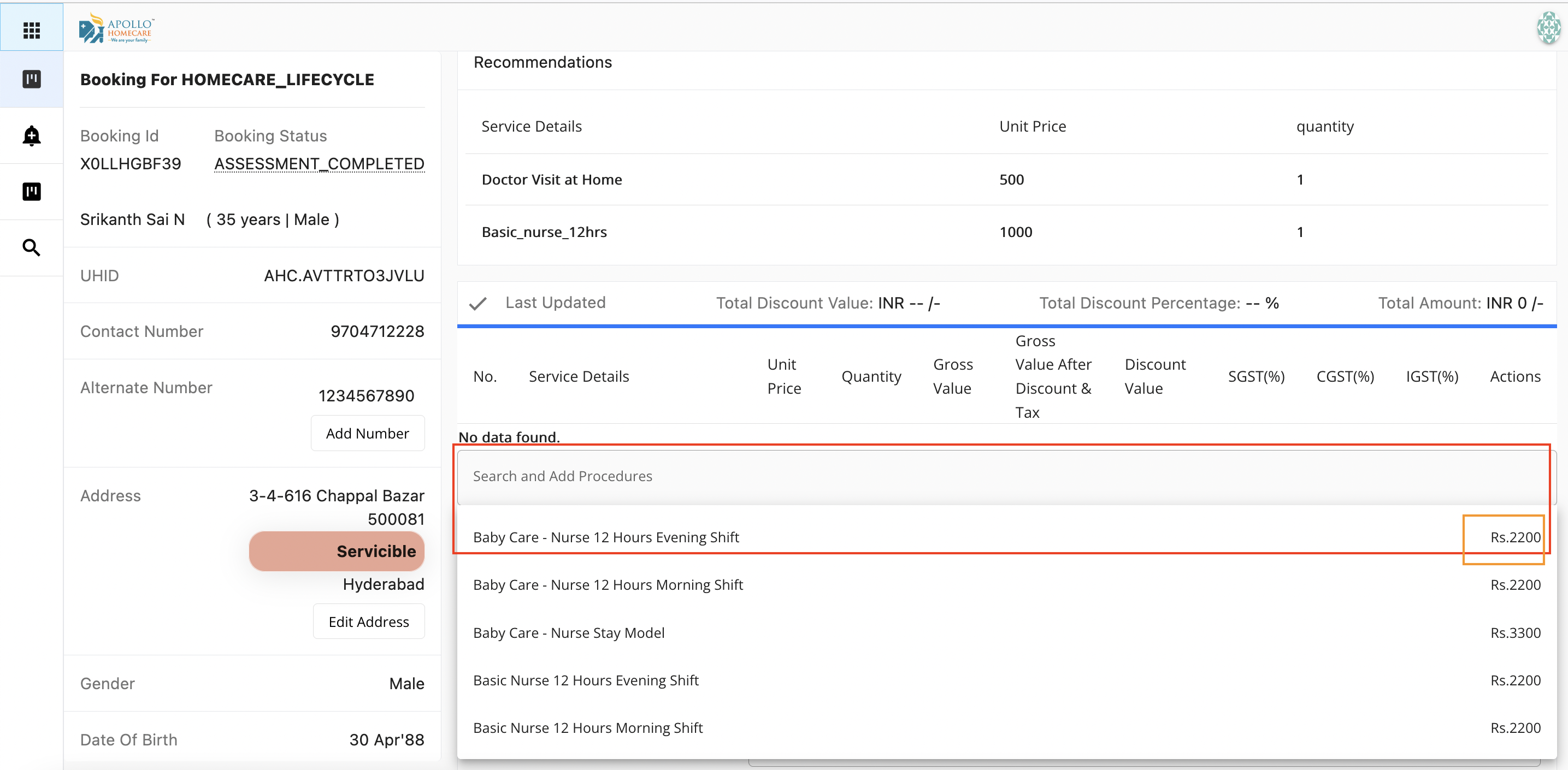
Preferred Slot
On the left side you need to select the preferred timeslot based on patient requirement
- Frequency (Daily, Weekly, Monthly)
- Start Date, From Time - Service Start Day (Preferred)
- End Date - Service End Day (Preferred)
- Week Day (Eg: If Patient says I want service only monday, you can select Monday)
On the right side you will have the visiblity of preferred appointments and the availablity of manpower
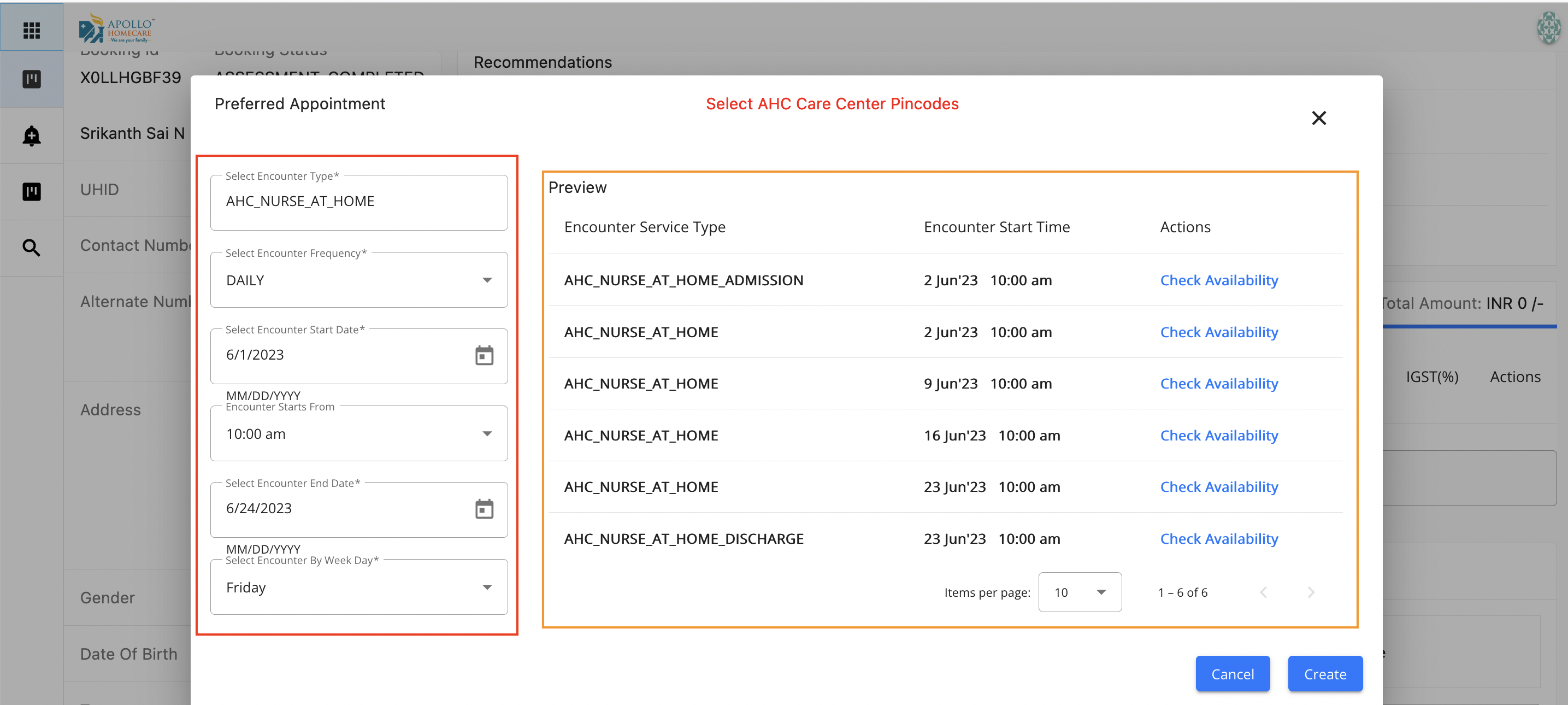
Check Availablity
Post Clicking on check availablity from above screen, you will be able to view the list of providers and their availablity
- Marked in Green are the slots available
- Marked in Red are the slots not available
- Marked in Gray are the slots non existing
Post checking the availablity, you will click on back and click on create
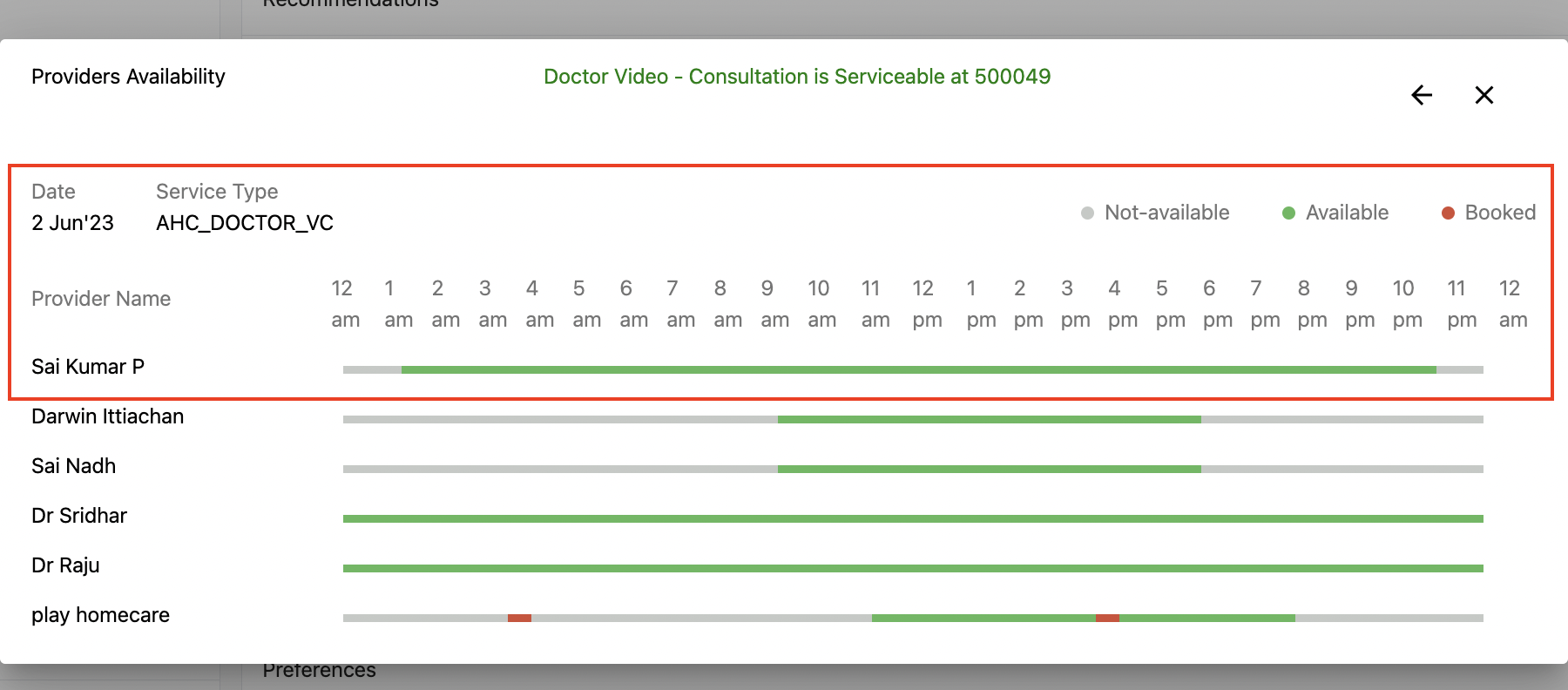
Serviceable Check Indicator
Post Selecting Service SKU - A Pop will open in which you will be able to understand whether this is Serviceable or not
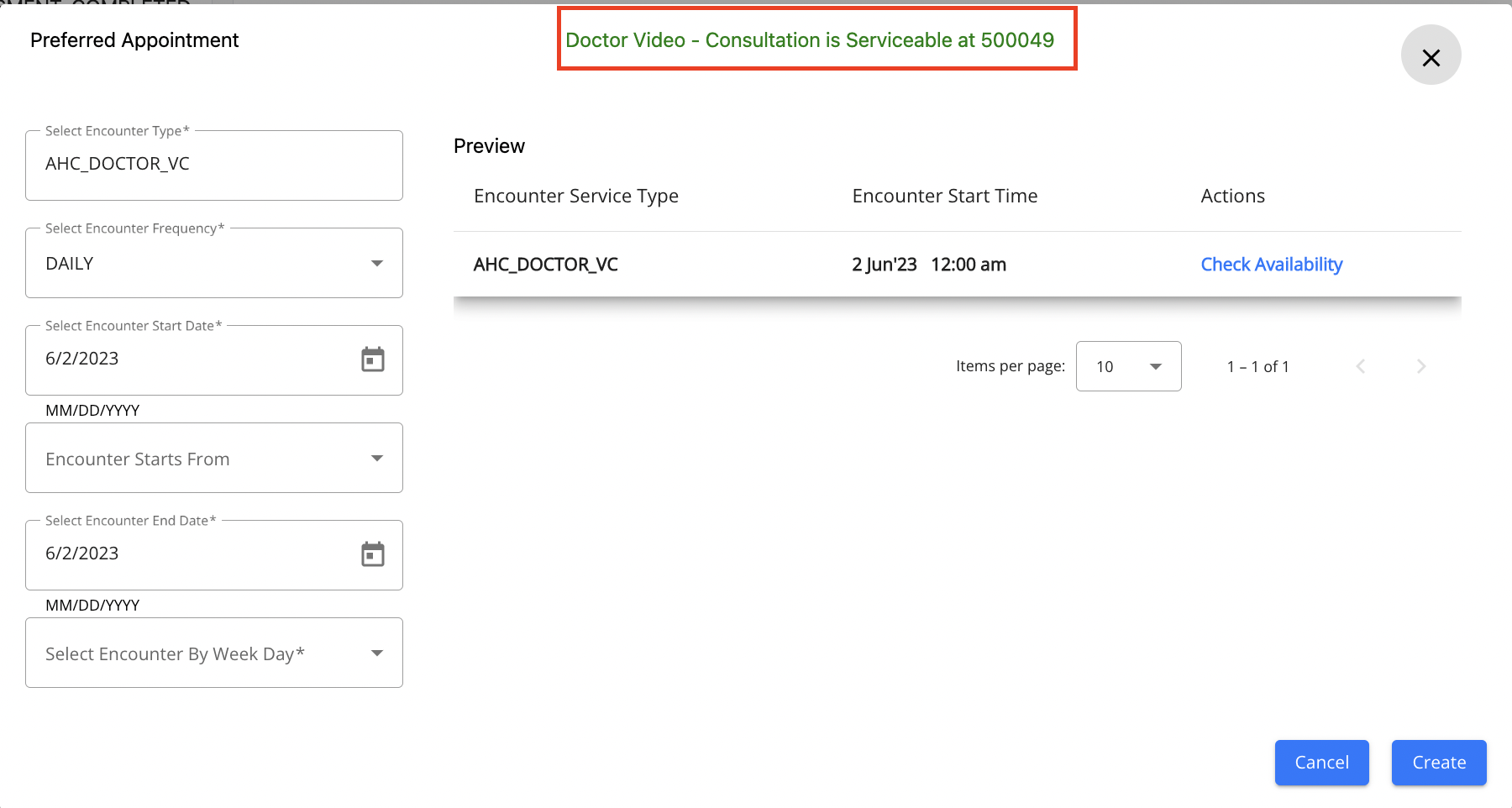
Non Serviceable Check Indicator
Post Selecting Service SKU - A Pop will open in which you will be able to understand whether this is Serviceable or not
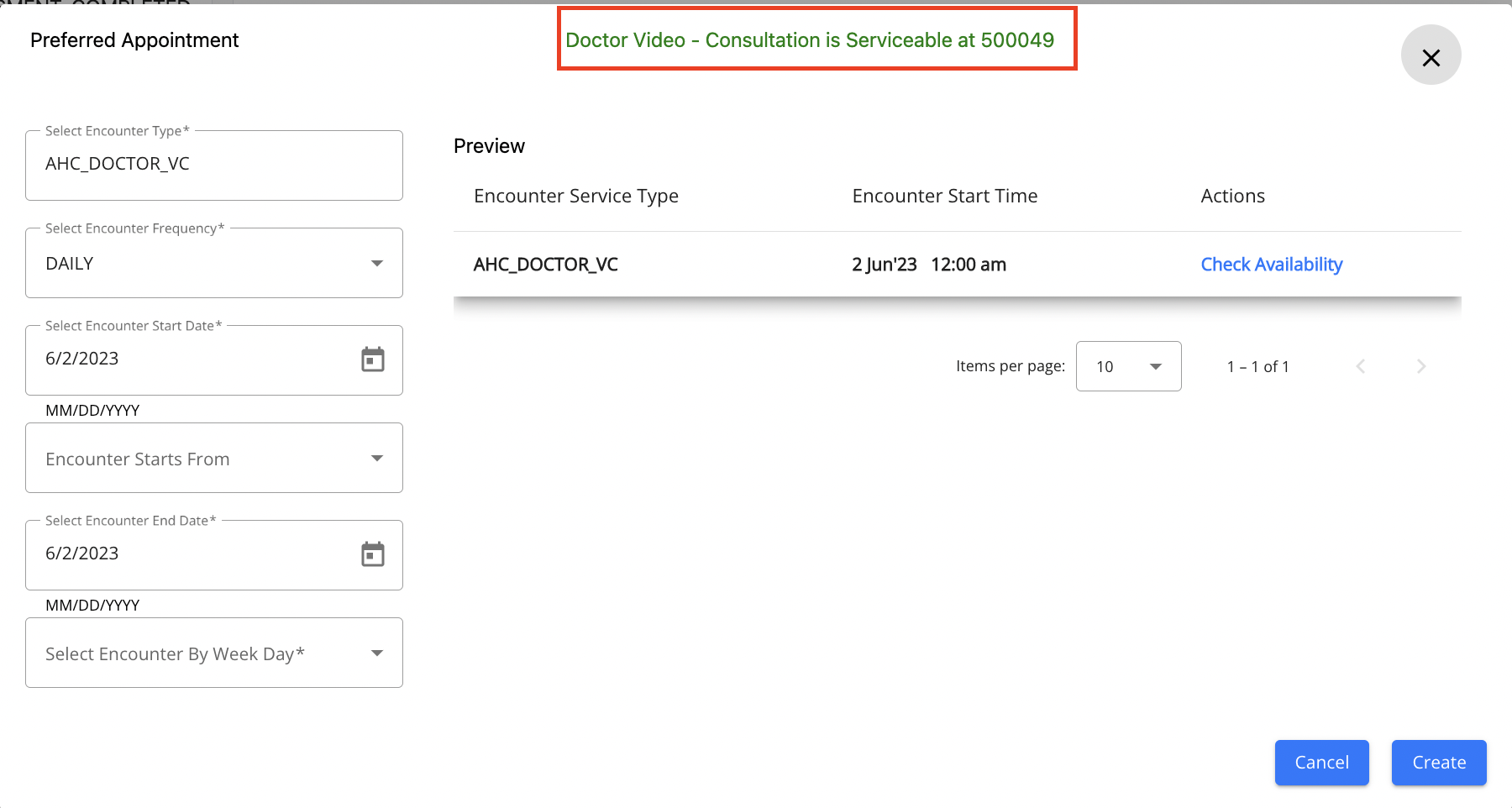 - Pending
- Pending
Non Serviceable Check Indicator
Post Selecting Service SKU - A Pop will open in which you will be able to understand whether this is Serviceable or not
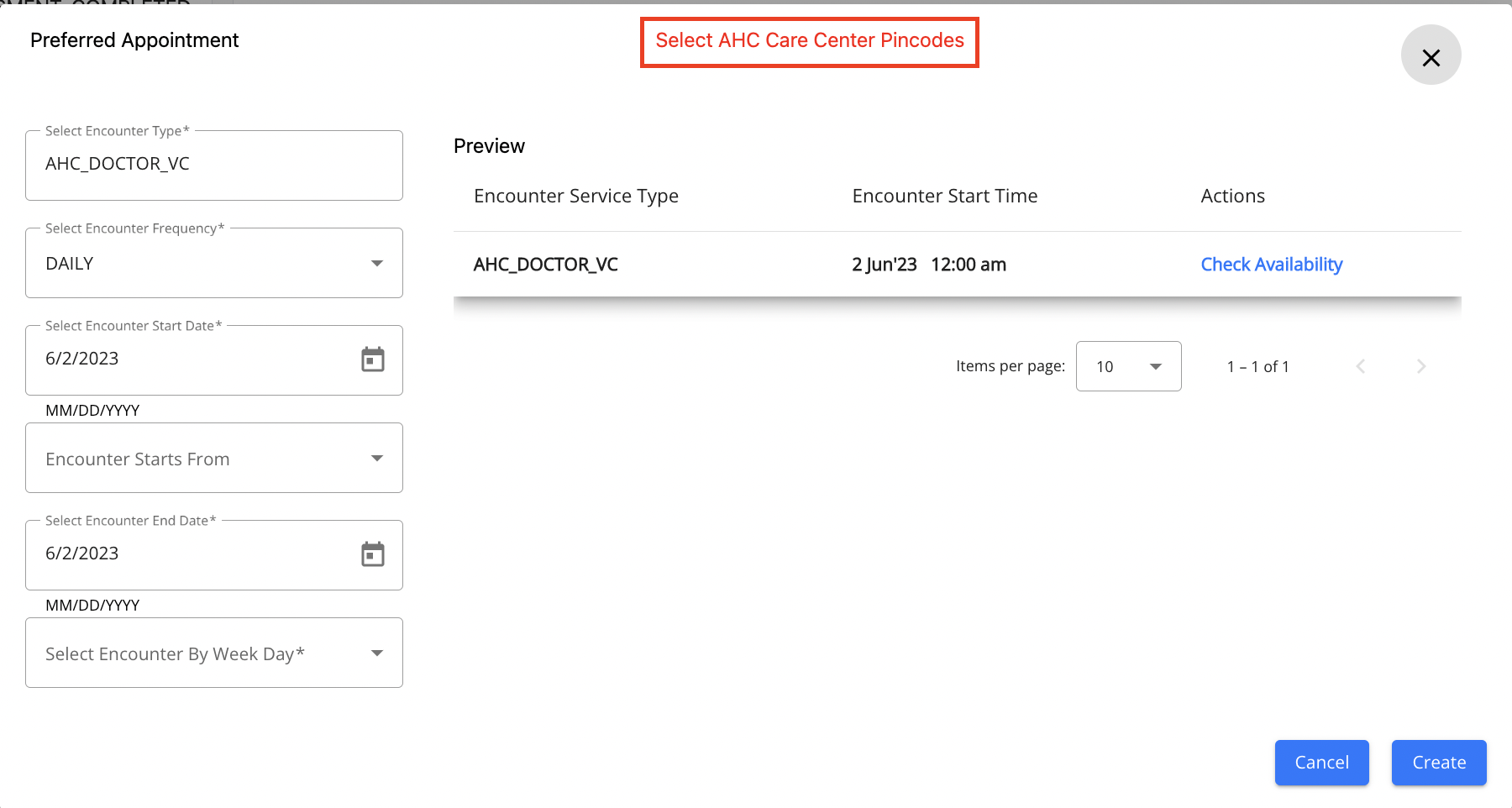
Order Box
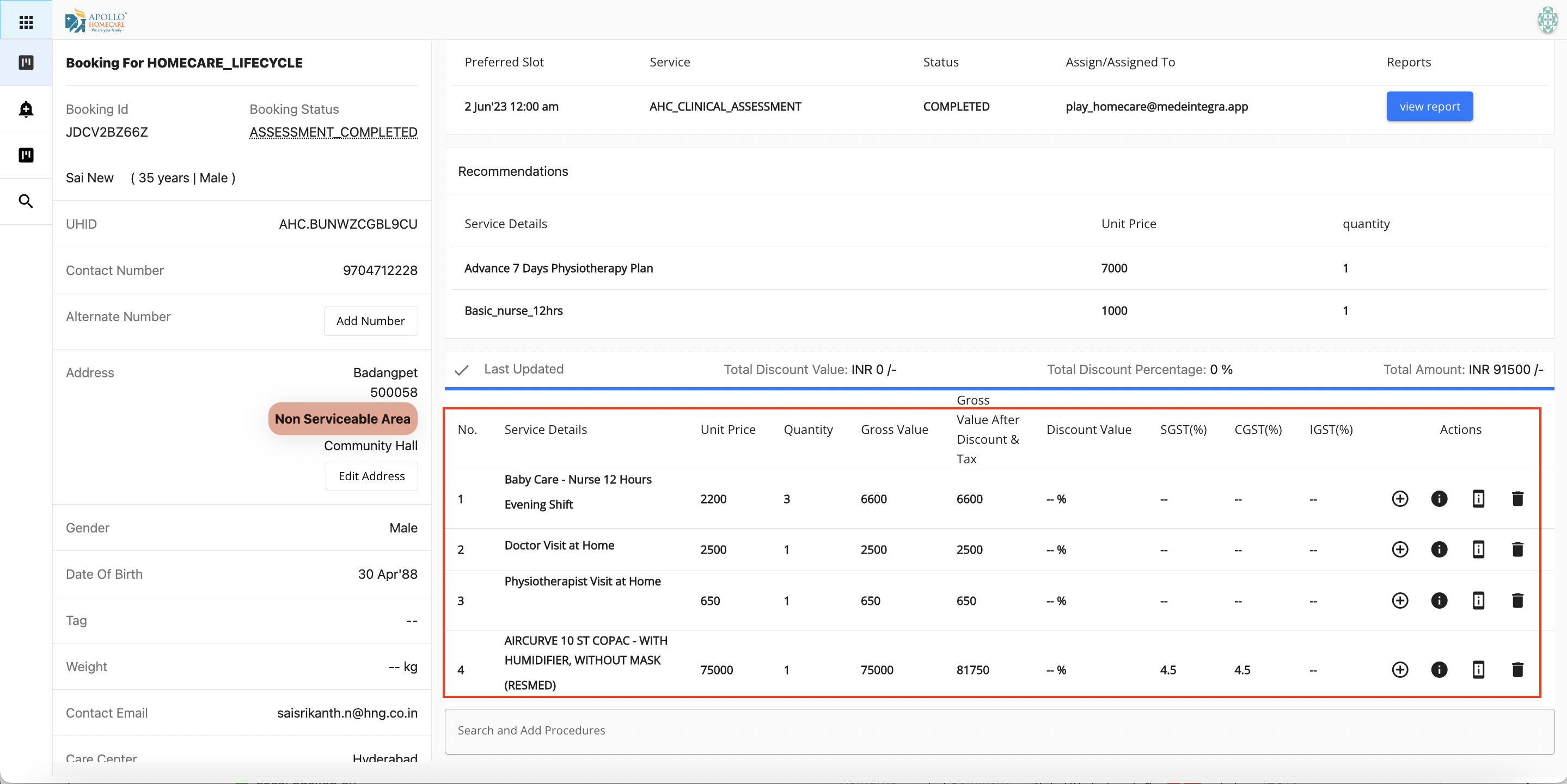
Update Status - Confrim